Photo Gallery in WordPress: How to Add an Image Gallery to Your Website (+ Best WordPress Gallery Plugins)
Image Credits: Pexels
Including a photo gallery in WordPress is a great way to showcase your best photos or products. They are an excellent addition to any blog or website. However, if you don’t know how to create an image gallery in WordPress, then it can seem quite intimidating. Fortunately, there are several ways you can create an image gallery in WordPress. While you can create galleries with WordPress built-in tools, plugins will give you what you need. If you use the right plugins for the job, then it will be much easier than you think!
What is a Photo Gallery?
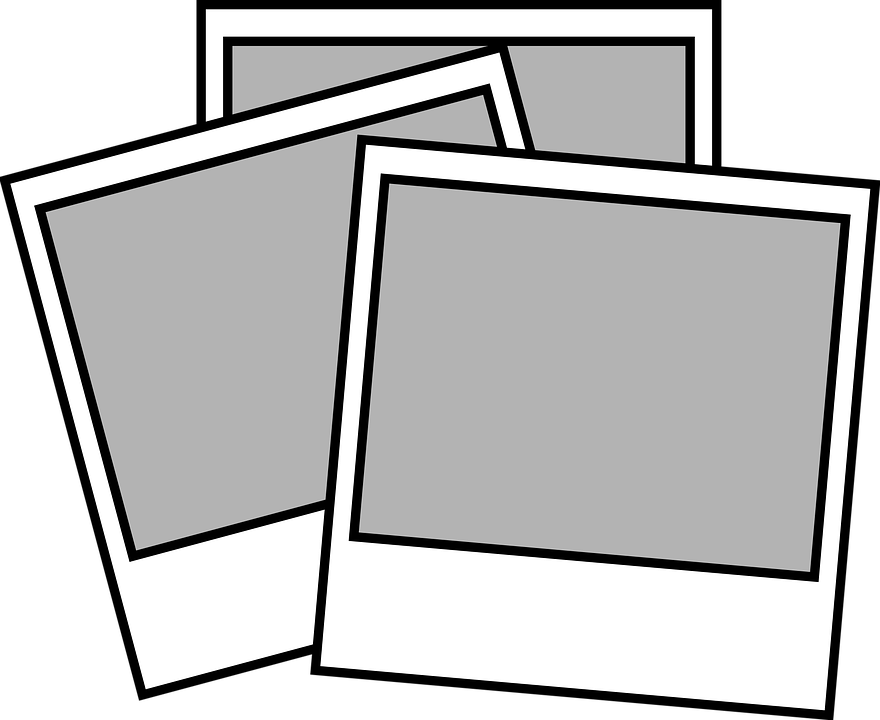
Image Credits: Pixabay
A photo gallery is a display of images you’ve collected and organized in WordPress. You can add it to any post or page on your site to showcase your work, share pictures with family and friends, or even create an online portfolio. In this article, we’ll look at some of the best gallery plugins for WordPress so that you can choose one that fits your needs. We’ll also take a closer look at how to create image galleries in WordPress, so you know what steps to take.
Why Should You Create a Photo Gallery in WordPress?
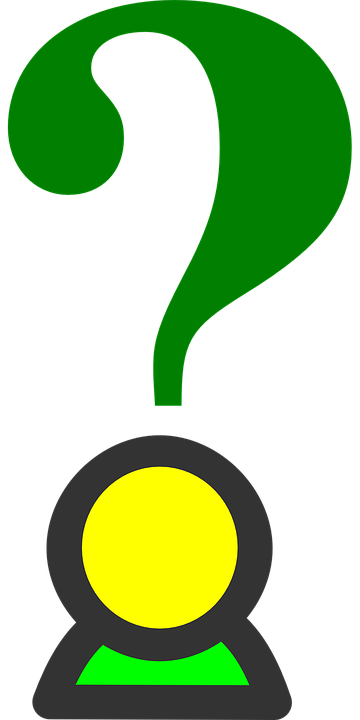
Image Credits: Pixabay
Here are 7 reasons why you should create a photo gallery in WordPress.
Share your favorite photos.
You can create a photo gallery to share your favorite vacation photos with both your friends and family. You can show off your recent trip or event coverage.
Use the gallery as a portfolio for your business.
You can use the photo gallery to showcase your work and build your portfolio if you’re a photographer. Creative artists may also use it to show off logos, web designs, or other projects featured in magazines or blogs.
Show off your blog posts.
You can also create a photo gallery to showcase your blog posts in a visually appealing way. This is especially useful if you want to show how-to guides or DIY projects featured on your site.
Promote your products.
If you have an online store, then you can create a photo gallery to show your products in action. This is useful if you run a clothing store or sell accessories. You can also use the gallery to show off new designs or products that are about to hit your store shelves.
Show off your team.
As a small business owner, you might want to use this tool to show your team members’ strengths and personalities. Because it is a valuable strategy if you have employees who work remotely or don’t have much public profile outside of work.
Show off your corporate culture.
If you have an office that’s open to the public (or even if it isn’t), then this tool can be an incredible way to show off what makes your company unique. It can be as simple as showcasing some of the fun things you do in-house, like playing games or hosting events.
Share the human side.
In addition to showcasing your company culture, you can also use this tool to share some of the behind-the-scenes work that goes into running a business. This may include a video montage of your employees’ hard work or share some of their individual stories with the world.
What Are the Methods You Can Use to Create WordPress Photo Galleries?

Image Credits: Pixabay
There are two ways to create a photo gallery in WordPress. You can use an external plugin, or you can use a built-in feature. Both methods are easy to use and have their benefits and drawbacks.
How to Create a Photo Gallery in WordPress Without a Plugin?
Image Credits: Unsplash
WordPress plugins are useful to extend your website’s functionality. While relying on plugins for every problem can be tempting, sometimes, it’s better to use a built-in solution instead. If you’re just getting started with WordPress, then it can be intimidating to learn how to use a plugin. With that in mind, it may be better to use an internal solution to focus on learning WordPress basics. You won’t have to worry about compatibility issues between plugins and themes when using built-in features. Because you won’t have to load any extra code from a plugin, your site’s load speed will also be faster. In addition, you can use built-in features as a learning tool for WordPress development. Let’s look at how to use WordPress’s built-in features to create a photo gallery.
Step 1:
- Firstly, you’ll need to create a page for your gallery. You can do this by going to Pages > Add New and then selecting the “Blank Page” option.
- Next, choose a title for your page (e.g., “Photo Gallery”). You can also edit the page you want to make into a gallery. Click the pen icon next to the page title, and select “Edit.” Select the gallery in the Add New block.
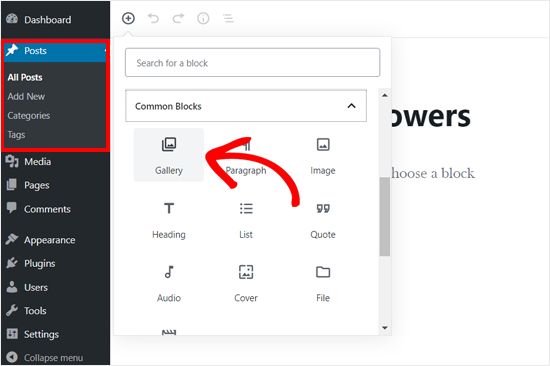
Image Credits: WP Beginner
This action will move the gallery block into the edit screen.
Step 2:
- Now, you’re ready to add some photos! Click the “Add Media” button in the sidebar and select your first image. Then, click the “Upload ” button below the image block on your page. Repeat these steps until all of your images are in place.
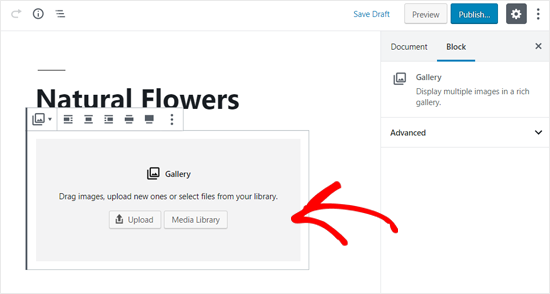
Image Credits: WP Beginner
- When the photos are already in the WordPress media library, you can also simply drag and drop them into the gallery. After uploading all your images, click on them to write captions.

Image Credits: WP Beginner
The attachment details panel allows you to write captions, image alt tags, and titles when selecting images. You can edit your captions on the “Edit Gallery Page.” 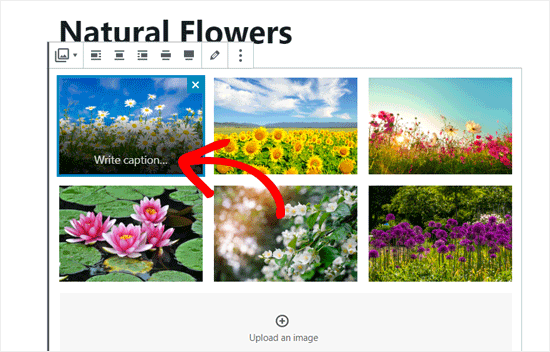
Image Credits: WP Beginner
Step 3:
- Customize your gallery to make it more visually appealing. You can do this in the gallery setting panel. Here, you can choose both the number of columns and the width. This is the stage where you add a header image. You can also use color filters and create a grid layout for your images.
- The “Link to” option allows you to link your gallery with another page, such as your homepage. This will create a link that opens the gallery in a new tab. You may choose not to link your gallery to another page and let people navigate through it.
Image Credits: Pexels
- Congratulations, you can publish your gallery. Go to the “Publish” menu in your WordPress dashboard and click on the “Publish button.” You can also use this menu to schedule your posts. This is helpful if you want them to go live at a later date or time.
Step 4:
- Next, you preview your gallery to see how it looks. If you want to make any changes, then go back into the editor and choose “Update Gallery.” Lastly, you can also add a video or audio file to your gallery. Simply drag and drop it into the editor window and follow the steps above for adding images.
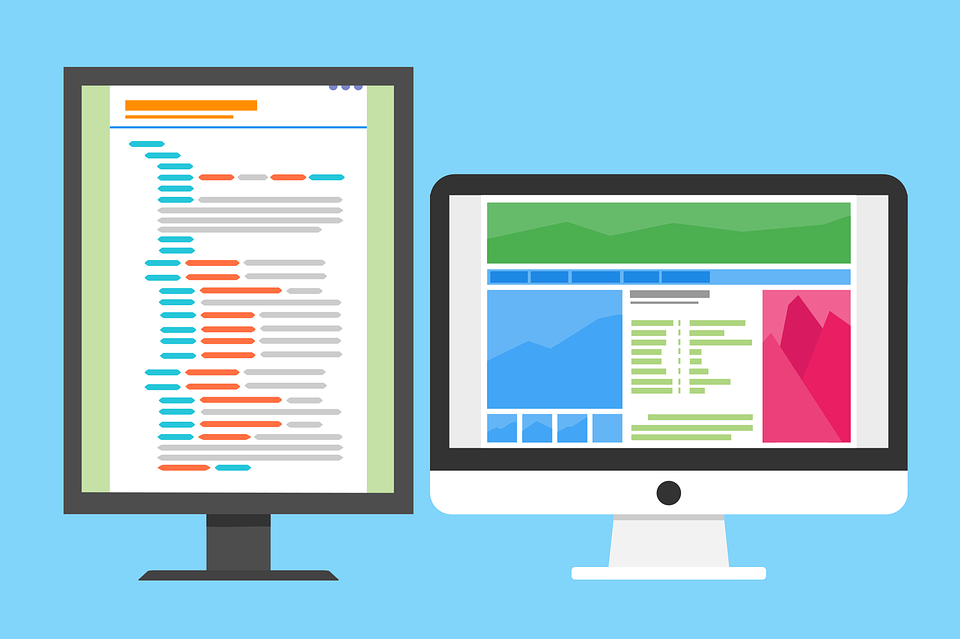
Image Credits: Pixabay
As you have seen, creating a simple gallery doesn’t take long. You can use it on your blog, website, or social media accounts to showcase your best work. But using the WordPress built-in features isn’t user-friendly. It doesn’t allow you to do much customization. So if you want more control over your gallery and don’t mind investing some time, many external tools can help. These plugins allow you to create a more professional-looking gallery with responsive design and social sharing buttons. They also provide you with an easy-to-use interface that allows for easy customization. If you’re looking for a tool to help you create a WordPress photo gallery, then read on.
How to Choose the Best WordPress Gallery Plugins?

Image Credits: Pixabay
A simple search for Photo Gallery plugins in the WordPress plugin directory will yield many results. It can be overwhelming but don’t worry; we’ve got you covered. We’ve done the research for you and compiled a list of what you should consider when selecting the best WordPress gallery plugins for your business. Here are some things to look for:
Ease of use.
A good gallery plugin should be easy to use, even if you’re not technically savvy. You should understand the plugin’s settings and how they affect your site. The more complex a WordPress gallery plugin is, the harder it will be to learn and maintain.
Easy to install.
The plugin should come with detailed instructions on how to install the plugin and activate it. The process should be straightforward so that you can start immediately.
Feature-rich.
Your desired gallery plugin should have all the features that you need. You should be able to create galleries and add images, videos, or other media files. You should also be able to easily customize your galleries, such as by changing the size or position of images or adding captions or descriptions. 
Image Credits: Pixabay
Good reviews.
You should look for reviews of the plugin to see what other users say about it. You want to find out if people are happy with their purchase and whether they think the plugin is worth purchasing. If there aren’t any reviews, then you may want to try a different one. You can find the reviews on the plugin developer’s website or third-party review sites, such as WordPress.org.
Good support.
You should also look for a plugin with good support. If you have any questions or problems with the plugin, then you can get help from the developer. You may even want to check out their support forum to see what other users are saying about their experiences getting help. 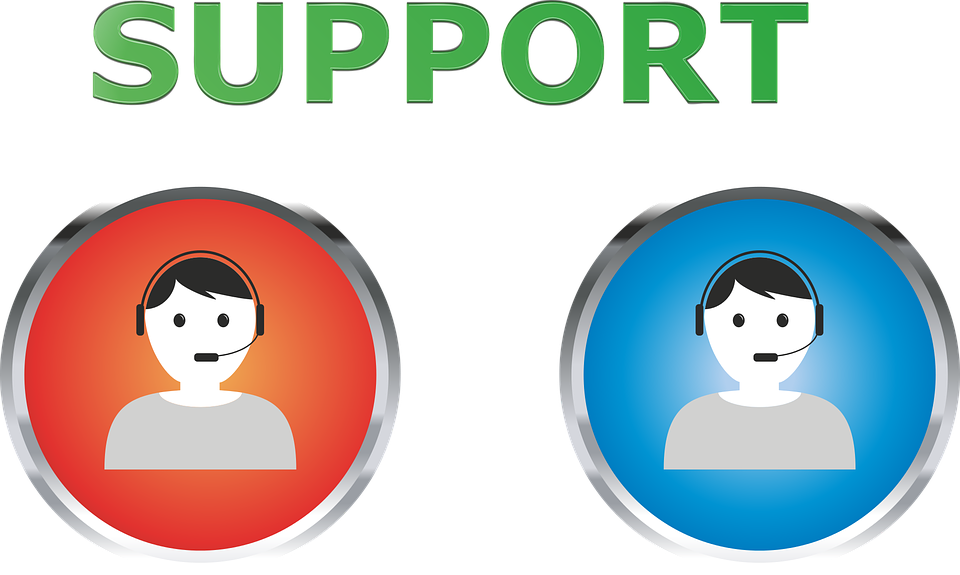
Image Credits: Pixabay
Good documentation.
One of the most important things to consider when choosing a plugin is whether it has good documentation. The best plugins have clear, easy-to-follow instructions and tutorials for installing, configuring, and using them.
Timely maintenance.
Another thing to look for is a plugin that is regularly updated. A plugin needs to be regularly updated. This means the developer is making changes and improvements based on user feedback. This keeps the plugin secure and up-to-date.
A good user community.
A plugin with an active user base is also a good option. It means that there are people out there who have tried the plugin and can offer their feedback and advice on using it. This is especially helpful if you have questions about configuring or using a specific plugin.
The number of downloads.
Another critical factor is the number of downloads for a plugin. The more popular a plugin is, the more likely it is to be updated and have a dedicated user base. This means you can be sure that it will continue to work well in your WordPress installation as time goes on. 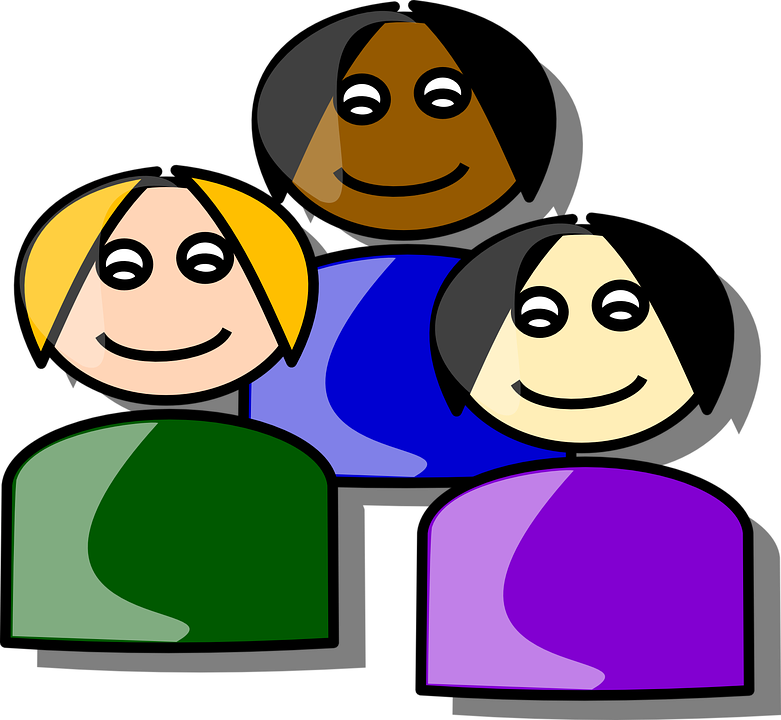
Image Credits: Pixabay
Now that you have a checklist of the most important factors to consider when choosing a WordPress plugin, you’ll be able to find one that meets all of your needs and expectations. This will save you time and effort. It will also ensure that your site runs smoothly.
How to Create a Photo Gallery in WordPress with a Plugin?

Image Credits: Pixabay
WordPress is an excellent tool for creating websites, but it doesn’t have all the features you may need. One of these features is a photo gallery tool. Fortunately, there are many plugins available that allow you to create photo galleries with ease. But what are they?
What is WordPress Photo Gallery Plugin?
Image Credits: Pexels
A WordPress photo gallery plugin is a tool that allows you to create a photo gallery on your WordPress website. It provides you with many features i.e., the ability to add photos from different folders and categories, display captions next to each image, and more. Businesses may benefit from using a WordPress photo gallery plugin to showcase their products, services, and other offerings. This is especially true for e-commerce websites, but any business that needs to display photos of some kind may find it helpful. You’ll find a breakdown of the best WordPress photo gallery plugins below. The list includes both free and premium options, so you can choose the one that best fits your business needs. Continue reading to learn more about WordPress photo gallery plugins and how they can help your business.
How to Make a Photo Gallery Using Supsystic’s Photo Gallery Plugin?
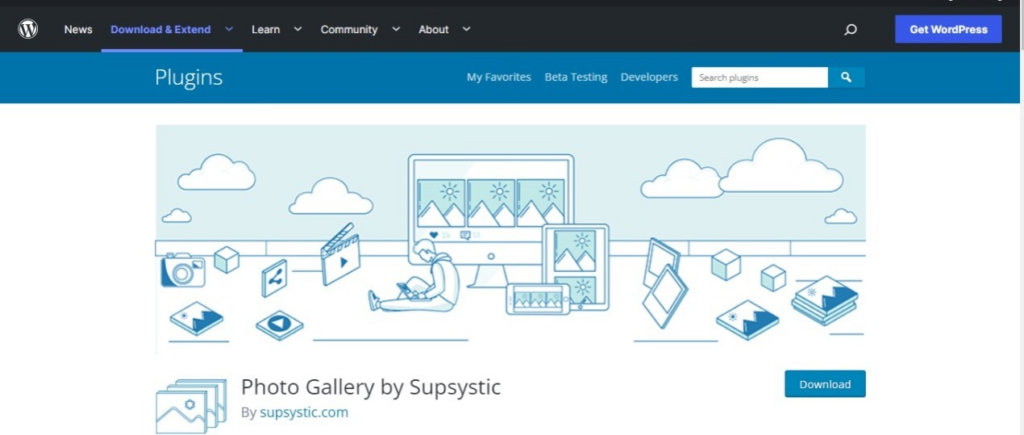
Image Credits: WordPress
To use this plugin, go to the WP admin page, click Plugins, and search for “Photo Gallery by Supsystic.” Once you find it, click Install Now and activate it. You may also download it from Supsystic. After uploading to the WP plugins directory, activate it, and you’ll be able to see the new module on your WP admin page. There, you can configure it and customize it as needed. The steps are a bit different when you want to download the pro version of the Gallery by Supsystic. Here are the steps:
- Purchase a plan
- A unique download link will appear in your Supsystic personal account. Use this link to download the plugin
- After downloading the file, click the “Add New” in the Plugin section.”
- Upload and install the file
- Enter your license key
Follow the steps below to enter your license key:
- In the WordPress navigation menu, click Gallery by Supsystic
- navigate to the license tab
- input your email address and license key
- Click “Check” to finish.
Creating your first gallery
Now that you’ve activated your plugin, you can start using it. To create your first gallery:
- Click the New Gallery button. You’ll see a new screen pop up.
- Name your gallery
- Choose a template. With Gallery by Supsystic, you can opt for any of the 7 templates. They include:
- Standard Gallery—has a fixed grid
- Vertical Gallery—doesn’t allow distance between images.
- Rounded Gallery—has a border option and a fixed grid
- Horizontal Gallery—has a shadow option
- Categories And Icons (Pro feature)—preset for icons and categories
- Post Feed And Pagination (Pro feature)— preset for pagination and adding posts
- Post Feed Slide Up (Pro feature)—comes with a layout style that allows you to slide up
- Post Feed Description (Pro feature)—has a description layout style
- Mosaic Gallery (Pro feature)
After choosing your desired gallery template, you can then proceed to create the gallery.
- Click “Save.”
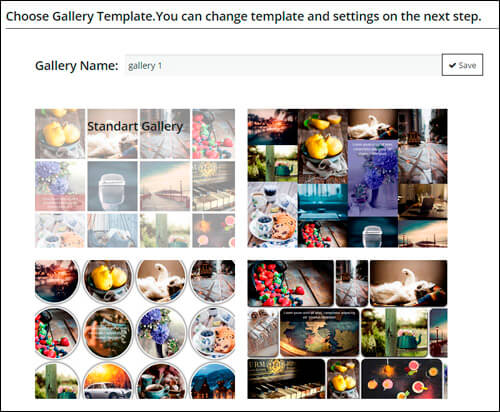
Image Credits: Supsystic
Add Images
The next step is adding images to your gallery. Here, Photo Gallery by Supsystic allows you the option to import images from several sources, i.e.:
- Instagram Account
- WordPress Media Library
- Tumblr Account (Pro feature)
- Flickr Account (Pro feature)
- Facebook Account (Pro feature)
- With the Pro plan, you can also use the images in your FTP Server or Google Drive.
Choose where your images are, then mark the ones you want to add to your gallery. The next step is to upload the images to your gallery. 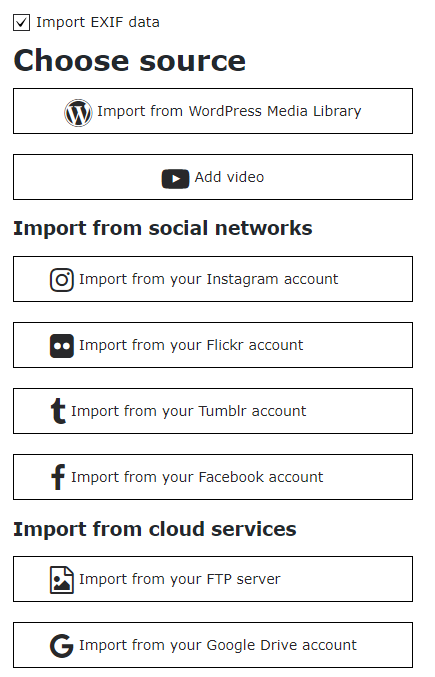
Image Credits: Supsystic
You can customize your images at this stage by clicking the “Images list” button. 
Image Credits: Supsystic
This action allows to:
- Manually drag images to change their order.
- Delete the images that you don’t want.
- Add additional images.
- Caption your images.
- Customize your image captions with the caption effect tab.
- Add image tags for search.
- Link your image to another page.
- Add video links to your images.
- Add links to your image categories.
- Add linked images to a specific image.
This guide will show you more about image settings.
Customize your Gallery
The properties button will take you back to the gallery settings. Here you can further customize your gallery. Click the property you want to change. After making the changes, save your work. These are the properties you may like to customize:
- Main Configurations
- Categories
- Icons
- Pagination
- Captions
- Posts
Preview your settings
The gallery plugin by Supsystic allows you to see a live preview after making changes to your gallery. You only need to navigate to the bottom left corner to find the preview button. When you click this tab, you’ll have the option to see:
- Images radius
- Shadow option
- Border option
- Font style
- Caption effect
Display the Gallery on your website
The purpose of creating a photo gallery is to display your photos on the internet. To do this, you must ensure the gallery is visible on your website. You can place it anywhere on your website by copying and pasting a snippet of code. With the Photo Gallery by Supsystic, the shortcode is available above the preview button. Copy and paste the code on your post or page and let this plugin do the rest of the work for you. 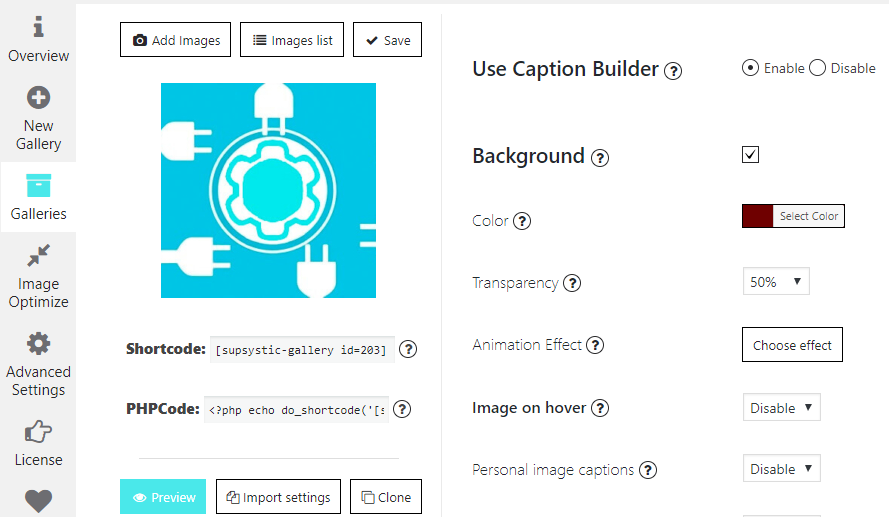
Image Credits: Supsystic
The photo gallery plugin will display your gallery on your website like any other image. First thing to remember, you should only enter the code on the text editor page.
Why You Should Use the Photo Gallery Plugin by Supsystic
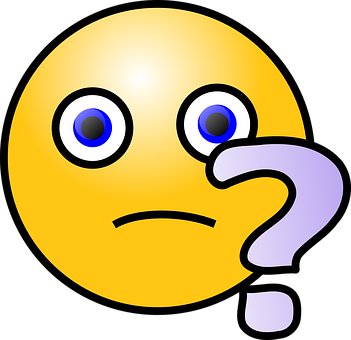
Image Credits: Pixabay
The Photo Gallery plugin offers many outstanding features. Therefore, it is one of the most popular WordPress plugins out there. Not only can it help you create beautiful galleries for your site, but also comes with a wide variety of customization settings that let you make them look exactly how you like.
Easy to use.
This plugin has a simple drag-and-drop interface that lets you create your own photo galleries in minutes.
Pre-made templates.
The Gallery plugin by Supsystic has a massive collection of pre-made templates you can use to get started on your website. These templates will help you create beautiful galleries with just a few clicks. You can also customize them to suit your needs by adjusting their settings and adding new elements. 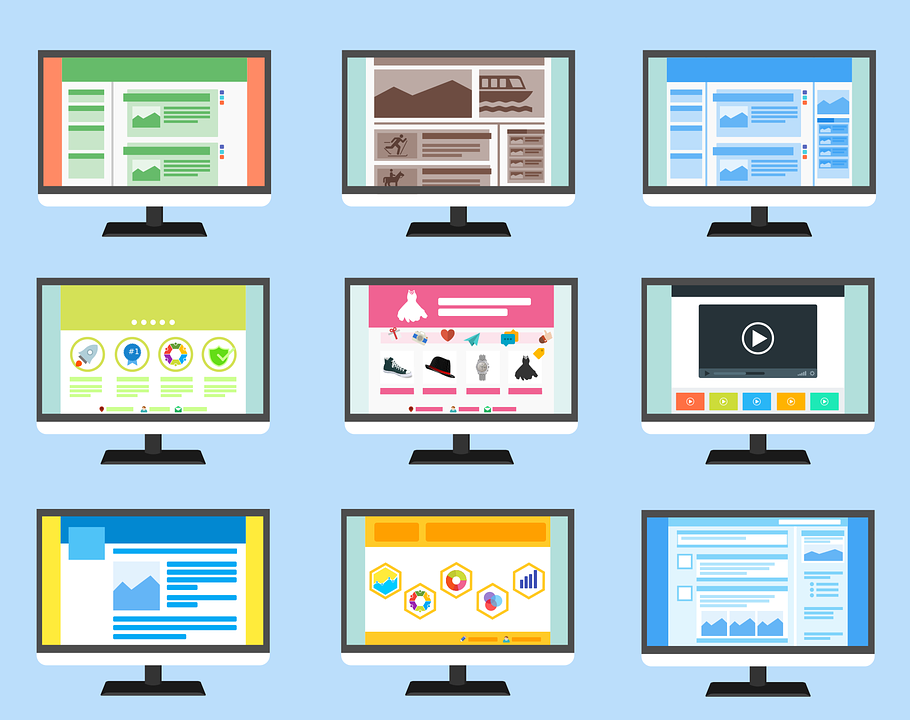
Image Credits: Pixabay
You don’t need to be a developer to use this plugin. The simple interface lets you customize your galleries without prior coding knowledge. Supsystic has enabled anyone to create beautiful photo galleries on their WordPress site.
Customizable galleries.
The plugin has various customization settings that let you make your photo galleries exactly how you like. You can adjust the number of columns, their widths, how many rows appear in each gallery, and more. You can also choose from a variety of layouts for your galleries. The plugin has dozens of elements to help you create beautiful photo galleries on your WordPress site. 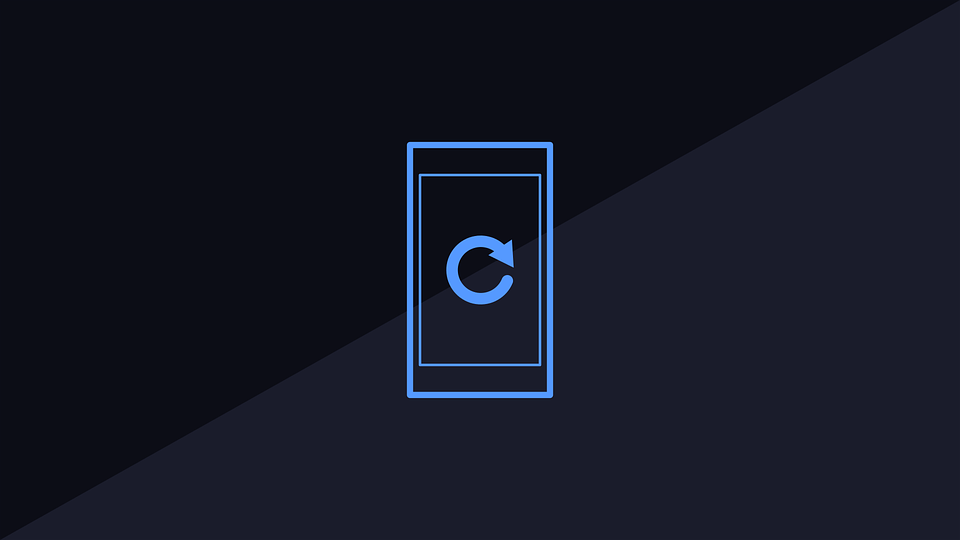
Image Credits: Pixabay
It’s regularly maintained.
The plugin is regularly updated, so you’ll always have access to the latest features and bug fixes. The developers are also very active in responding to user feedback and suggestions.
Mobile-friendly.
The plugin is fully responsive and mobile-friendly, so you can easily share your galleries. It also has a responsive theme that lets you create beautiful galleries on your website. If someone visits your site from their phone or tablet, then it will render perfectly on their device.
Good Support.
The plugin has a large community of users and developers who contribute to the project. The developers maintain an active forum where you can ask questions about all aspects of the plugin, such as how to use it in specific situations.
50,000 active users.
The plugin has over 50,000 active users. This means that a large community of people is using the plugin and providing feedback on it. It also means that if you have any issues with the plugin, then you can likely find help in this community.
It’s lightweight.
The plugin is a lightweight solution that doesn’t slow down your website. It has been optimized to be as efficient as possible.
Video support.
The Photo Gallery by Supsytic also allows users to add videos to their galleries. This feature helps you create an engaging experience for your users. You may upload the videos from Vimeo or YouTube. This plugin also supports self-hosted videos.
Watermark option.
The plugin offers a watermark option allowing you to add a line of text above or below your images. You can use this for copyright purposes or to include your company name and logo.
Social sharing.
This plugin has Social Share Buttons that allow you to share content on social media platforms like Facebook, Twitter, LinkedIn, and Google+. This is a useful feature because it allows you to increase the reach of your content. It also helps to drive traffic back to your website.
Lightbox feature.
This allows users to view the images in their original sizes. It’s a useful feature that allows you to see the images without scrolling through them. You can also click on any of the thumbnails to view it in full size.
Clickable images.
This plugin allows users to click on the images and direct them to a different page. This feature can help you drive more traffic back to your website. It’s also helpful as it allows your users to view your content in full size.
Support audio galleries.
This feature lets you create audio galleries and play them directly in the plugin. It’s a valuable tool for adding music or sound effects to your website. You can also use this feature to display podcasts or interviews on your website.
Unique galleries.
This plugin allows you to create unique galleries that are different from the ones you see on other websites. You can make a Polaroid, horizontal, or masonry gallery.
A free version is available.
This plugin is available in a free version that allows you to create simple galleries. On the other hand, the premium version allows you to create unlimited galleries for an affordable price. The Photo Gallery plugin also has functionalities that help you improve user experience. The Image compression and CDN options increase the speed of your site. This feature allows you to optimize images and use a content delivery network (CDN) service to distribute them worldwide. 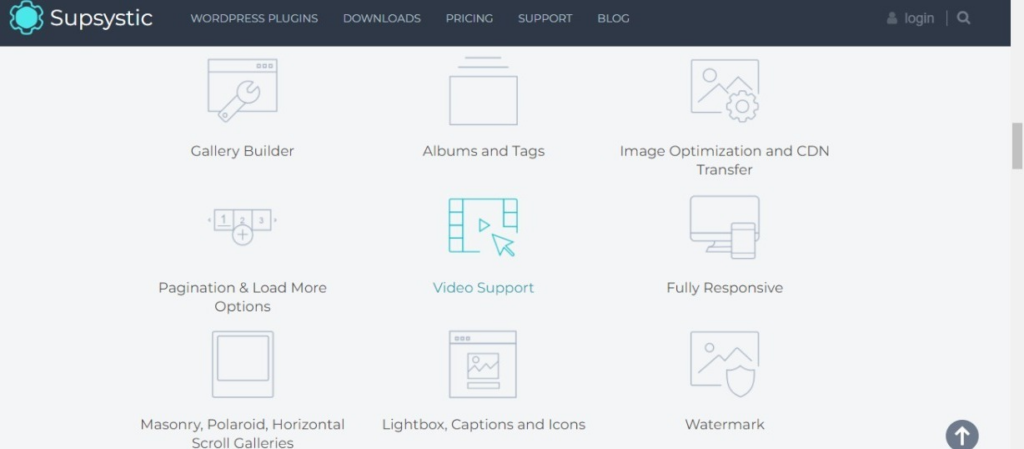
Image Credits: Supsystic
Overall, Photo Gallery by Supsystic is an excellent solution for creating beautiful galleries in WordPress. The plugin is easy to use and has many customization options. You can create a gallery from scratch or import photos from your WordPress media library.
Download the free version today to try out the plugin and see how you can use it to create stunning galleries. If you like what you see, then consider buying the pro version to unlock more features. Meanwhile, let’s take a journey through some of the best WordPress Photo Gallery plugins. We explore their features to help you settle on one.
Best WordPress Photo Gallery Plugins
Image Credits: Pexels
The plugins in this list help you create a photo gallery that attracts users. You can use these plugins to create a beautiful gallery with the set of images you have on your website. Each plugin has different features and functionalities, so choose the one that best suits your needs. We’ve explored the features and functionalities of the best WordPress photo gallery plugins. Now it’s time to look at some popular products on the market. We’ll start with Photo Gallery by Supsystic because it has many useful features that improve user experience.
Photo Gallery by Supsystic
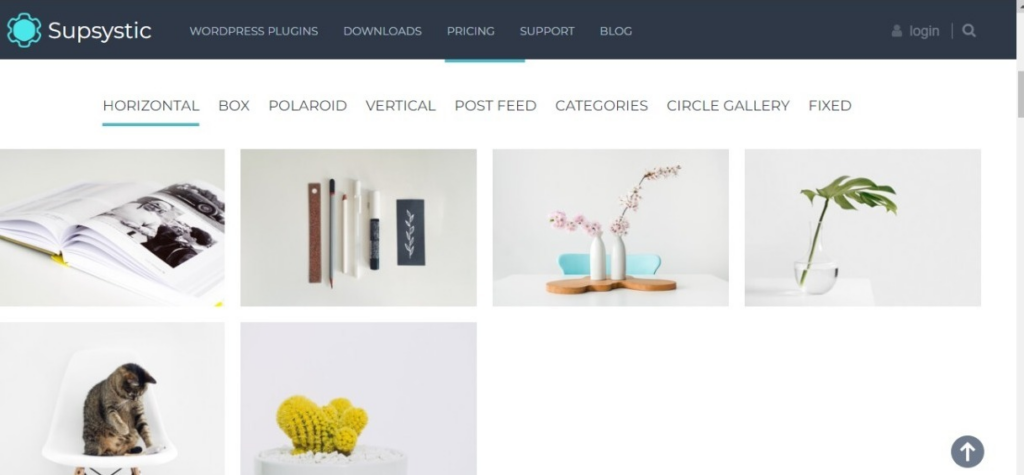
Image Credits: Supsystic
With 50,000 active installs, Photo Gallery by Supsystic is one of the most popular WordPress photo gallery plugins. It’s easy to install and use, so you can quickly create a beautiful gallery. The plugin has many useful features that improve user experiences, such as drag-and-drop functionalities, good support, responsive design, social sharing buttons, and more. Because we’ve already covered the plugin’s features in depth, we will take a look at some of the best alternatives available in the market.
Envira Gallery

Image Credits: WordPress
This plugin is our top recommendation. It’s free, fast, and has an easy-to-use interface. You can create beautiful galleries in a matter of minutes with Envira Gallery. The plugin has many useful features that improve user experience, including responsive design support and social sharing buttons. One of the best things about this plugin is that it supports image uploading from a URL and the WordPress media library. The interface is simple and easy to use. It also has an impressive range of customization options, including lightbox support, video embedding, and more. Although the free plan is enough to make a basic gallery, to create advanced galleries, you’ll need to upgrade to the premium plan. This is a powerful plugin for beginners and experienced developers alike.
Modula
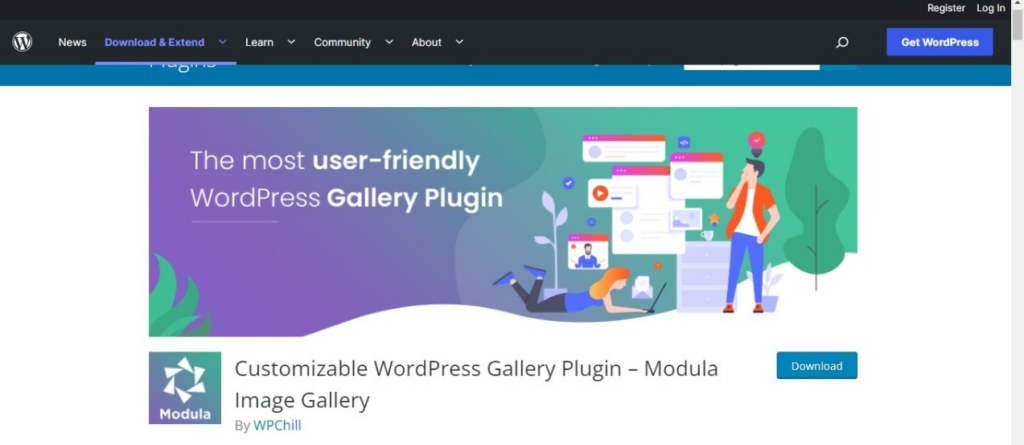
Image Credits: WordPress
This powerful and flexible plugin lets you create responsive grid galleries. It supports responsive design, has a wide range of options for customization, and includes support for image uploading from the WordPress media library. Modula gives you complete control over how your galleries look and feel. It’s a top option for beginners but has enough features to satisfy experienced developers. This plugin has a drag-and-drop builder that helps you customize your images and create a gallery that fits your needs. While the free version of this plugin is fully functional, some features are only available in the premium version. If you want access to all of the functionality, then you’ll need to pay for it. We recommend Modula for beginners and intermediate users looking for a simple way to create a responsive grid gallery. It’s easy to use, has plenty of features, and works well on any WordPress website.
NextGEN Gallery
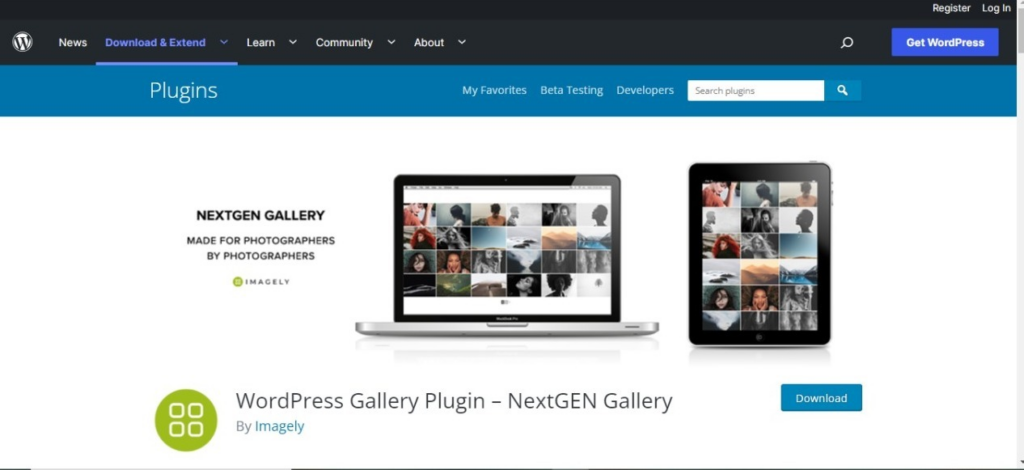
Image Credits: WordPress
NextGEN Gallery is another popular WordPress gallery plugin. Visual artists are often drawn to this plugin because it has many advanced features useful for creating professional galleries. NextGEN Gallery is easy to install and use. This feature-rich plugin has thousands of active users. It’s also one of the most trusted gallery plugins for WordPress websites. We recommend NextGEN Gallery for advanced users who want to create image galleries for their websites. This plugin is also great for professional photographers who need to create an online portfolio. The free version of NextGEN Gallery is an excellent option for small business owners. However, if you need more advanced features like more options for presenting your photos, you’ll need to upgrade to the pro version.
FooGallery
This gallery plugin is notable for its free version. It’s a simple plugin that allows you to create image galleries for your website. The free version is fully functional, so you can use it without paying anything. With the free plan, you can access six gallery templates and customize them as much as you want. While you can use lightboxes, you’ll need another plugin from the same developers. The Pro plan gives you additional templates and options for customizing your galleries. You can also unlock extra features like video gallery support, image filters, and lazy loading. FooGallery is a good option if you’re looking for a simple gallery plugin that doesn’t cost much.
Photo Gallery by 10Web
This combines flexibility and responsive design to make it one of the best gallery plugins. It lets you create sleek galleries that fit your site’s design perfectly. The plugin is compatible with most browsers and mobile devices, so you can be sure your gallery will look great for everyone who visits. The free version allows you to easily create galleries, manage them, and export your photos to popular formats. The premium version adds more features like more gallery layouts, e-commerce capability, video and audio integration, and social sharing, among others. Whether you are using the free or paid plan, this photo gallery remains one of the best options for creating professional-looking galleries that showcase your work.
Responsive Lightbox & Gallery
This plugin from dFactory is another excellent choice for creating a photo gallery. It’s easy to use and has many features that make it a great option for both personal and professional sites. With Responsive Lightbox & Gallery, you can create beautiful, responsive lightboxes that display your images in custom-made galleries. The core plugin allows you to use extensions, adding more features and capabilities to the plugin. It also includes a wide range of options, including additional gallery views, remote galleries, and stylish lightboxes. While you can buy one extension at a time, this plugin also offers a bundle with all available extensions. The first thing to remember: the Responsive Lightbox and Gallery plugin also supports WooCommerce, posts, and video integrations.
All-In-One Video Gallery
This WP plugin is the best for one thing: creating video galleries. If you want to create a video gallery, then this plugin is for you. It’s a powerful plugin that allows you to create beautiful video galleries. The plugin comes with a modern and responsive design, allowing users to watch their favorite videos on any device. It’s also easy to use, as it requires only a few steps to set up. Like the image gallery plugins, All-In-One Video Gallery features an intuitive interface with drag-and-drop functionality. This allows you to easily add videos from your media library, YouTube, Vimeo, and other popular sites. It also includes a customizable design that lets you choose from various layouts and styles. Even more features are available in the paid plans. They include an SEO-friendly markup, thumbnail generator, audio content, and gallery formats. We recommend this plugin for users who want a video gallery that’s easy to set up and customize.
Image Credits: Pexels
WordPress Gallery plugins help you create a stunning gallery on your website. They also help you manage and edit images, videos, and other media files. Some plugins also come with additional features such as SEO-friendly markup and thumbnail generator to help you optimize your site for search engines. When choosing a gallery plugin, it’s important to consider how many features it offers and whether those features are relevant to your needs. Many plugins have a free version that provides basic functionality and a paid version with more advanced features. We reviewed some of the best WordPress gallery plugins on the market today to help you choose the right one for your website.
Conclusion
There’s no doubt that WordPress is a powerful tool for creating a website. It’s also great for creating photo galleries, which can be useful for displaying the pictures you take of your products or services. Whether you’re looking for a simple way to display photos or something more advanced, plenty of plugins will help you create an amazing photo gallery in WordPress. The best part? Most of them are free! In this article, we have covered the basics of how to create a photo gallery in WordPress. We’ve also highlighted some of the best gallery plugins available today. You can use these resources to create a gallery on your website or blog. This will help you increase traffic, engage users, and create a more compelling experience for everyone who visits. For this purpose, download the Photo Gallery plugin today to start creating your own photo galleries. If you have any questions, then feel free to leave a comment below. Check out the WordPress Flipbook Plugin by Supsystic
