You can use your popup for login or registration of the users. This option will replace Subscribe form with Login / Registration forms. You can find the settings at the Login/Registration tab and just enable what you need. Note, that you can enable only one of the form.
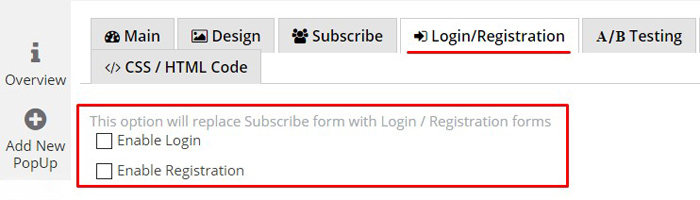
When you Enable Login option – you can choose:
- Login by – choose what info need to be entered for login – username or e-mail;
- Redirect after login URL – you can enable redirection after login, just enter the URL that you want to redirect to after login – and user will be redirected there;
- Login button name – the ability to change the name of Login button.
- Add Forgot Password link – will add Forgot password link to restore user password right befor Login button.
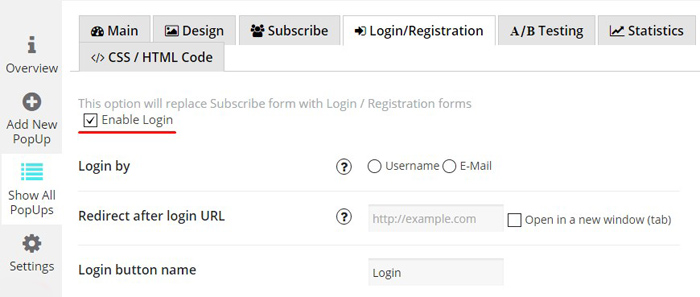
When you Enable Registration:
- The same like in Login mode, you can enable Redirect after registration URL and change Registration button name;
- Create user after registration with role – use this only if you are really need it. Remember! After you change this option – your new users will have more privileges than usual subscribers, so be careful with this option!
- Create User without confirmation – usually, after user registration, we send email with confirmation link – to confirm email addres, and only after user will click on link from this email – we will create new user. This option allow you to create user – right after registration, without email confirmation process.
- Export Users – the ability to export all users, who registered using your PopUp, as CSV file;
- Abilities to choose registration fields and add the new field;
- Set the “Confirmation email was sent” message – this will be message, that user will see after subscribe – that email with confirmation link sent.
- Set the subscribe success message – right after subscriber will be created and confirmed – this message will be shown.
- Set the email error message – if email, that was entered by user, is invalid – user will see this message.
- Specify the confirmation email subject
- Set the confirmation email From field
- Specify the confirmation email text
- Set the New Member email subject
- Set the New Member email From field
- Set the New Member email text
- Set the email for New Member Notification – enter the email addresses that should receive notifications (separate by comma). Leave it blank – and you will not get any notifications.
- Set the New Member Notification email text
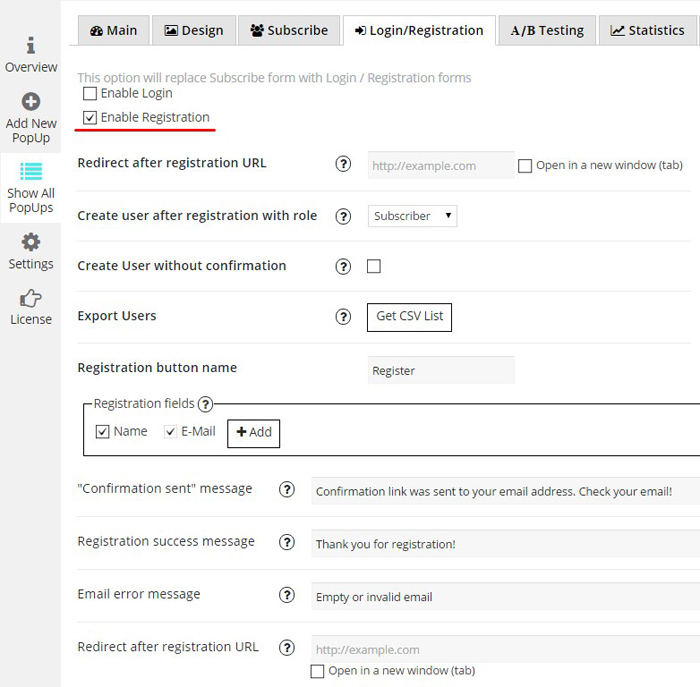
Check all these features in our PopUp plugin! Enjoy the registration popup example!