If you want not only gather the data, but have new subscribers for your site, you can easily use the Contact Form plugin by Supsystic for any WordPress site. These subscribers will automatically get your news, letters, updates for blogs and etc. To check, how your Contact Form work with subscribers look at the tab Subscribe (the path Contact Form by Supsystic>Your Contact Form>Subscribe tab).
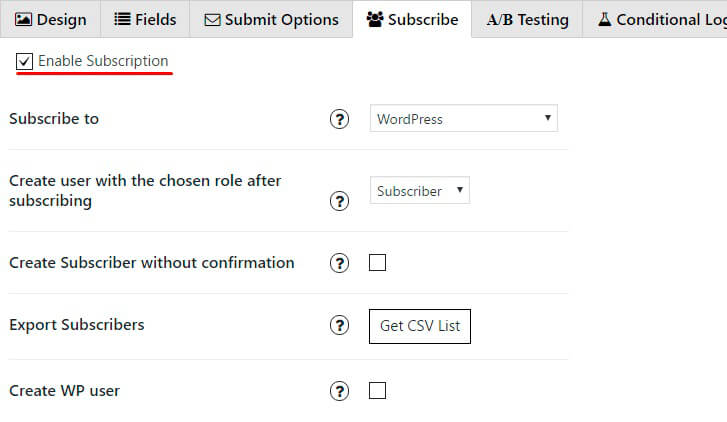
- Subscribe to – Destination for your Subscribers. The plenty of variants for you WordPress, MailChimp, Aweber, MailPoet, Active Campaign, arpReach, Benchmark, Campaign Monitor, Constant Contact, ConvertKit, FeedBlitz, GetResponse, iContact, InfusionSoft, MailRelay, Emma, Sales-Force-Web-To-Lead, Send Grid, SG Autorepondeur, Vertical Response
- Create user with the chosen role after subscribing (only for WordPress subscribers) – Use this only if you really need it. WPCom_Markdown class is not exists
- Create Subscriber without confirmation (only for WordPress subscribers) – Usually, after user subscribes, we send an email with the confirmation link – to confirm the email address, and only after user clicks on the link from this email – we will create a new subscriber. This option allows you to create a subscriber – right after subscription, without the email confirmation process
- Export Subscribers – Export all subscribers, who subscribed with WordPress. You can get it into CSV list
- Create WP user – Once user will subscribe to selected Subscription service – it will create WordPress Subscriber too. PLease be carefull using this option: WordPress users will be created right after you submit your Subscribe form without confirmation
- “Confirmation sent” message – This is the message that user will see after subscription, when letter with confirmation link was sent
- Subscribe success message – Right after subscriber will be created and confirmed – this message will be shown
- Email error message – If email that was entered by user is invalid, user will see this message
- Email exists error message – If email that was entered by user already exists – user will see this message. But be careful: this can be used by hackers – to detect existing email in your database, so it’s better for you to leave this message same as error message about invalid email above
- Redirect after subscription URL – You can enable redirection after subscription, just enter here URL that you want to redirect to after subscribe – and user will be redirected there. If you don’t need this feature – just leave this field empty. In addition, you can add the option to open this URL in a new window

Do not forget that below all these options you have the preview of your Contact Form, so there is no need to set it each time to the page – to see how it looks like.
Need some more info about our plugin? Please, visit Contact Form WordPress plugin page or open the Documentation page