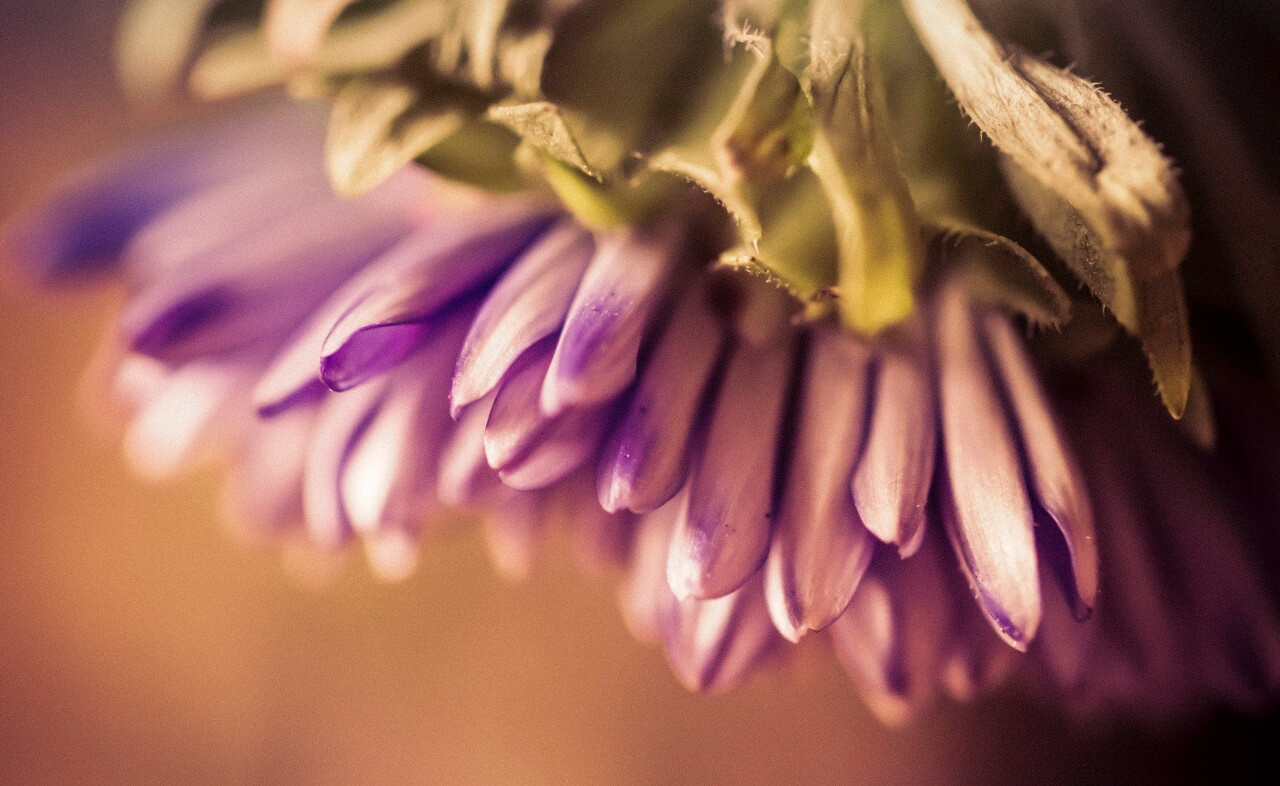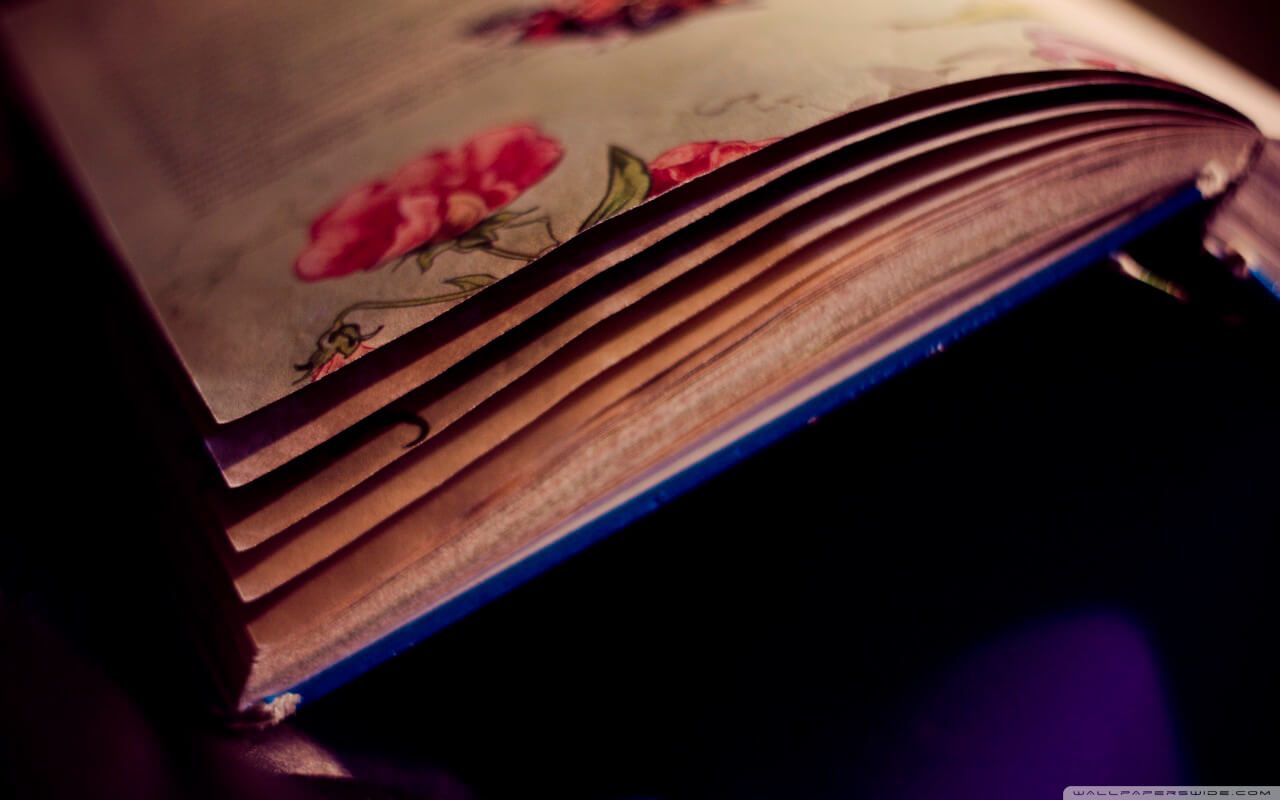Amazing solution to display your photo gallery in a charming fullwidth fashion. Full Width WordPress Gallery with beautiful icons and fantastic caption effect lets you add professional look for your website!
And with new Load more PRO feature it will look more stylish and will be more comfortable for viewing. Load more – is very convenient option for grid galleries with lots of images. Thanks to the Custom Buttons settings you can create own original design for Load more button or choose one of wonderful presets.
In order to create such amazing Full Width Gallery you need:
- On the left navigation menu click “New Gallery”.
- Enter the name of wordpress photo gallery and choose Vertical template.
- Click “OK” button.
- To add images – click on “Add Images” button.
- Choose images from WordPress Media Library – mark those images that you like or need. If there are no images that you need, click the Upload Files tab – here you can drop files anywhere to upload or select files from your computer. Click on “Choose Image” button.
- Click “Images List” button. Here you can attach links and video to image. Go back to the settings – click “Properties” button.
- Make sure that for grid gallery width is specified 100%. On the Main settings tab activate “Full screen width” checkbox.
- Go to Caption tab and activate Icons option. Configure the settings of icons.
- On Captions section click ‘Choose effect’ button and select animated effect in section ‘Captions effects with icons’ – ‘Sodium Left’ effect or any you want. Specify the other settings of the caption.
- On the Main tab activate “Load more” option and set the configuration. With Load more option you have such opportunities –
- Load images with scroll of the page
- Edit “Load more” button name
- Set the images amount for first view
- Set Load more amount – the images amount, which will be displayed by click on “Load more” button.
- Then on the Main tab find “Custom Buttons” option and activate it. Click “Show preset Editor” and choose the preset for “Load more” button or create your own.
- Customize other image gallery settings. WPCom_Markdown class is not exists
- Over the settings of photo grid gallery you can see the shortcode. Copy and paste the shortcode into your post or page and Gallery by Supsystic plugin will automatically create the gallery on your page using the settings you choose above.
You can also use “add shortcode” button in WordPress visual editor of the page.
What are you waiting from the Full Width Gallery plugin?
Supsystic team knows your “pains” and is ready to solve all the issues. We are sure that our Full Width Gallery plugin by Supsystic for WordPress sites can solve all the problems. It has millions and tons of functions, can be integrated with Social Buttons and Google Maps, can be set in Popup, can show pagination images and many many more variants! And we didn’t touch the design still!
We created it (Full Width Gallery we mean) for our users with different purposes and sites: it can be set in polaroid style, can be horizontal or vertical, you can fix columns or even make some widgets! Yes, you are right all these functions are available now and even in free version. And you always can buy our Pro update and go deep to the functionality and quality of the Full Width Gallery.
What is more interesting – Supsystic Full Width gallery can be useful on all WordPress sites from blogs to some portfolio grids or even analytics. It is often used on e-commerce sites and by the way looks perfectly in advertising and real estate sphere.
Check out which other types of Gallery, except Full Width gallery type, you can set on this Gallery Examples page.
Be always in trend and touche with your customers with Supsystic Gallery plugin.