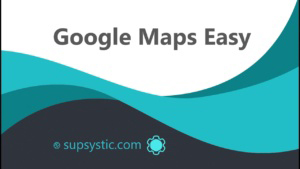WordPress Easy Google Maps Plugin by Supsystic: The Mapping Masterpiece
A Deep Dive into WordPress Easy Google Maps Plugin by Supsystic
Reasons to Opt for This WordPress Mapping Solution
- Streamlined Integration: Novice or expert, working with this Google map tool on WordPress is a breeze.
- Intuitive Operations: No need for extensive coding! Navigate with ease through its user-centric interface.
- Limitless Flexibility: From showcasing a single point to illustrating a comprehensive journey, the horizons are broad with this mapping solution.
WP Google Maps Tool’s Distinguished Features
- Diverse Map Aesthetics: Ensure your maps sync harmoniously with your site’s theme.
- Adaptive Design: In an age of diverse device usage, guarantee your maps radiate perfection on all screens.
- Unique Marker Designs: Let your map markers echo your brand’s personality.
- Information Layers: Integrate layers ranging from traffic details to popular tourist attractions effortlessly.
Amplifying Your Online Presence with the Google Map Integration
- User Engagement: Interactive maps can captivate users, offering vital information effortlessly.
- Business Authenticity: Displaying your business location fortifies its real-world existence.
- User Directions: Guide users to desired destinations, be it a local store or a grand event.
What The Users Say
Wrap-up
WordPress Easy Google Maps by Supsystic: Beyond Standard Mapping
Exploring the vastness of WordPress Easy Google Maps by Supsystic, it’s evident that this isn’t merely another mapping plugin. It’s a blend of functionality, innovation, and enhanced user interaction. Let’s uncover the exceptional offerings of this tool.
Tailored Map Customizations
- Styling Beyond Themes: Match your site’s look perfectly with customized map design options.
- Route Guidances: Direct users with pinpoint accuracy, invaluable for brick-and-mortar businesses.
- Localized Content with Geo-Tagging: Use geotagging for region-specific content relevancy.
Boosted User Engagement
- Information Tooltips: Offer valuable insights at different map points.
- Flexible Zooming: Grant users control over their viewing experience.
- User-driven Navigation: Let users navigate maps intuitively with drag-and-click functionality.
Safety and Efficiency
- Timely Updates: Supsystic ensures timely updates, maintaining harmony with the latest WordPress releases.
- Swift Loading: Feature-rich yet optimized for speed, it ensures swift site performance.
- Assured Data Security: With GDPR compliance, user data remains in safe hands.
Synergize with Other Supsystic Plugins
Enhance your mapping experience by coupling it with other Supsystic offerings, from photo displays to informative pop-ups.
The Community and Backup
- Engaged User Base: Dive into a knowledge pool with an active user community.
- Reliable Support: Supsystic boasts a dedicated team, always ready to assist.
Mapping with Purpose
Maps are not just about geographical depiction. They narrate tales, guide users, and create unparalleled experiences. With WordPress Easy Google Maps by Supsystic, you’re crafting narratives, not just adding maps.
In the vast sea of plugins, be astute. Choose versatility, innovation, and an unmatched user journey. Choose WordPress Easy Google Maps by Supsystic.
WordPress Easy Google Maps by Supsystic: An In-depth Exploration
Geolocation Analytics
- User Journeys: Gauge user origins and their interaction with your maps, a vital asset for informed decisions.
- Traffic Visualizations: Highlight areas of user concentration, identifying popular regions and user preferences.
Language Inclusivity
- Worldwide Resonance: Reach a global audience with multi-language maps.
- RTL Language Compatibility: The WordPress map solution ensures a familiar feel for right-to-left language users.
Team Dynamics
- Concurrent Editing: Teamwork made easy with real-time collaboration.
- Audience-driven Markers: Let users add to your map narrative through reviews, pinpoints, and feedback.
Resourceful Library
- Map Blueprints: Begin with a template, rather than from ground zero.
- Learning Hub: Access a vast repository of tutorials, catering to all user levels.
Adaptable Functionality
- Versatile Applications: From personal blogs to bustling online stores, it seamlessly integrates.
- Map Abundance: With no limits, craft maps for diverse purposes and target groups.
Optimized for Mobiles
- Gesture-friendly: Users can smoothly zoom and swipe, ensuring a top-tier mobile experience.
- Mobile-centric Displays: Craft mobile-specific map appearances, guaranteeing the best visual treat.




















 To learn more check this
To learn more check this