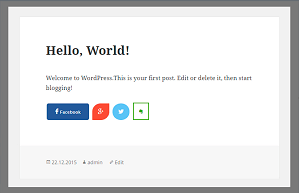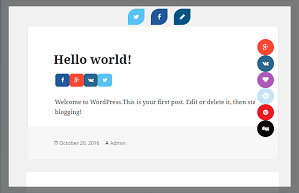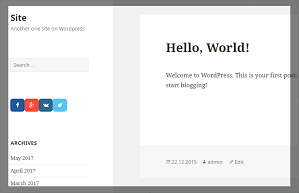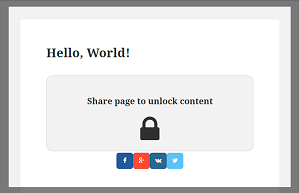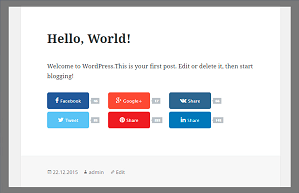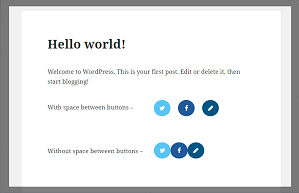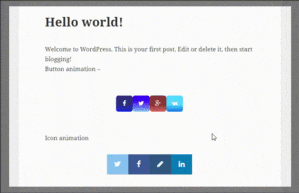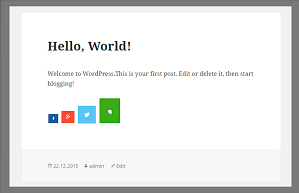The Best Social Sharing WordPress Plugin | Supsystic
Social Share Buttons
Simple Social Sharing WordPress plugin with custom buttons design and placement. Choose any social network (Facebook, Twitter, etc.), social buttons design and share bare location. Choose share buttons design template, social networks to share, save your project and that’s it. Simple, eye-catching social share buttons plugin for WordPress with counter, great customization and tons of features!
Fully Sensitive
Design Templates
Animation Effects
More than 20 Social Networks
Placement
Triggers
Social Widget
Social Accounts
Statistics
| More than 20 Social Networks | ||
| Display Triggers | ||
| Fixed Layout Templates | ||
| Custom Button Image | ||
| Space Buttons | ||
| Button Size | ||
| Social Network Counters | ||
| Counter Templates | ||
| Overlay with Shadow | ||
| Gradient Mode | ||
| Icon and Button Animation Effect | ||
| Social Media Widget | ||
| Integration with Photo Gallery | ||
| Integration with Popup | ||
| Integration with Slider | ||
| Integration with Google Maps | ||
| Statistics | ||
| Premium Design Templates | ||
| Content Blocking |
- Download Social Share Buttons by Supsystic plugin.
- Upload it to your WordPress plugins directory.
- Activate and enjoy.
- At first, you need to install Popup by Supsystic plugin.
- Then come back to the Social Share Buttons plugin and create new project.
- Go to "Main" tab -> “Where to show” section, find “Popup” radio button and activate it.
- Customize the other settings. Don't forget to click "Save" button.
- Popup plugin will automatically create the popup window with buttons.
- After you create the project - go to Where to show section.
- Find “Widget” radio button and activate it.
- Customize the other options. Don't forget to click "Save" button.
- On the left wordpress navigation menu go to Appearance -> Widgets.
- Here find your social share project and add to widget area.