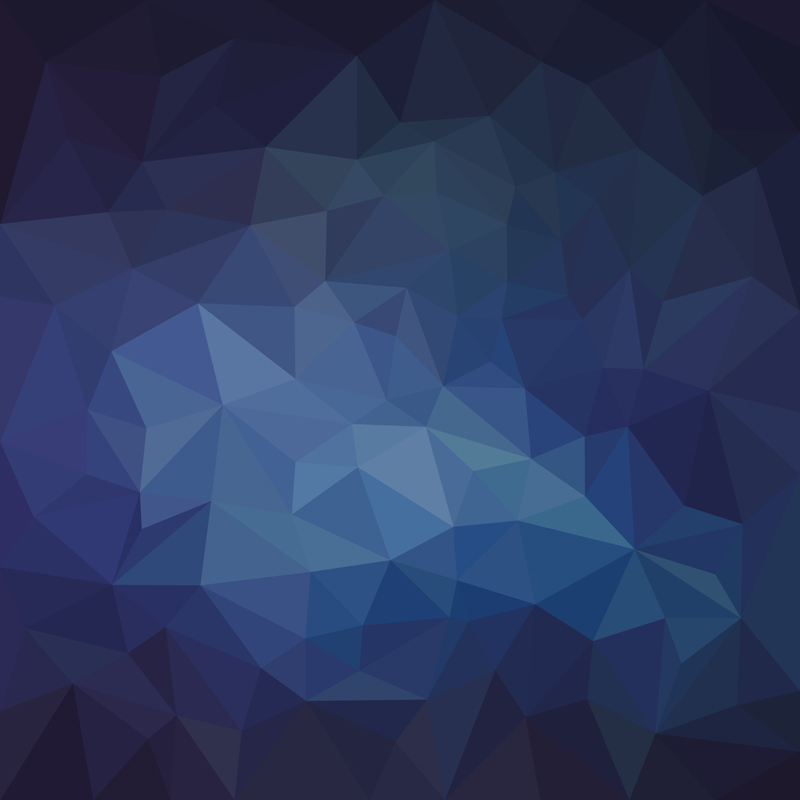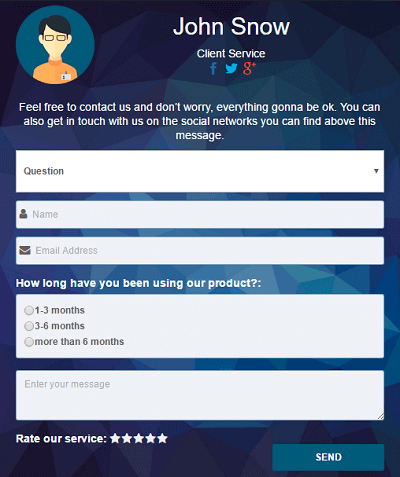Empower Your WordPress Site with the Ultimate Contact Form Solution by Supsystic
Are you on a mission to boost the interaction and communication capabilities of your WordPress site? Your search ends here! WordPress Contact Form Plugin by Supsystic is designed to equip you with an elegant and seamless solution to create professional contact forms. Packed with a myriad of features and a user-centric interface, this contact form plugin will undoubtedly elevate your WordPress website.
The Unparalleled Benefits of the Supsystic Contact Form Plugin
Why should you consider the Contact Form Plugin by Supsystic as your go-to option? Here are the key reasons:
- All-in-One Functionality: This plugin is equipped with everything you need to craft versatile and dynamic contact forms. From personalized form fields and file uploads to CAPTCHA security measures, it’s a comprehensive package.
- Effortless Integration: Enjoy hassle-free integration of the contact form into any WordPress site, including blogs, business portals, or e-commerce platforms. Compatibility with a wide array of themes and plugins guarantees a flawless experience.
- Streamlined User Interface: Create eye-catching contact forms with ease, thanks to an intuitive drag-and-drop builder. No coding expertise required!
- Adaptive Design: This WordPress contact form plugin is crafted to provide a fully responsive experience, ensuring that your visitors enjoy flawless interactions on all devices, whether desktop, tablet, or mobile.
- Customized Styling Options: Enrich the appearance of your forms with extensive styling features. Tailor colors, fonts, and backgrounds to make your contact form a perfect fit for your site’s branding.
What Makes Supsystic the Best Among WordPress Form Plugins?
While there’s no shortage of form plugins for WordPress, Supsystic’s Contact Form Plugin emerges as a standout choice:
- Unparalleled Flexibility: Build as many forms as you wish, with diverse field options such as text, email, checkboxes, dropdowns, and more. Customize to your heart’s content.
- Smart Conditional Logic: Implement rules that control the visibility of specific form fields based on user input. Craft adaptive and individualized forms for different users.
- Broad Integration Opportunities: Connect effortlessly with popular email marketing platforms like MailChimp or AWeber. Automate lead generation like never before.
- Robust Spam Safeguards: Integrated CAPTCHA and reCAPTCHA tools ensure that your forms are secure from unwanted spam, keeping your communications clean and focused on real engagement.
A Simple Guide to Implementing a Contact Form on Your WordPress Site
Implementing a contact form is a cinch with Supsystic’s Contact Form Plugin. Just follow these steps:
- Install and Activate: Download and activate the plugin from the WordPress repository in a few simple clicks.
- Build Your Form: Utilize the user-friendly form builder to design your contact form. Customize and align it with your site’s aesthetics.
- Fine-Tune Settings: Adjust email notifications, anti-spam measures, and form submission preferences to suit your specific needs.
- Launch Your Contact Form: Publish your meticulously crafted form through a shortcode or widget. Engage with your visitors instantly.
Elevate Your WordPress Experience with Supsystic’s Professional Contact Form
Ready to transform your website’s communication dynamics? The Contact Form Plugin by Supsystic is your key to unlocking an enriched, visually stunning, and practical contact form on your WordPress website. Embrace the era of fluid communication and redefine how you engage with your audience. Get the plugin today and unleash the untapped potential of your WordPress presence.
Transforming Digital Interaction: Tapping into the Capabilities of WordPress Contact Form Plugin
In an age defined by digital connections, efficient communication can be a decisive factor in a website’s success. Regardless of whether you’re managing a personal blog, a commercial website, or an e-commerce portal, having an accessible way for users to reach out is indispensable. This is where WordPress contact form plugins shine, offering site owners the ability to construct dynamic and user-friendly contact interfaces. This piece will investigate the realm of WordPress contact form plugins, considering their utility, features, and the premier options available.
The Role of Contact Forms in WordPress: A Critical Component
Consider a scenario where a visitor struggles to find a way to contact you on your website, whether it’s an email address or a phone number hidden among numerous pages. It’s exasperating, isn’t it? Incorporating contact forms into your WordPress site changes this narrative. They create an efficient and effortless pathway for inquiries, feedback, or potential collaborations, acting as a streamlined communication channel.
The Dynamics of WordPress Contact Form Plugin
WordPress contact form plugins elevate traditional contact forms, designed explicitly to make the creation and administration of these forms accessible to even non-technical users. Here’s a deeper look into what these plugins bring to your WordPress site:
Broadened Capabilities: These plugins introduce a broad spectrum of advanced options, allowing you to go beyond mere information gathering. From specialized menus and file attachments to diverse input options, these plugins facilitate the creation of tailor-made and interactive forms.
Smooth Integration: Compatibility with various themes and plugins is one of the standout advantages, ensuring these plugins blend effortlessly into your WordPress site for a unified user experience.
User-Centric Design: Forget about the need for coding skills. Many contact form plugins offer intuitive design tools that enable straightforward creation and personalization of your forms, aligning with your site’s unique aesthetic.
Adapted for Mobile: With the rise of mobile usage, having adaptive contact forms is essential. These plugins ensure that your forms are fully functional across different devices, offering a seamless experience whether on a desktop, tablet, or smartphone.
Robust Spam Protection: These plugins come equipped with tools to keep spam at bay, such as CAPTCHA and reCAPTCHA, ensuring that your contact forms remain free from unwanted submissions.
Examining Top WordPress Contact Form Plugins
Understanding the importance of contact form plugins leads to the exploration of some noteworthy options:
- Contact Form 7: Renowned for its simplicity and functionality, it provides a reliable solution for all levels of users, boasting customization and efficient spam control.
- WPForms: Prioritizing ease, WPForms comes with a user-friendly interface and features like payment integration and newsletter sign-up capabilities.
- Ninja Forms: Famous for its adaptability, Ninja Forms allows complex form creation, including surveys and event registrations.
- Gravity Forms: Catering to advanced users, Gravity Forms offers in-depth customization and integrations for complete control over contact forms.
Unleashing Your WordPress Site’s Full Potential
Armed with insights into contact forms and the suitable plugins, the next step is to act. Select a plugin that matches your needs, incorporate it into your WordPress site, and experience the transformation in how you engage with your audience.
In sum, WordPress contact form plugins are invaluable for site owners aiming to boost communication and simplify visitor interaction. They provide enhanced features, effortless integration, accessible interfaces, and robust spam defenses, making them vital elements for any WordPress site. By choosing the right plugin and utilizing its functions, you can create striking and effective contact forms that leave an enduring mark on your audience. Enhance your site’s interaction today and enjoy the rewards of augmented engagement, lead generation, and visitor satisfaction.
Fine-Tuning Contact Forms for Optimal Effect
Building a contact form is merely an initial move. For it to truly make an impact, these strategies can be utilized:
Location Matters: Position the contact form on your website where it’s easily spotted and accessed. Whether it’s in the header, sidebar, footer, or a standalone “Contact Us” page, it should be readily available to visitors.
Clear Instructions: Ensure the labels on each field are easy to understand to guide users in providing the necessary information. Don’t confuse them with unnecessary complexities; keep it simple.
Influential Calls-to-Action: Opt for submit button text that encourages visitors to respond. Instead of a plain “Submit,” using phrases like “Get Started” or “Send Inquiry” can elevate conversion rates.
Personalized Acknowledgment: Offer a customized confirmation message or redirect to a thank-you page post-submission. This reassures the user and creates further engagement opportunities.
Ongoing Evaluation and Refinement: Monitor and assess your contact form’s performance consistently. Analyzing metrics like conversion rates and user feedback helps in continual optimization.
Staying Competitive with WordPress Contact Form Plugins
To stay ahead, it’s vital to be updated on the latest trends in WordPress contact form plugins. Understanding updates, new functionalities, and security upgrades ensures smooth and secure operation.
Other than the plugins previously mentioned, various options in the market cater to specific needs, like multi-stage forms or CRM integrations. Evaluate your specific requirements and choose wisely, considering factors like customer feedback, ongoing development, and developer support.
WordPress contact form plugins transform engagement, fostering better communication and user interaction. Thoughtfully designed and strategically positioned contact forms can strengthen connections, opening doors to feedback and opportunities.
Embrace these plugins and optimize your communication channels. With the right choice and design approach, you can foster an environment that encourages visitors to interact. Utilize contact forms to elevate your site’s performance and foster robust relationships like never before.
Maximizing Contact Form Conversions
Implementation is key, but optimization for maximum conversion rates can make your contact form even more potent. Here’s how:
Simplicity Rules: Limit the number of fields to essential information, making it user-friendly. Utilize conditional logic for additional fields if necessary.
Strategic Placement: Test different contact form locations to find what works best, monitoring user behavior to fine-tune the positioning.
Build Trust: Add elements like testimonials or badges near the form to build credibility.
Incentivize Responses: Offer something valuable for completing the form, enhancing motivation.
Test and Optimize: Experiment with different designs and elements through A/B testing to find what works best.
Secure Your Forms
Security is paramount. Consider these measures:
SSL Encryption: Utilize HTTPS connections to encrypt data, keeping it secure.
Anti-Spam Measures: Implement features like CAPTCHA to keep bots at bay.
Privacy Transparency: Make your privacy policy clear regarding data handling.
Regular Maintenance: Stay updated and back up your data to prevent breaches.
Ongoing Success with WordPress Plugins
To achieve continuous success, fine-tune your contact forms for maximum effect, conversion rates, and security. This leads to improved engagement, stronger connections, and increased business opportunities.
Stay abreast of new features and improvements in contact form plugins, and regularly assess performance to adapt to your audience’s evolving needs.
Ultimately, your contact form’s goal is to enable smooth communication and build lasting relationships with visitors. With the appropriate WordPress contact form plugin and optimization techniques, you can fully leverage your website to create an interactive and compelling online presence.