All plugins
Photo
Gallery
Gallery
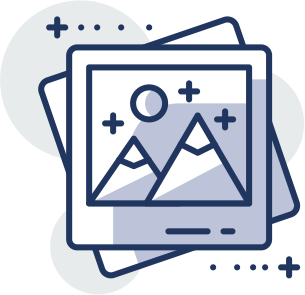
WordPress photo gallery plugin, wordpress photo gallery, wordpress gallery plugin - Supsystic delivers! Choose from countless layouts, customize to perfection, & showcase your photos & videos like never before!
Data
Table
Table

Say bye to Messy Data! Best WP Plugin Ever: Responsive tables, sorting, filtering, & visuals that wow - it's data love at first click!
Pricing
Table
Table
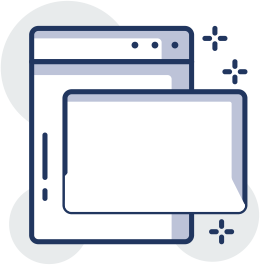
Showcase your plans like a pro! Effortlessly build customized pricing tables that convert visitors into customers with WordPress Pricing Table Plugin.
Easy
Google Maps
Google Maps

Set markers, tell stories! ? Showcase locations, attractions, and more with our intuitive WordPress Google Maps Plugin.
Ultimate
Maps plugin
Maps plugin

Go beyond basic pins! Elevate your website with the Ultimate Google Maps Plugin, your gateway to stunning, interactive maps packed with endless possibilities.
Popup
Plugin
Plugin
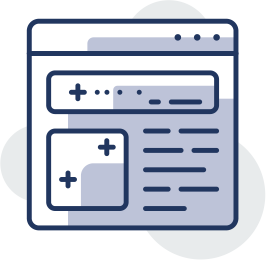
Supercharge conversions & grow your audience! WordPress Popup Plugin turns visitors into subscribers, followers, & customers.
Contact
Form
Form
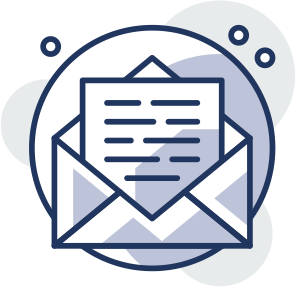
Boost engagement, simplify communication! Our versatile WordPress Contact Form Plugin lets you design powerful, data-driven forms that convert. Easy, secure, & customizable.
Slider
Plugin
Plugin
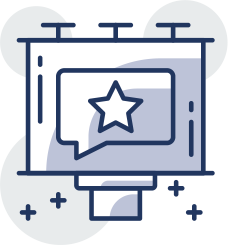
Captivate your audience with Supsystic's WordPress Slider Plugin! Create stunning, responsive slideshows from images & videos with ease. No coding needed, just endless possibilities.
Social
Buttons
Buttons
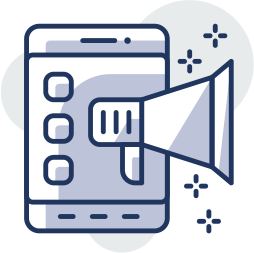
Social Share plugin to increase social traffic and popularity. Facebook, Twitter and others..
maintenance
Mode
Mode

Maintenance Mode page with drag-and-drop builder, under construction or maintenance mode, subscribtion.
Flipbook
Plugin
Plugin
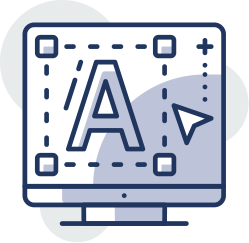
Wordpress Flipbook Plugin for Magazines, Catalogs, Portfolios. Convert images, posts, PDF.
GDPR
Compliance
Compliance
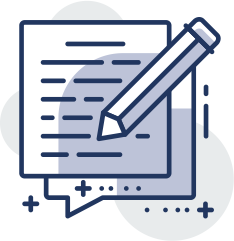
Make your WordPress Website GDPR compliant in easy way!