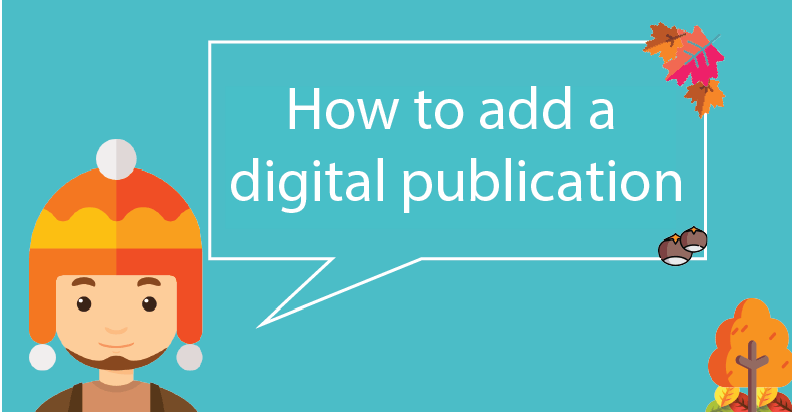
What kind of business do you run? Why did we ask that question? The way you should display your products on the website depends on it. In most cases, the product table with filtering is best suited. But sometimes businesses have goods that they can’t sell online. It can be the products with undetermined prices, or maybe you are a designer or photographer and want to showcase your work in the best way. In such cases, you need a high-quality presentation. Now that you understand the necessity of product catalog creating, let’s get on with this Supsystic Digital publication plugin.
 How WordPress Flipbook differs from the product table?
How WordPress Flipbook differs from the product table?
Product table allows you to show the items using a shopping cart. Every good has:
- Photo
- Name
- Short description
- Price
- Add to cart button (optional).
See the example of a standard product table below. 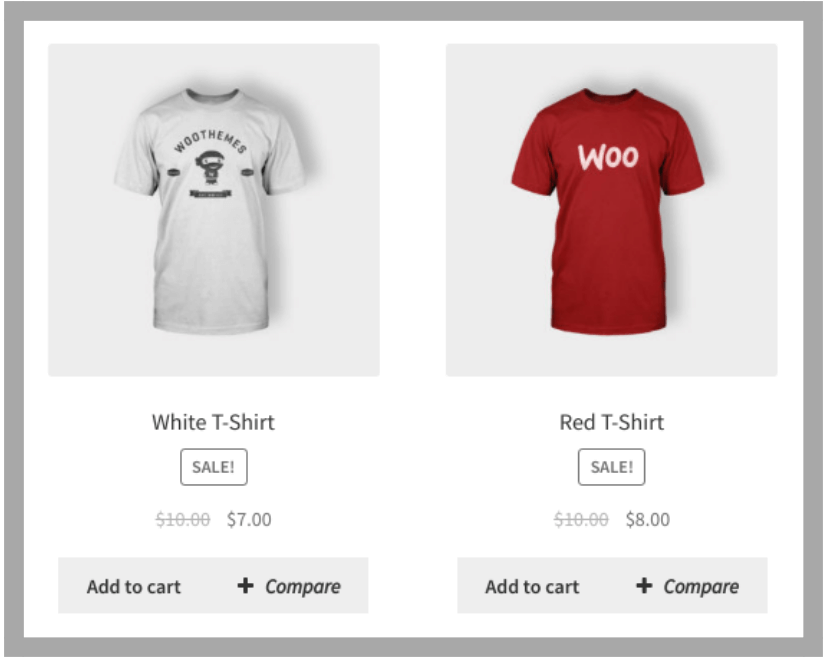 On the other hand, WordPress Flipbook is all about your creativity. It doesn’t have a structured framework for the product description.
On the other hand, WordPress Flipbook is all about your creativity. It doesn’t have a structured framework for the product description.
When can I use WordPress Flipbooks?
Of course, there are no strict rules. You can use it wherever you want. But the most popular cases are:
- Magazines
- Catalogs (furniture, for example)
- Portfolio
- Recipes book.
 What are the plugin’s key features?
What are the plugin’s key features?
Supsystic WordPress Flipbook plugin has a number of useful features:
- Fully responsive
- PDF conversion
- Flipping effect
- HTML5 capabilities
- Search
- Any media type (Images, Posts, HTML/CSS).
 So, how can I create my first publication?
So, how can I create my first publication?
Step 1: First of all, navigate to Plugins -> Add new. In the search field write “Digital publications by Supsystic”. Then, install and activate it like any other plugin. You will see on the admin panel on the left new WordPress Flipbooks. Click on it and after that click on Publications which is just under WordPress Flipbooks. Step 2: Fill all the necessary fields (name, area width and height, publication width and height) and click on Add New Publication. 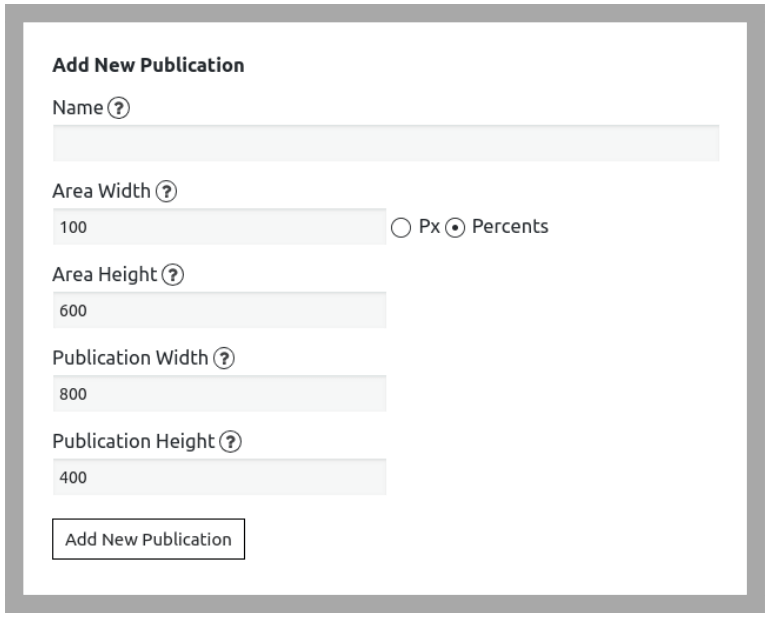 Step 3: Here we will start to customize your future WordPress Flipbook. Just a quick tour to all menu tabs. WP Pages allows you to add new pages and images to the publication. For this, click on the Select images and choose them among WP base. Then, press on the Create pages.
Step 3: Here we will start to customize your future WordPress Flipbook. Just a quick tour to all menu tabs. WP Pages allows you to add new pages and images to the publication. For this, click on the Select images and choose them among WP base. Then, press on the Create pages. 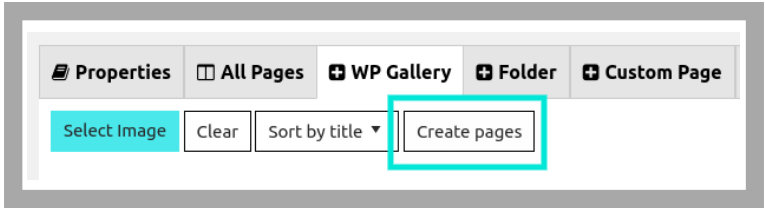 Congratulations! Now you have your first pages. Navigate to All pages tab. Drag and drop them how you want.
Congratulations! Now you have your first pages. Navigate to All pages tab. Drag and drop them how you want.  Press on the Save button, and click on the Preview.
Press on the Save button, and click on the Preview. 
 What are the additional settings?
What are the additional settings?
Supsystic Digital publication plugin has a lot of customizable features. Please, read our docs to know more. We just mention that you also can:
- Change the publication’s width and height
- Change the background color
- Enable/disable flip sound
- Change the button colors
- Create folders
- Add custom pages or import them
- Conver to PDF, etc.
So, we Supsystic Digital publication plugin has a lot of interesting features with which you can play. Boost your creativity and discover them!