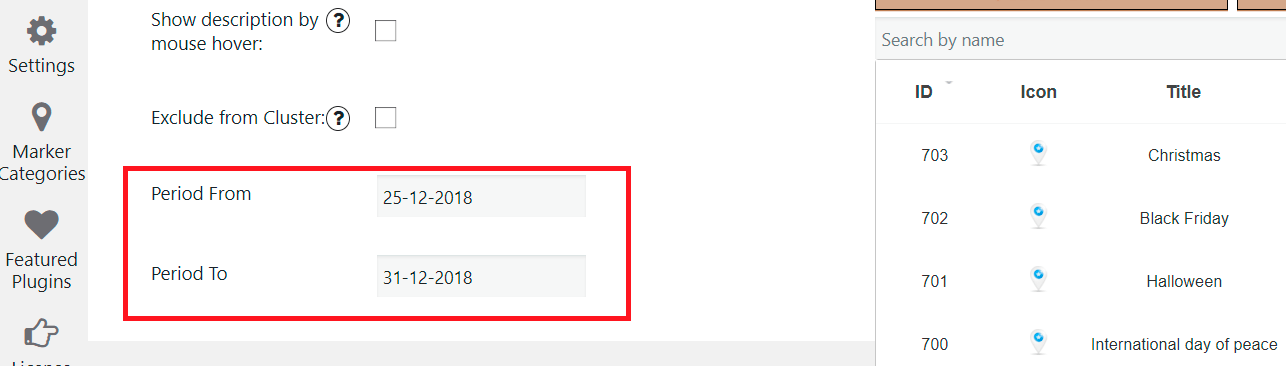Supsystic team would not rest on laurels but keeps developing of the created plugins, adds more and more new and useful features.
Now the users of Google Maps Easy plugin have an incredible opportunity to display markers on the map by a selected period.
Thus, the enabled function will provide the next options:
- It will automatically start to appear on the specified date and disappear automatically at the appointed time.
- If the user chooses a date in the past — the expired markers will appear on the map.
- When the user chooses a future date, the marker for that date should be displayed.
In order to create this map type you need:
- On the left navigation menu click “New Map”.
- Enter the name of the map.
- On Map Properties enable the Custom Map Controls option and use Improved Marked Search.
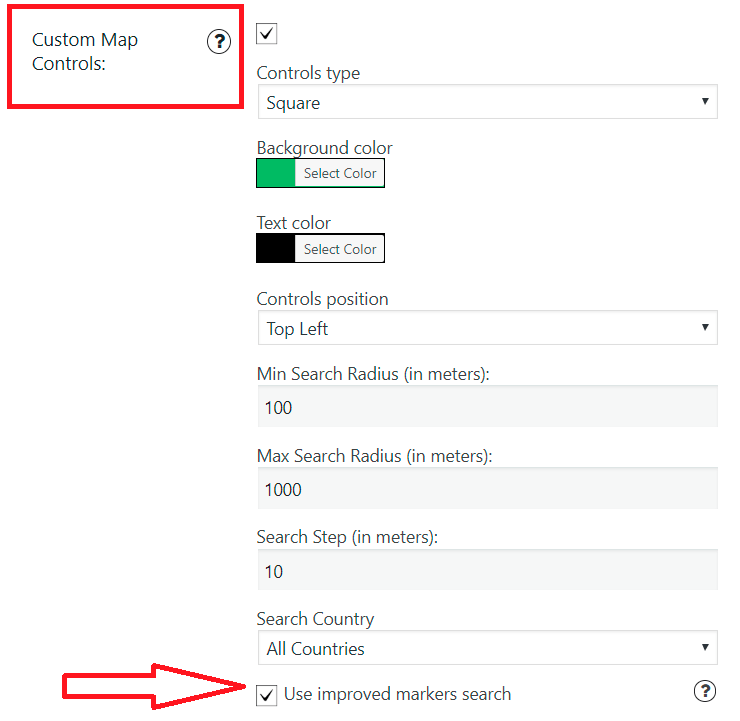
- Add the markers you want.
- Enter a name of each marker and fill description.
- Select the display period for the markers.
Important! After the settings changes don’t forget to click “Save” button.
Under map live preview you can see the shortcode. Copy and paste the shortcode into your post or page and plugin will create the map using the settings you choose above.
Now you can see the markers displaying by a period on your page.
Let’s look at how does it work
By default, a map displays the marker for today’s date.
If you select a date on the calendar, the date is applied. You can select a day or time period in the calendar.
Markers that do not have a time period for the display are displayed all the time.
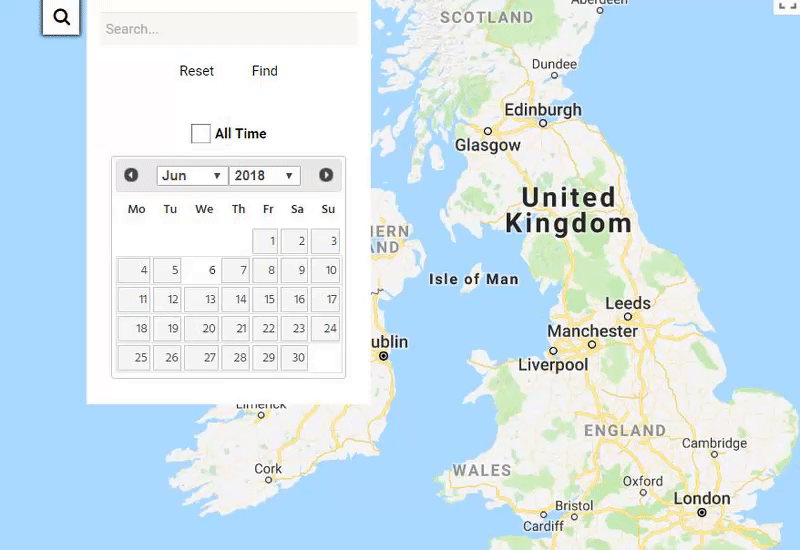
The Reset button clears the search field and selected date in the calendar.
The “All Time” checkbox is not checked by default. Check this option if you need to look at all the markers for the entire time.
Also, if you need to find a marker, you can find it by name or a word in the description, using the search toolbar.
Apply the search to all markers, if you do not know the specific date – just check All Time checkbox and enter the required word in the search bar.
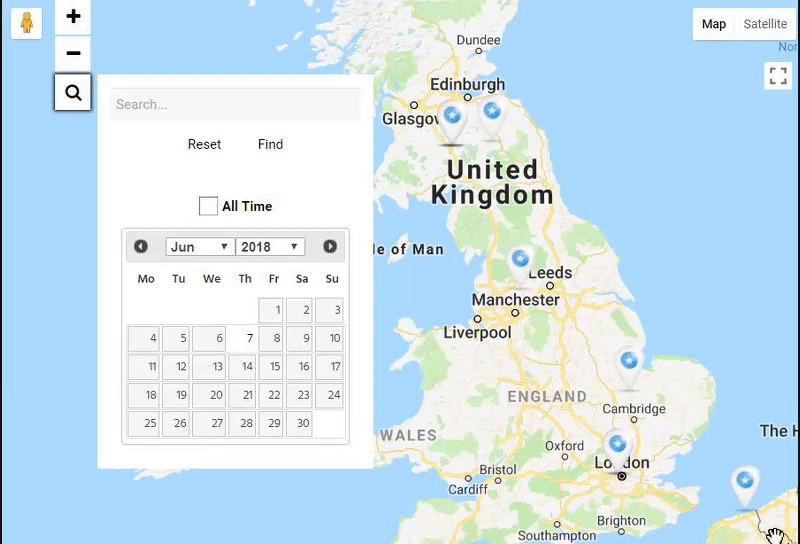
It is an easy way to make your markers visible follow specific dates and events. Just make some settings following this instruction and attract more users to your site!