Once customers are interested in a product, they will want clear answers to make sure that the product fits their specific requirements.
You can easily create specification tables for your products using Data Tables Generator by Supsystic.
First of all, Product specification table need include not only product benefits and high-level descriptions. The main goal includes clear, specific, realistic details. All data have to be represented in detailed terms about all of the important aspects: how a product works, its characteristics and other.
Similarly, incomplete or misleading spec pages frustrate users, forcing them either to call your customer-support line for answers or, worse, walk away from your site entirely.
It’s much better to provide the specifications directly on your site, without forcing prospects to email or call.
| Lens L1 | Fish eye with wide angle, suitable for shooting animals and children. Macro Lens Ideal for capturing detailed close-ups, wide landscapes, travel scenery, and wider selfies. | Fish eye with wide angle, suitable for shooting animals and children. Macro Lens Ideal for capturing detailed close-ups, wide landscapes, travel scenery, and wider selfies. |
| Model | AV001 |  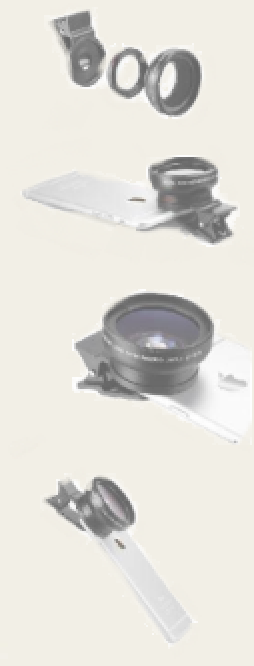 |
| Wide angle lens | 0.45X | |
| Macro lens | 12.5X | |
| Gross weight | 70g | |
| Wide angle lens diameter | 53mm | |
| Lens clip diameter | 37mm | |
| Package Contents: | 0.45X Wide Angle + 12.5x Macro Lens Kit, Universal Lens Clip, Carrying Pouch, Lens Cap. | |
| Compatible accesories: | 37mm lens filters * 37 mm lens clip | |
 |
In order to create Product Specification Table you need:
-
-
- On the left navigation menu click “Add new table”.
- Enter the name of the table and choose the number of rows and columns.
- Click the “Save” button.
- Open “Editor” tab in the table parameters.
- Add data to the table.
- To add an image:
- Select the cell,
- click “Insert Media” button on Editor panel,
- in the opened window find the image or video.
- Choose Media File from Media library or upload file.
- To add link:
- click “Create a link” button on Editor panel,
- in opened window type the URL link and click “OK” button,
- in the next window type the link text and also click “OK” button.
- Make design settings in the Appearance tab.
- Save all the changes and using a shortcode, add a table into website content.
-
This is a short instruction about how you can create a fully responsive mobile friendly specification table for any kind of product using Data Tables plugin. If you want to know more about the plugin, please have a look at all Data tables Examples.