There are three different ways to add table to your site, using:
- Table shortcode
- Table Part shortcode
- Value shortcode
- Cell shortcode
- History shortcode
- PHP code
- Front-end Import Form
Table shortcode and PHP code can be found on the left navigation menu if you click “Tables”. For each table its own shortcode and PHP code are written here.
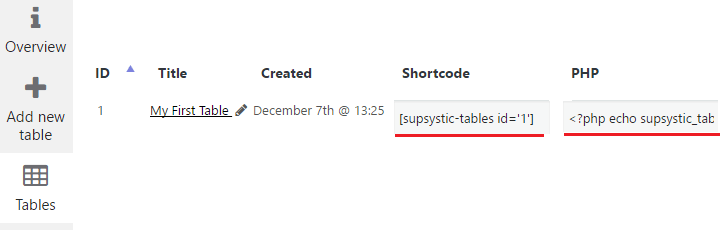
Table Shortcode
You can also find table shortcode when you open table to change table settings. Simply choose Table Shortcode from the dropdown menu and copy the code.
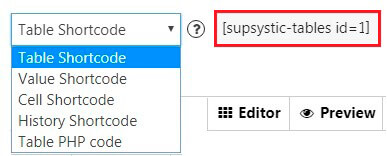
Copy and paste the shortcode into your post or page and Data Tables Generator plugin will automatically create the table on your page using the settings you choose above.
WPCom_Markdown class is not exists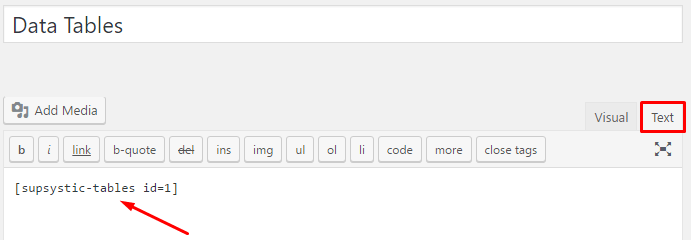
NOTE: you can’t use one table two times on a page. As the value of ID attribute of tag “table” is based on it’s ID in database, so, both tables will be rendered as <table id=”supsystic-table-123″ …>, and it contradicts to HTML rules that tag identifier should be unique on the page.
Table Part Shortcode
Table Part Shortcode allows display a part of a Table, individual rows and columns.
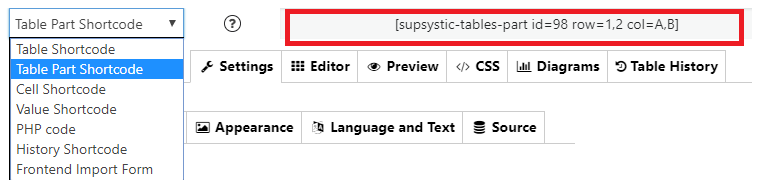
Table Value Shortcode
With Value Shortcode you can display a value of single table cell in the site content.
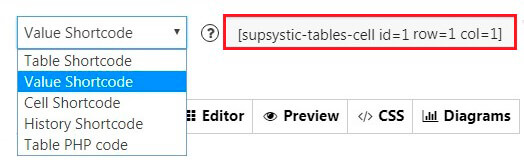
Front-end Import Form
Using a Front-end Import Form, you might be able to add ability for users to import the table on front-end.
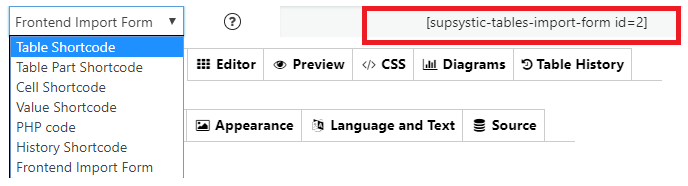
After insert the table on page, where will appear such form for import:
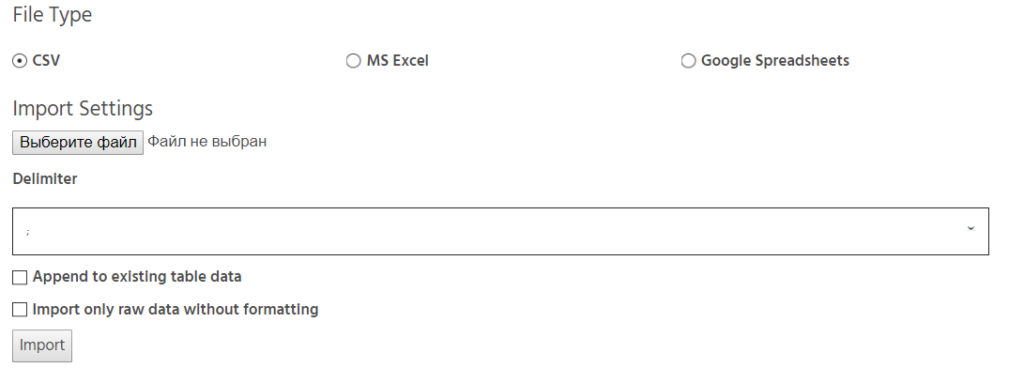
Table Cell Shortcode
You can also display a table with single cell in the site content.
To do this choose Table Cell Shortcode from the dropdown menu and copy the code.
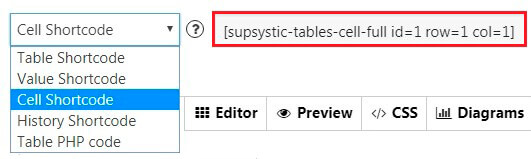
Table History Shortcode
With History Shortcode you have ability to display an individual table data for each autorized user. Users can change the table data through editable fields on frontend. All user tables can be shown on Table History tab (PRO feature).
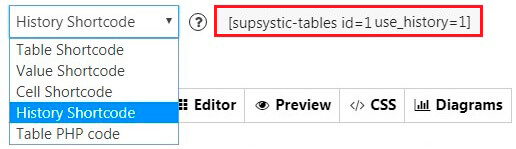
Check more documentation about Table History PRO feature.
Table PHP Code
If you want to use PHP code – сhoose Table PHP code from the dropdown menu and copy the code.
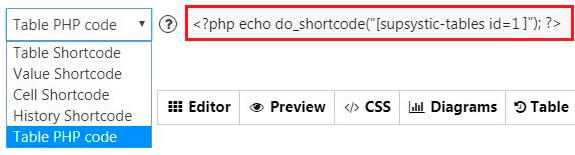
In general php code can be inserted at any place of the page code – to display exactly in this place, for example in the header or footer of the page. Besides it can be inserted in the code of template of the theme – to display on all pages.
Similarly to usual shortcode paste it into your post or page and set a coordinates of a cell you need to display, Data Tables Generator plugin will automatically display data from that cell.