This way, you could create for yourself a map with table view of markers. Comfortable and simple way to show all information about your map. Also with “Custom Map Controls” option you can filter all available markers on the map and choose the most appropriate or needed for you.
In order to create this map type you need:
- On the left navigation menu click “New Map”.
- Enter the name of the map.
- Add the number of markers you want.
- Enter a name of each marker and fill their descriptions.
- At Marker List menu choose Table View.
- On Map Properties tab activate “Custom Map Controls” checkbox.
- For adding a new category to your new Map go to the insert “Marker Categories” and click the button “Add Category”.

- Type a new title for this category and select background color. Save the category. To change the markers’ category go to the insert “All Maps”, choose the editing button. Scroll the page and find the option Markers Category.
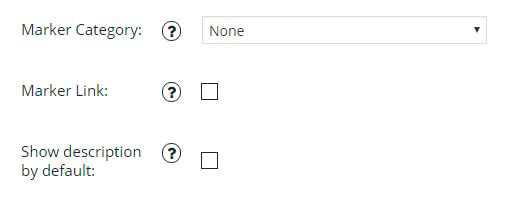
WPCom_Markdown class is not exists
- Under map live preview you can see the shortcode. Copy and paste the shortcode into your post or page and Google Maps Easy by Supsystic plugin will automatically create the map on your page using the settings you choose above.
