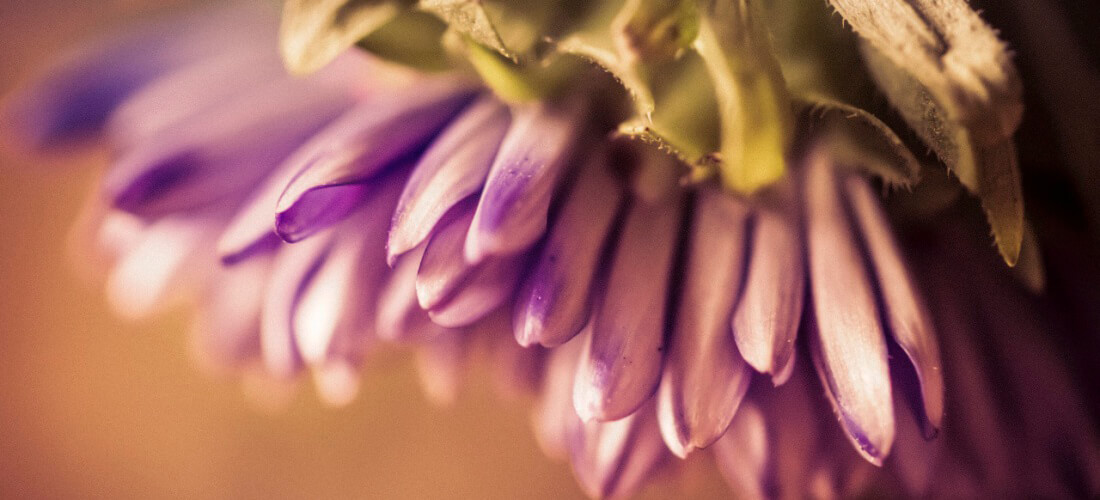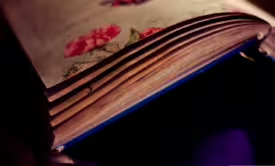Thumbnails tend to be a huge part of most WordPress themes these days. Even very simple themes make use of them in different places.
For example, the colorful post words needs picture’s confirmation and in the same time you don’t want to encumber the page and make visitors leaf over the long-long page, just need to use little preview pics. So when user wants to see some of them, he just have to click on it. In this case Thumbnail Slider is an ideal solution, that is made for you by Supsystic team.
Also if Your WordPress site needs some fresh design, just install Thumbnails Slider – the great instrument for your imagination. This WordPress slider plugin helps you to decorate your site with minimalism kind of All Inclusive source. Built with SEO in mind and ready for work.
In order to create Slider with Thumbnails Navigation you need:
- On the left navigation menu click “New Slider”.
- Enter the name of slider into the box and choose Thumbnails Navigation template.
- Click “Save” button and refresh your page.
- To add images – click on “Add Images” button.
- Choose images from WordPress Media Library – mark those images that you like or need. If there are no images that you need, click the Upload Files tab – here you can drop files anywhere to upload or select files from your computer.
- Click on “Choose Image” button – images will appear in the Media block at the left side.
- A few other options will be already customized in the settings of our thumbnails slider. You will be able to change configured settings, here is a list of all options:
- set the width and height of the image slider (width can be set in pixels or percent, and the height only in pixels);
- choose the mode of transition between slides – Horizontal,Vertical or Fade;
- enable the slideshow – auto navigation between slides;
- enable slideshow controls;
- select type of navigation between slides – standard or thumbnails;
- enable displaying of the images caption;
- enable start of thumbnails slider on a random slide;
- choose type of easing, which will be used during transitions of slideschoose type of easing, which will be used during transitions of slides;
- enable touch support – thumbnails slider will allow touch swipe transitions;
- enable one-to-one touch option – non-fade slides will follow for the finger when you swipe it across the screen (available, when touch option is enabled);
- set the swipe threshold – amount of pixels of a touch swipe, which must be exceeded in order to execute a slide transition (only used if touch is enabled);
- enable pager
Also this WordPress thumbnails slider has a unique PRO feature – Slider Template Builder! To edit slider in visual mode – click “Builder” button. Here you can specify settings for slider viewport, captions and buttons.
WPCom_Markdown class is not exists
- Over the settings of thumbnails slider you can see the shortcode. Copy and paste the shortcode into your post or page and Slider plugin by Supsystic will automatically create the slider on your page using the settings you choose above.
You can also use “add shortcode” button in WordPress visual editor of the page.If the Thumbnails slider theme doesn’t fit you – choose another Slider Usage Example and create your own unique slider.