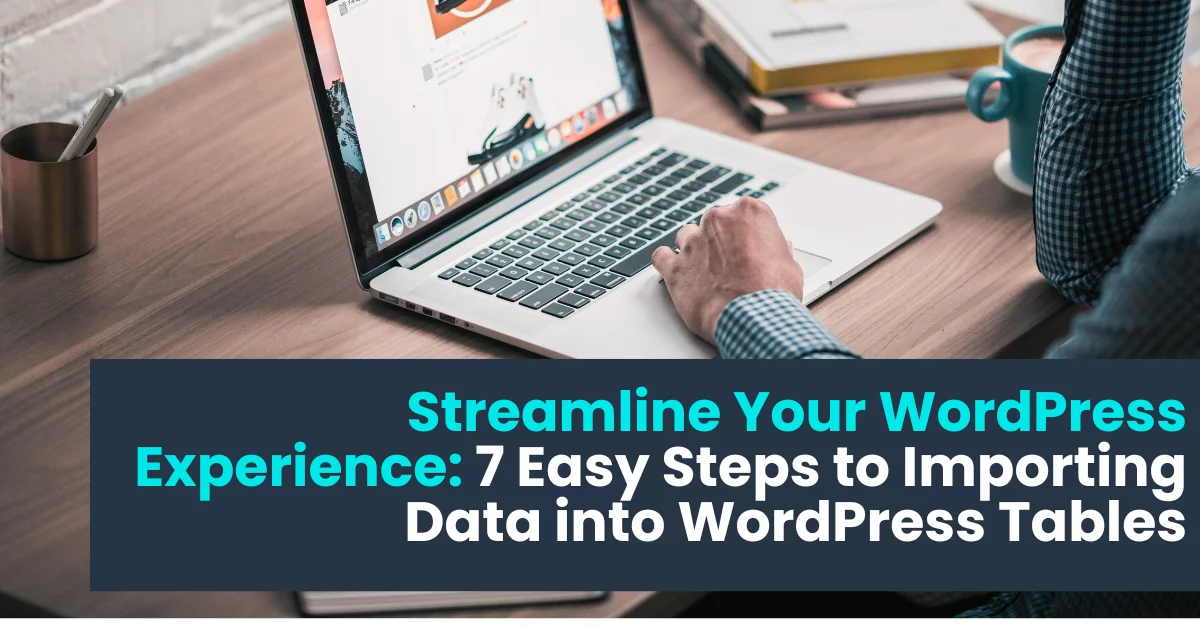Mastering the Art of Importing Data into WordPress Tables
In today’s digital landscape, managing your WordPress website efficiently is paramount to success. Whether you’re a seasoned developer or a novice blogger, mastering the art of importing data into WordPress tables can significantly enhance your site’s functionality and user experience. With the help of the right tools, such as the WordPress Data Table Plugin by Supsystic, you can seamlessly integrate data from various sources into your WordPress tables with ease. Let’s delve into the world of importing data into WordPress tables and explore how you can leverage this process to elevate your website to new heights.
Importing Data into WordPress Tables: Why It Matters
Before we dive into the specifics of importing data into WordPress tables, let’s first understand why it’s essential. WordPress tables serve as a foundation for organizing and presenting data on your website in a structured manner. Whether you’re displaying product information, pricing details, or user data, tables offer a convenient and visually appealing way to showcase content to your audience.
By importing data into WordPress tables, you can streamline the process of updating and managing your site’s information. Instead of manually inputting data, you can automate the process by importing data from CSV files, Excel spreadsheets, or other external sources directly into your WordPress tables. This not only saves you time and effort but also ensures accuracy and consistency across your website.
The Power of WordPress Data Table Plugin by Supsystic
When it comes to importing data into WordPress tables, having the right tools at your disposal can make all the difference. That’s where the WordPress Data Table Plugin by Supsystic comes into play. This powerful plugin offers a user-friendly interface and robust features that simplify the process of creating and managing tables on your WordPress site.
With the Supsystic plugin, you can import data from CSV files, Excel spreadsheets, and other formats with just a few clicks. Whether you’re a beginner or an experienced developer, the intuitive interface makes it easy to customize your tables to suit your specific needs. Plus, with built-in sorting, filtering, and pagination options, you can create dynamic and interactive tables that enhance the user experience.
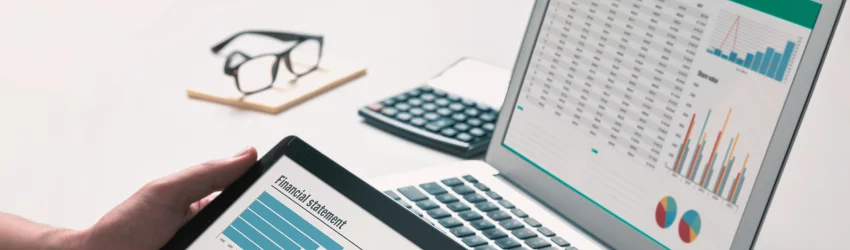
7 Easy Steps to Importing Data into WordPress Tables
Now that you understand the importance of importing data into WordPress tables let’s walk through a step-by-step guide to help you get started:
Step 1: Install and Activate the WordPress Data Table Plugin by Supsystic
Begin by installing the Supsystic plugin from the WordPress plugin directory. Once activated, you’ll find a new “Data Tables” option in your WordPress admin dashboard.
Step 2: Create a New Table
Navigate to the “Data Tables” menu and click on “Add New.” Choose a table type and configure your table settings, such as columns, headers, and styling options.
Step 3: Import Your Data
Select the “Import Data” tab within the table editor. Choose your preferred import method – whether it’s uploading a CSV file, importing from Excel, or using WP All Import – and follow the prompts to import your data into the table.
Step 4: Customize Your Table
Once your data is imported, you can customize your table further using the various options available in the plugin. Adjust column widths, add filters, and apply styling to match your website’s design.
Step 5: Preview Your Table
Before publishing your table, take advantage of the preview feature to see how it will appear on your website. This allows you to make any necessary adjustments before making your table live.
Step 6: Embed Your Table
Once you’re satisfied with your table’s appearance, embed it into your WordPress post or page using the shortcode provided by the plugin. This allows you to display your table anywhere on your website with ease.
Step 7: Publish and Enjoy
With your table successfully imported and embedded, publish your post or page to make it visible to your audience. Sit back and enjoy the benefits of a seamlessly integrated data table on your WordPress site.
Conclusion: Elevate Your WordPress Experience with Data Tables
Importing data into WordPress tables doesn’t have to be a daunting task. With the right tools and a bit of know-how, you can enhance your website’s functionality and user experience effortlessly. By leveraging the power of the WordPress Data Table Plugin by Supsystic, you can import data from various sources, customize your tables, and create dynamic content that engages and enlightens your audience.
So why wait? Take your WordPress website to the next level by embracing the power of data tables today. With Supsystic by your side, the possibilities are endless. Happy importing!