Very often support get questions like “Why does my table look so strange?”/ “What are the odd pluses near each row of the table?” / “Why my contact form doesn’t send messages?”/ “Why Photo Gallery shows only the first image?” and so on and on. We understand that sometimes the settings of plugins could be confusing, especially for a newbie. That’s why we decided to raise this topic and describe 5 most common mistakes committed while setting a plugin. So here it is. If you’ve ever faced with one of below problems, it means that you use the wrong options for your project.
Strange view of Data table.
If after creating a table and pasting its shortcode into a page or post your table looks like this:
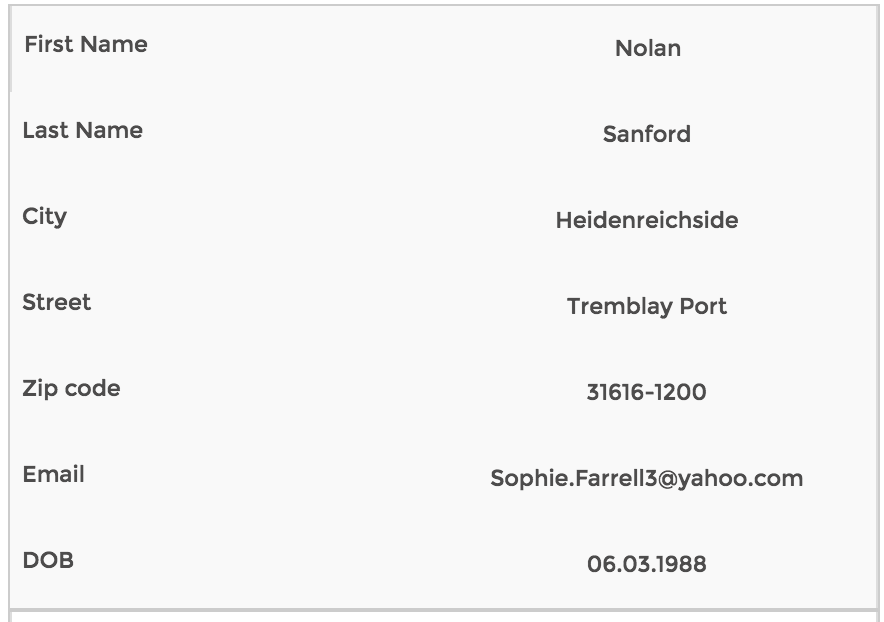
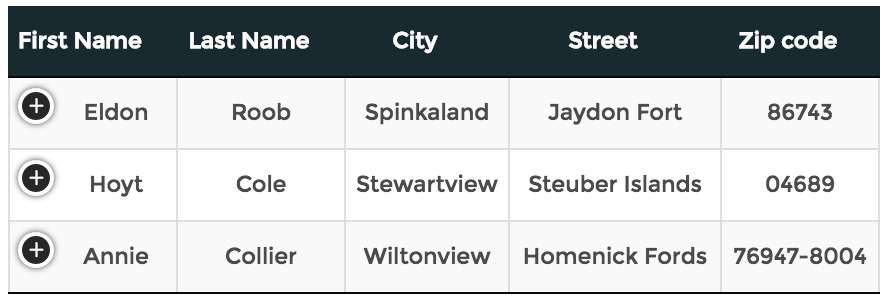
Contact form doesn’t send messages.
If you face with such problem, please open the settings of a form and select “Submit Options” tab and scroll down to the “Message” field. Make sure there is [form_data] variable.
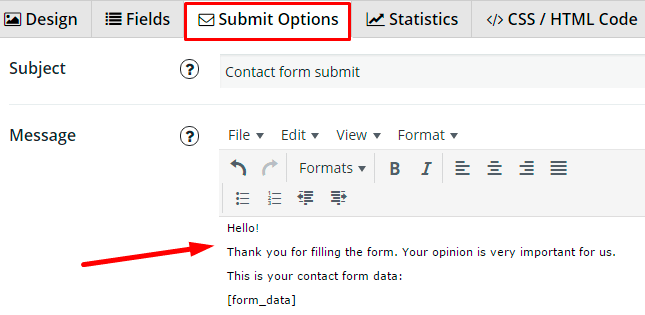
Photo Gallery displays only the first photo.
You created a gallery, uploaded your favorite images, pasted the shortcode to a page or post, check it on your website – but what an unpleasant surprise – there is only one image being displayed. Don’t panic! Open the settings of this gallery (Main Tab) and make sure you didn’t select “Display only first image” option. If you did – just remove the check mark and Save the settings. 
Why does WordPress Flipbook look so small and squashed?
The reason for that is wrong settings of size. If you want to make a portfolio look good, set the size for area width and height at least 100 px more than publication width and height. The residual may be more than 100 px, but not the less. Read more about Perfect WordPress Flipbook here. 
You saw the popup only once on your website and since that time it doesn’t appear anymore.
In this case we can tell with 99,9% sure that you’ve set to show popup only “For first-time visitors” or “Until user makes an action“. That’s why you don’t see popup anymore. If you don’t like it just switch the settings to show popup “Everyone” and popup will appear every time for all users no matter how many times they’ve seen it before.  We hope all these little tips will help you to avoid problems in future. However if you didn’t find anything helpful for your particular situation, feel free to contact us through our internal support and we will help you to solve the problem.
We hope all these little tips will help you to avoid problems in future. However if you didn’t find anything helpful for your particular situation, feel free to contact us through our internal support and we will help you to solve the problem.
