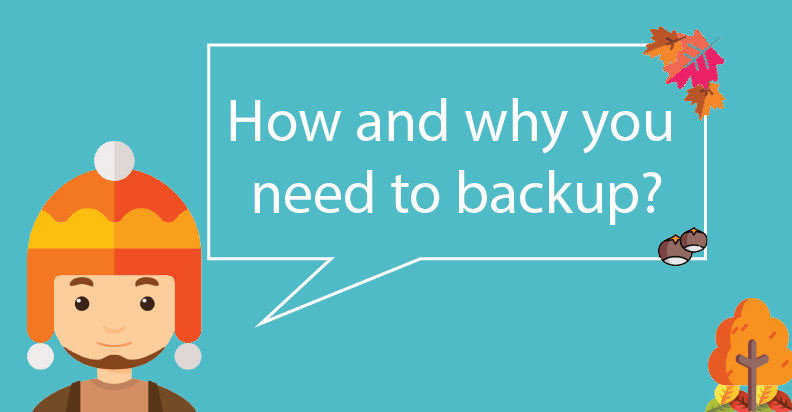
How and why you need to backup?
Today, we are reading about hacking, stolen databases or ransomware in the news more and more often. The truth is not only big companies and corporations are immune. So, if you think, that hackers do not aim at the small business, you are definitely wrong. In fact, 43% of cyber attacks are targeted at small business. Moreover, this number will keep increasing. One of the way to secure yourself and the information is to backup files.
 Why do I need to backup?
Why do I need to backup?
There are a number of reasons:
- To prevent malicious hackers
- To secure the information before installing a new plugin
- To secure files from the human error
Backing up, in the simple words, means to create a copy of all your files. It is easy to demonstrate on the photo album example. People often save their photos on computers, phones, and Clouds (Google Drive, Dropbox). If something gets wrong and your files will be deleted on one of the platforms, you can quickly restore things back to normal.
 Hmm… and which files can I backup?
Hmm… and which files can I backup?
Actually, it depends on which backup types you use: manual or automated. But, firstly, let’s dive into which files we recommend to copy:
- WordPress site files, which consist of six major components:
- WP Core installation (files which users get when they download WP)
- WP plugins
- WP themes
- Images and files
- Code files
- Additional files
- Your website information. It includes:
- Database (e.g. posts, users, comments, etc. )
And now, let’s return to the backup types. As we mentioned above, there are two types. Here are a few examples to do manual backups:
- Through your host (cPanel)
- Through phpMyAdmin
- WP exports (do not export theme, plugins)
- Manua FTP Backups
Automated backup means using different WordPress plugins.
 Which backup type is better?
Which backup type is better?
In our opinion, the best way to set up a backup is by using WordPress plugin. Supsystic has developed a Backup plugin, which has a plenty of useful features:
- Google Drive, Amazon S3, Microsoft Backup
- DropBox and FTP Backup
- Custom Backup
- Website Migration
It has free and paid options with the advanced settings. On the main tab, you need to select where and what to backup. Also, it has additional settings for the usage convenience. When you adjust all parameters, press on Start Backup button. 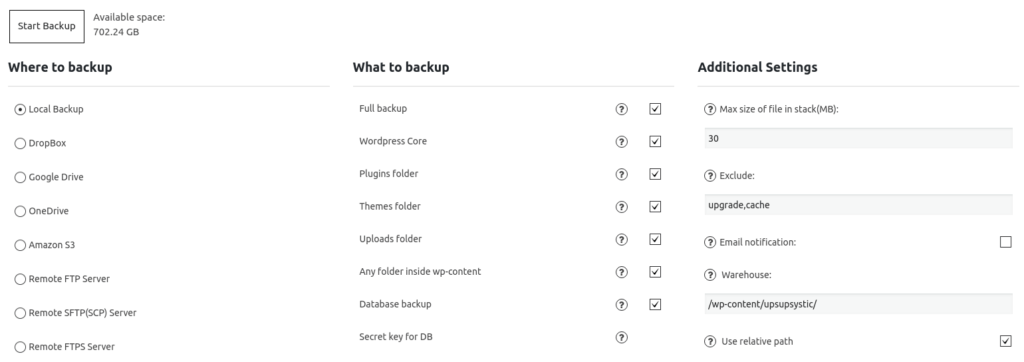 The Schedule tab allows you to set up a timer for backing up. Notice, that this is a PRO feature.
The Schedule tab allows you to set up a timer for backing up. Notice, that this is a PRO feature. 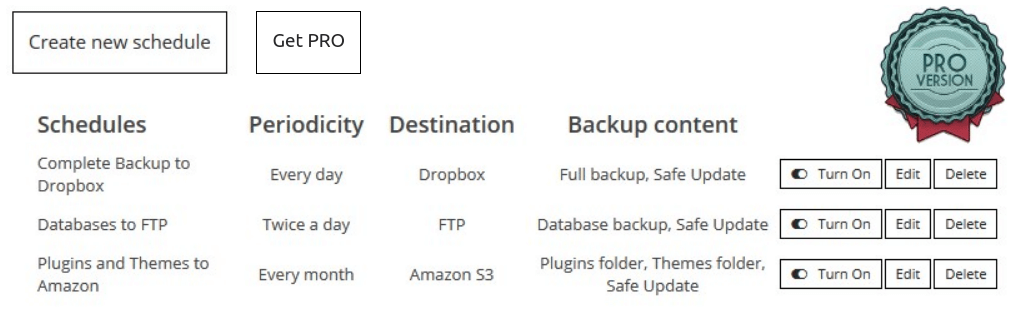 To see backup logs and restore the data, navigate to Restore tab.
To see backup logs and restore the data, navigate to Restore tab.  And the last one, if you want to migrate this site to another hosting, use a PRO feature – Migration tab. It is very important to have a reliable backup solution. And when something will be getting wrong, all you need is only to press the Restore button.
And the last one, if you want to migrate this site to another hosting, use a PRO feature – Migration tab. It is very important to have a reliable backup solution. And when something will be getting wrong, all you need is only to press the Restore button.