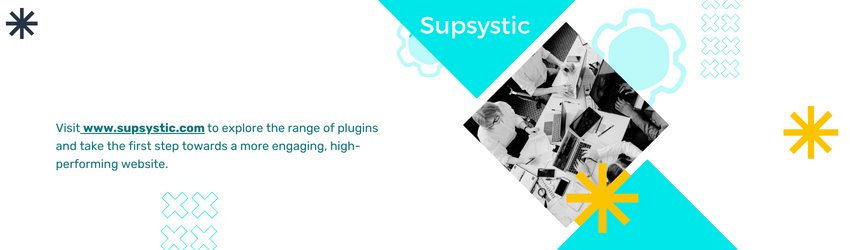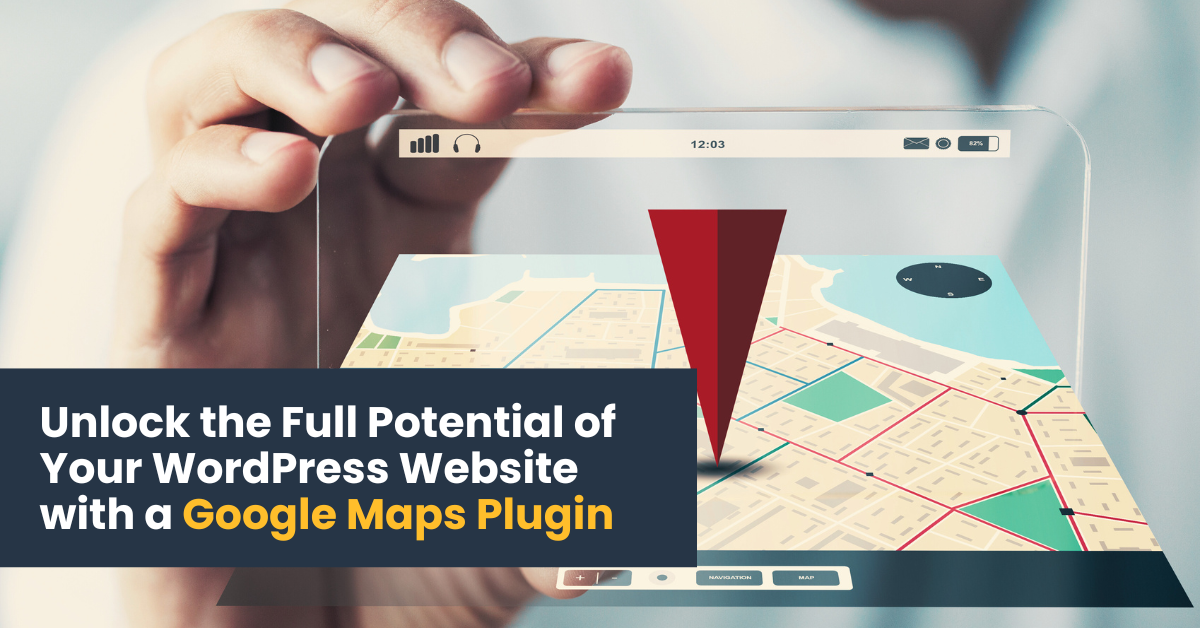Unlock the Full Potential of Your WordPress Website with a Google Maps Plugin

Creating an engaging and interactive website is crucial for capturing your audience’s attention and providing them with the information they need. One powerful tool to enhance your WordPress website is a Google Maps plugin. By integrating Google Maps, you can provide a rich, interactive experience that helps users find locations, plan routes, and visualize data. In this article, we’ll explore how to unlock the full potential of your WordPress website with a Google Maps plugin, with a special focus on the Google Maps Plugin by Supsystic.
Why Use a Google Maps Plugin for WordPress?
Google Maps plugins are essential for businesses, bloggers, and developers who want to embed maps on their websites easily. These plugins offer a range of features that can enhance the user experience and improve site functionality.
Benefits of Google Maps Plugins
- Interactive and User-Friendly: Google Maps plugins make your site more interactive and user-friendly. Visitors can zoom in, zoom out, and navigate the map with ease.
- Improved SEO: Embedding maps on your site can improve local SEO, making it easier for potential customers to find your business.
- Better User Engagement: Interactive maps keep users engaged and help them find relevant information quickly.
- Customization: Most Google Maps plugins offer customization options, allowing you to match the map’s appearance with your site’s design.
Choosing the Right Google Maps Plugin

With numerous plugins available, choosing the right one can be daunting. It’s essential to consider the features, ease of use, and compatibility with your theme and other plugins.
Key Features to Look For
- Ease of Use: The plugin should be user-friendly, with an intuitive interface that allows you to create and embed maps quickly.
- Customization Options: Look for plugins that offer extensive customization options, such as marker icons, colors, and map styles.
- Responsive Design: Ensure the plugin is responsive and works seamlessly on all devices.
- Performance: The plugin should be optimized for performance to avoid slowing down your website.
- Support and Updates: Choose a plugin with good customer support and regular updates to ensure compatibility with the latest WordPress versions.
Unlocking the Full Potential with Supsystic Plugins
The Google Maps Plugin by Supsystic stands out as a top choice for WordPress users. It combines ease of use with powerful features, making it an ideal solution for enhancing your website.
Easy Integration and Setup
The Supsystic Google Maps Plugin offers a straightforward setup process. With just a few clicks, you can integrate a fully functional map into your site. The plugin provides a user-friendly interface, allowing even non-tech-savvy users to create and customize maps effortlessly.
Extensive Customization Options
Customization is where the Supsystic plugin truly shines. You can choose from various map styles and themes to match your site’s design. Additionally, the plugin allows you to customize marker icons, add custom layers, and even create map clusters for locations that are close together. This level of customization ensures that your maps are not only functional but also visually appealing.
Advanced Features
The Google Maps Plugin by Supsystic offers advanced features that go beyond simple map embedding. Some of these features include:
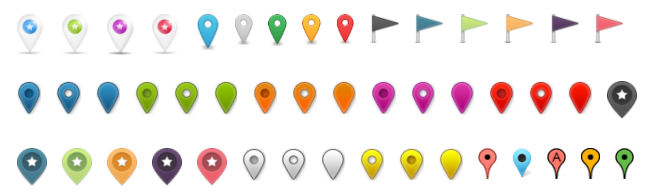
- Customizable Markers: Add unique markers for different locations, complete with descriptions and links.
- Routes and Directions: Enable users to get directions between locations directly on your site.
- Heatmaps: Visualize data with heatmaps to show density or distribution of points on the map.
- Polygons and Polylines: Draw shapes and lines on the map to highlight specific areas or routes.
- Geolocation: Allow users to find their current location and nearby points of interest.
Practical Applications of Google Maps Plugin
To fully understand the potential of the Supsystic Google Maps Plugin, let’s explore some practical applications.
Enhancing Business Websites
For businesses with physical locations, embedding a Google Map is essential. With the Supsystic plugin, you can display multiple locations, add custom markers for each, and provide users with directions. This is particularly useful for businesses like restaurants, retail stores, and service providers.

Showcasing Travel Blogs
Travel bloggers can use the Google Maps Plugin to showcase their adventures. By adding custom markers and descriptions, bloggers can create interactive maps that highlight their travel routes, favorite spots, and recommendations. This not only makes the blog more engaging but also provides valuable information to readers.
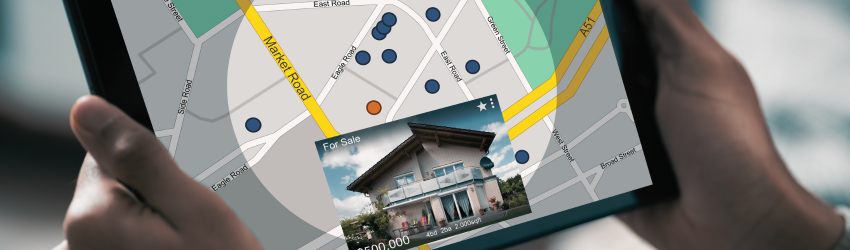
Real Estate Listings
Real estate websites can benefit greatly from integrating Google Maps. With the Supsystic plugin, realtors can display property locations, nearby amenities, and even draw boundaries of specific neighborhoods. This helps potential buyers get a better sense of the area’s layout and available properties.
Tips for Maximizing the Use of Google Maps Plugin
To make the most out of the Google Maps Plugin, consider the following tips:
Optimize for Performance
Ensure that your maps load quickly by optimizing the number of markers and layers you use. The wp plugin is designed to handle large datasets efficiently, but it’s still important to avoid overloading your map with too much information.
Use Custom Icons
Custom icons can make your map stand out and provide additional context to users. This plugin allows you to upload your own icons, so take advantage of this feature to create a unique and informative map.
Leverage Geolocation
Enable geolocation to provide a personalized experience for your users. This feature allows visitors to see their current location on the map and find nearby points of interest. It’s particularly useful for mobile users who are on the go.

Regularly Update Your Maps
Keep your maps up to date with the latest information. If you add new locations or make changes to existing ones, ensure that your map reflects these updates. This helps maintain the accuracy and reliability of the information you provide.
Conclusion
Integrating a Google Maps plugin into your WordPress website can unlock a wealth of possibilities, enhancing user engagement, improving SEO, and providing valuable information to your visitors. The Google Maps Plugin by Supsystic is an excellent choice, offering a user-friendly interface, extensive customization options, and advanced features that cater to a wide range of needs.
By following the tips and exploring the practical applications mentioned in this article, you can make the most of your Google Maps integration and create a more dynamic, informative, and engaging website. Whether you’re a business owner, blogger, or developer, the Supsystic Google Maps Plugin can help you unlock the full potential of your WordPress website.
About the Author: Colin Ferguson
Colin is the General Manager at Supsystic and has been at the helm since 2019. Having spent 40+ years in small businesses himself, he understands the trials and tribulations that go with the territory. He was a pioneer in adopting lead magnet strategies and digital marketing as early as 2000 and has been a strong advocate for small businesses adopting a digital presence.
Now, his passion for helping small and medium businesses harness the power of the internet continues – so much so that it’s brought him out of retirement and back into the game.
In addition to captaining the Supsystic ship, Colin has various other online projects that help him stay on top of the latest developments.
How: This article was lovingly written by a human (with a little help from AI). Sources are referenced with links – and the balance is the observations and opinions of the author.
Why:The article aims to empower readers to enhance their WordPress websites with interactive and functional maps. By showcasing the features and benefits of the Google Maps Plugin by Supsystic, the article provides practical solutions for improving user engagement, local SEO, and overall site functionality. This is an opportunity to learn about a powerful tool that can elevate your website, making it more informative and user-friendly. By integrating Google Maps, you can take actionable steps towards creating a more dynamic and engaging online presence in the competitive digital landscape.
Feel free to reach out to our Support Team to find out how this can work for you.
Frequently Asked Questions (FAQ) About Google Maps Plugin by Supsystic
How do I add a picture to a marker with onclick?
To add a picture that appears when you click a marker, use the “Marker Description” field in the marker settings. You can add HTML code for the image in this field.
How do I rewrite the Google Map API key?
Use the gmp_g filter to rewrite the Google Map API key. Add the filter to your theme’s functions.php file and specify the new API key.
How can I add map clusterization?
Enable clusterization in the map settings under the “Clusterization” tab. This feature groups nearby markers into clusters, improving map readability.
Can I center the map on a client’s current location?
Yes, you can center the map on the client’s current location by enabling the “Center on Current Location” option in the map settings.
How do I get the user’s current position to work?
Ensure that you have enabled geolocation in the browser and that the site has permission to access location data. Verify that the geolocation option is enabled in the plugin settings.
How do I add Google Maps to my WordPress site?
Navigate to the Google Maps Plugin settings, create a new map, customize it, and use the provided shortcode to embed it on your desired page or post.
How do I get a Google Maps API key?
Visit the Google Cloud Platform, create a new project, and enable the Maps JavaScript API. Generate an API key and add it to the plugin settings in your WordPress dashboard.
Can I upload custom marker icons?
Yes, you can upload custom marker icons by going to the marker settings and selecting the “Custom Icon” option. Upload your desired icon image to replace the default marker.
For more detailed information and additional FAQs, visit the Supsystic Google Maps FAQ page.