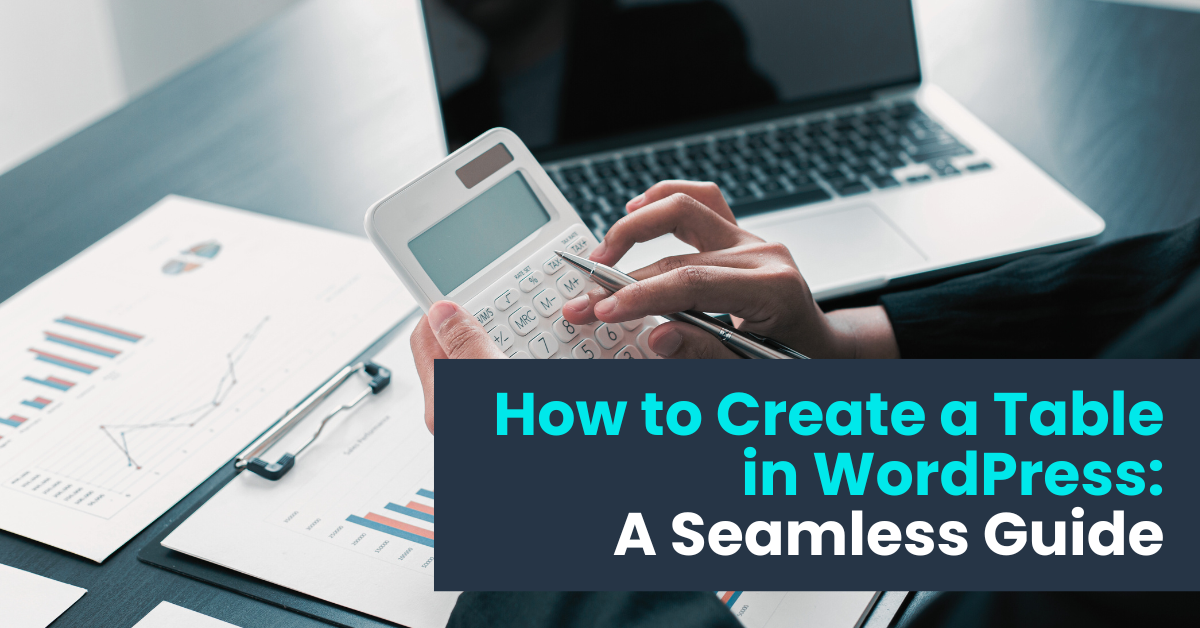7 Effective Tips for Customizing Table Appearance with WordPress Plugin
When it comes to displaying data on your WordPress website, tables are an indispensable tool. Whether you’re showcasing product features, pricing plans, or comparison charts, having visually appealing tables can significantly enhance user experience. In this article, we’ll delve into the art of customizing table appearance with WordPress plugin, with a focus on the powerful features offered by the WordPress Data Table Plugin by Supsystic.
Why Choose WordPress Plugin for Customizing Tables?
WordPress, as the leading content management system (CMS), offers a plethora of plugins to extend functionality. When it comes to tables, using a dedicated plugin not only simplifies the process but also provides extensive customization options. With a WordPress plugin like Supsystic, you can effortlessly create, manage, and customize tables without diving into complex code.

Customizing Table Appearance with WordPress Plugin:
1. Choosing the Right Plugin: When it comes to customizing table appearance with WordPress plugin, the first step is selecting the right tool for the job. WordPress Data Table Plugin by Supsystic stands out with its intuitive interface, robust features, and extensive customization options. From simple tables to complex data representations, Supsystic offers a solution for every need.
2. Seamless Integration with WordPress: One of the key advantages of using a WordPress plugin for table customization is seamless integration with your website. With Supsystic, you can easily embed tables into posts, pages, or custom post types with a simple shortcode. This ensures that your tables blend seamlessly with the overall design of your website.
3. Customize Table Headers and Rows: With Supsystic, customizing table headers and rows is a breeze. You can easily adjust the font size, font color, background color, and alignment to match your website’s aesthetics. Whether you prefer a clean and minimalist look or a bold and vibrant design, Supsystic offers the flexibility to tailor your tables to your liking.
4. Background Color and Formatting Options: Adding a splash of color to your tables can make them visually appealing and easier to read. With Supsystic, you can customize the background color of table cells, headers, and even alternate rows. Additionally, you can choose from a variety of formatting options, including borders, padding, and spacing, to fine-tune the appearance of your tables.
5. Creating Custom Tables with Ease: Gone are the days of manually coding tables from scratch. With Supsystic, you can create custom tables with just a few clicks. Whether you’re displaying product specifications, pricing details, or team member profiles, Supsystic provides pre-designed templates and customization options to suit your needs.
6. Advanced Customization with CSS: For users with advanced customization requirements, Supsystic offers the option to add custom CSS to your tables. This allows you to override default styles and achieve precisely the look you desire. Whether it’s adjusting column widths, adding hover effects, or styling individual cells, the possibilities are endless with custom CSS.
7. Responsive Design and Mobile Optimization: In today’s mobile-first world, it’s essential to ensure that your tables look great on all devices. With Supsystic, you can rest assured that your tables are fully responsive and optimized for mobile viewing. Whether your visitors are browsing on a desktop, tablet, or smartphone, your tables will adapt seamlessly to the screen size.

Customizing Table Appearance with WordPress Plugin – Conclusion:
Customizing table appearance with WordPress plugin doesn’t have to be daunting. With the right tools and techniques, you can create stunning tables that enhance the user experience and convey information effectively. WordPress Data Table Plugin by Supsystic empowers you to unleash your creativity and customize tables to suit your unique needs. Whether you’re a seasoned developer or a novice user, Supsystic offers intuitive features and extensive customization options to bring your tables to life. So why settle for a bland and uninspiring table when you can create something truly remarkable with Supsystic? Try it out today and elevate your tables to the next level!
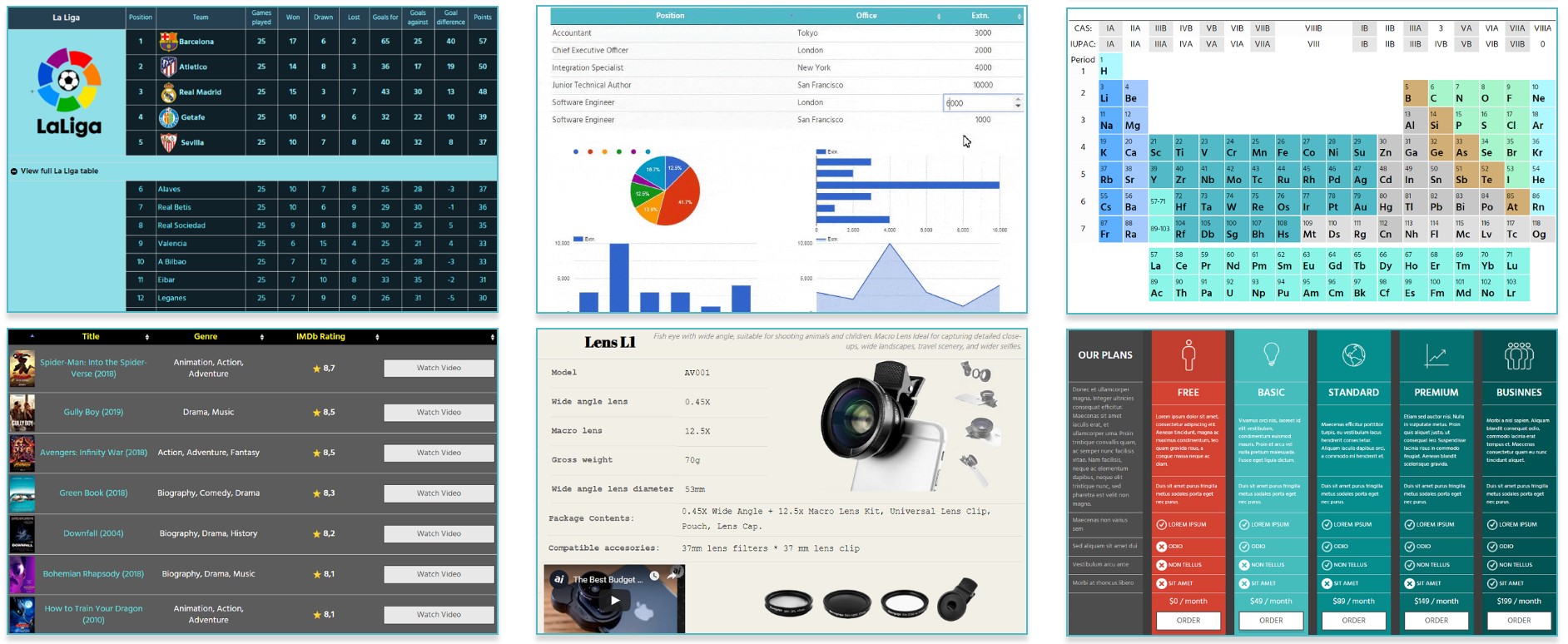
Frequently Asked Questions – Customizing Table Appearance with WordPress Plugin
How do I style a table in WordPress?
To create and customize a table in WordPress, you can use plugins like WordPress Data Table Plugin by Supsystic or ninja tables. These plugins allow you to easily insert tables, customize the appearance, and manage the data within the tables.
How can I create a custom table in WordPress using the WordPress Data Table Plugin by Supsystic?
To create a custom table in WordPress, you can utilize the WordPress Data Table Plugin by Supsystic. This plugin allows you to easily create and manage tables on your WordPress site with various customization options.
How can I customize the appearance of tables in WordPress using a plugin?
You can achieve customizing table appearance with WordPress plugin options provided by various plugins available in the WordPress repository.
What are the basic features of a WordPress table plugin?
A WordPress table plugin typically offers functionality such as creating tables, customizing table design, setting table colors, and managing table data effectively.
How do I create a custom table with specific rows and columns in WordPress?
To create a custom table in WordPress, you can use a table builder plugin like wp table builder to define the number of rows and columns according to your requirements.
Can I create a custom table in WordPress without using a plugin?
While you can manually create tables in WordPress using HTML and CSS, using a dedicated WordPress Data Table Plugin by Supsystic simplifies the process and offers more features like pagination, color schemes, and compatibility with various themes.
How do I insert a table into a WordPress post/page?
To insert a table into a WordPress post or page, you can use the plugin’s provided shortcode or the built-in features of the table builder plugin. Simply copy and paste the shortcode into your content editor to display the table.