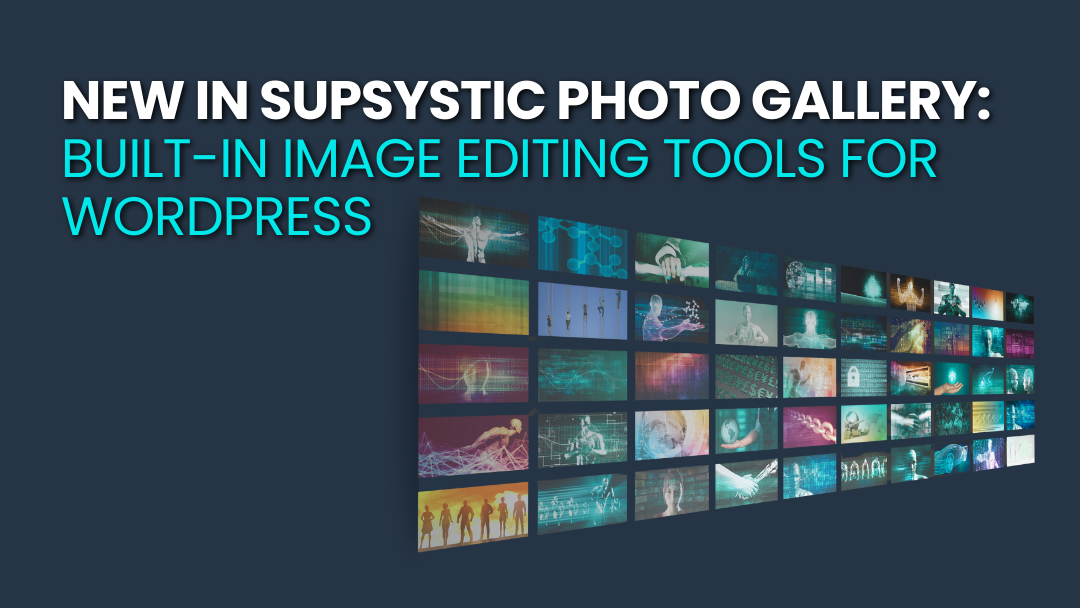If you’ve ever had to open Photoshop, Canva, or another editor just to crop or tweak an image before uploading to WordPress, you know the frustration. Extra apps, extra time, extra steps — all for something that should be quick and simple.
That’s exactly why we’ve upgraded the Supsystic Photo Gallery plugin with built-in image editing tools. Now, you can make essential edits directly inside WordPress, right where you manage your galleries.
This post will walk you through what’s new, why it matters, and how you can start using it today.
Why Image Editing Inside WordPress Matters
A typical workflow for a WordPress user used to look like this:
- Upload your photo.
- Realize it’s the wrong size, orientation, or crop.
- Open a separate app, make the adjustment.
- Save a new version of the file.
- Re-upload to WordPress.
- Finally, insert into your gallery or post.
That’s six steps to fix something as basic as a crop. Multiply that by dozens of images, and you’ve got hours wasted — plus a lot of chances for mistakes or duplicate files.
With our new editing tools:
- You skip the app-hopping.
- You save time on every gallery.
- Your site management stays tidy and efficient.
For bloggers, photographers, shop owners, or agencies who work with images daily, that time saved adds up fast.
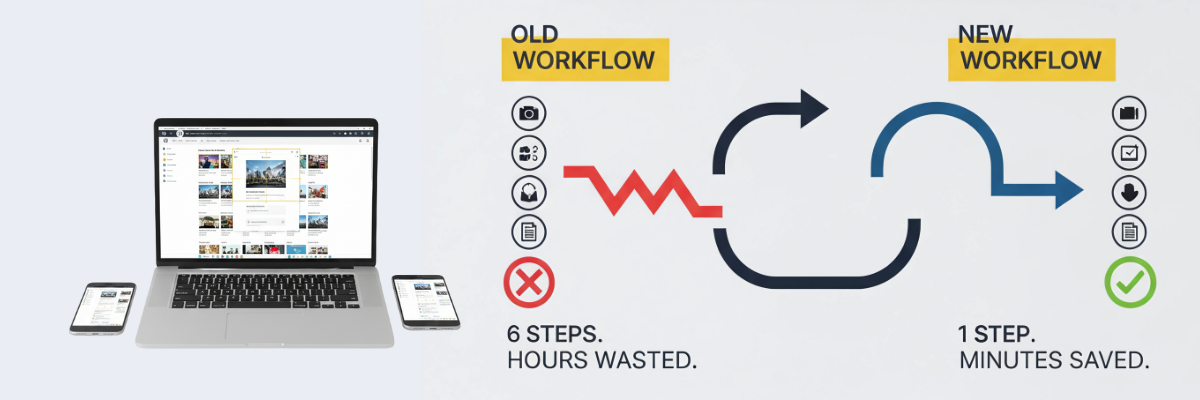
WordPress Image Editing: What You Can Do With the New Tools
Here’s a closer look at what’s now possible inside Photo Gallery:
1. Crop, Resize, Rotate, and Flip
Make quick adjustments to get your images looking just right. Square up a photo, rotate sideways shots, or shrink images for faster load times — all in a few clicks.
Example use case: An online boutique can resize and crop product shots directly in WordPress so every image looks consistent on the store page.
2. Add Text, Shapes, and Icons
Want to add a watermark, a caption, or a callout? Just drop it right onto your image. You can move, resize, and customize the design without touching another program.
Example use case: A photographer can quickly watermark images before publishing a gallery — protecting their work without slowing down their workflow.
3. Apply Filters and Effects
Give your images extra polish with built-in filters: grayscale, blur, sepia, and more. They’re lightweight, quick, and perfect for creating a consistent visual style across your gallery.
Example use case: A travel blogger can apply the same filter to all gallery images, making the collection look cohesive without advanced editing.
4. Use Masks for a Branded, Polished Look
Masks let you apply overlays or frames to your images with a single click. This could be a subtle gradient, a decorative frame, or even a transparent brand element.
Example use case:
-
- A small business can drop a branded frame around all their product photos for consistency.
- An events company can apply themed overlays to gallery images (e.g., festive borders for holiday events).
- A small business can drop a branded frame around all their product photos for consistency.
Masks give you a professional look with almost no effort — and they keep your galleries on-brand without the need for graphic design software.
5. Undo, Redo, Reset
Experiment freely. If you don’t like the result, just undo or reset your changes. No more fear of “ruining” the original file — everything is non-destructive.
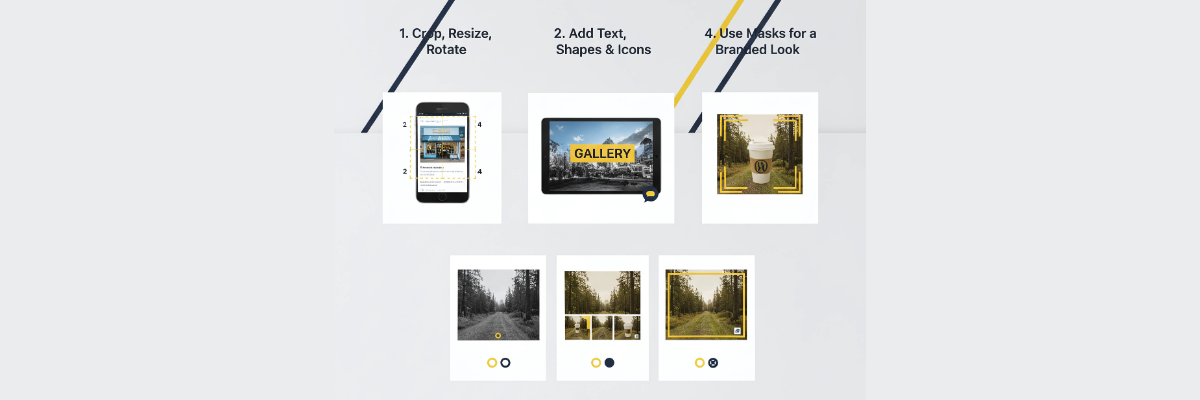
Benefits for You (WIIFM)
-
- Save Time: No more jumping between apps for basic edits.
- Simplify Workflow: Keep everything inside WordPress.
- Stay Consistent: Create polished, professional galleries faster.
- Brand Smarter: Use masks and text overlays for instant branding.
- Empower Teams: Even non-designers can handle simple edits without extra training.
- Save Time: No more jumping between apps for basic edits.
How It Works
-
- Open your Photo Gallery plugin as usual.
- Select an image you’d like to edit.
- Click the Edit button to launch the built-in editor.
- Make your adjustments — crop, resize, add text, apply filters, add a mask, etc.
- Save changes and publish.
- Open your Photo Gallery plugin as usual.
That’s it. No file juggling, no re-uploads, no confusion.
Who Will Love This Feature Most
- Small Business Owners: Faster product image editing = quicker updates to your store or services.
- Photographers & Creatives: Add watermarks, captions, or brand elements directly in WordPress.
- Agencies: Streamline gallery creation for multiple clients — and make their work look polished.
Bloggers: Keep your visual content consistent without needing advanced tools.
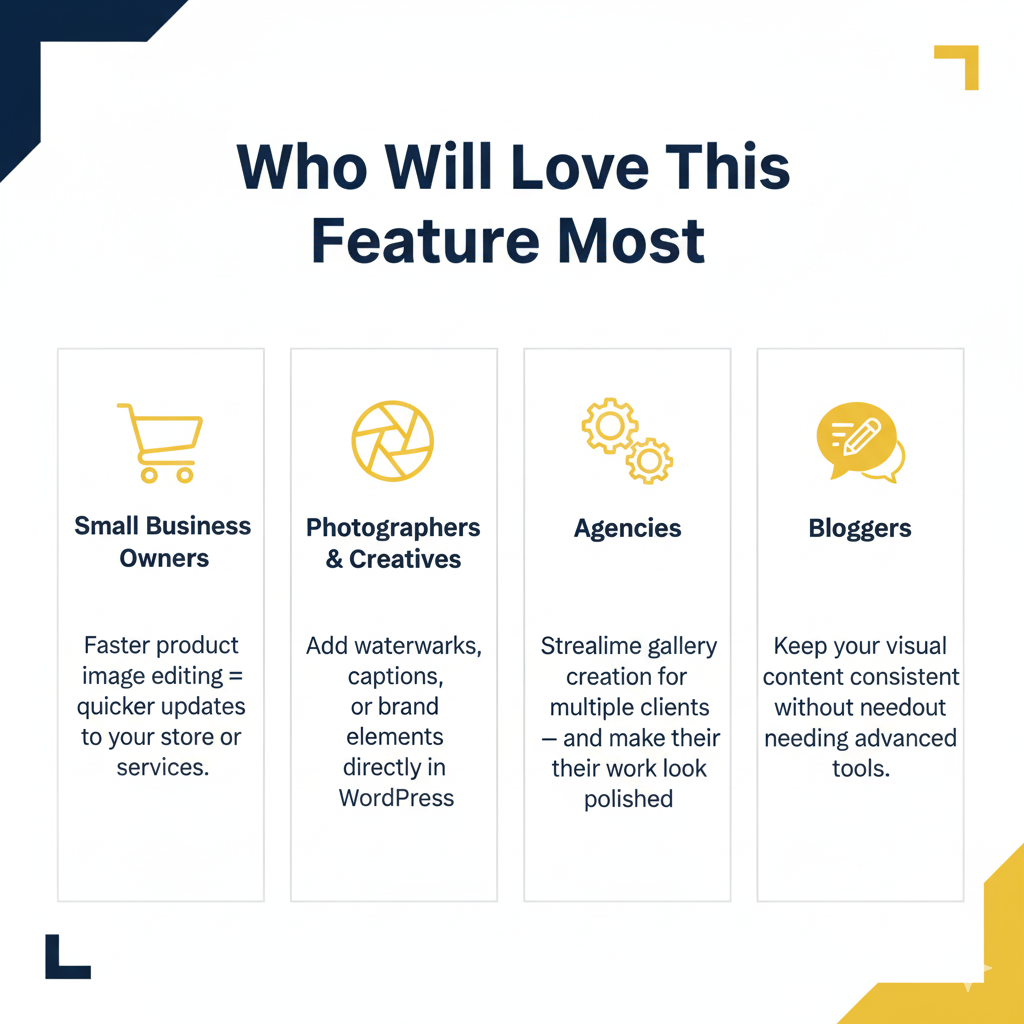
A Peek at What’s Next
WordPress Image Editing: This is just the beginning. We’re continuing to enhance the Photo Gallery plugin with tools that save you time and make your site more powerful. Image editing and masking are step one in a series of improvements designed to simplify your WordPress workflow.
Try It Today
The new image editing tools are live now in the Supsystic Photo Gallery plugin.
Wrap-Up:
Managing images in WordPress should be quick, easy, and frustration-free. With built-in editing tools — now including masking — you’ll spend less time fiddling and more time publishing.
That’s less hassle for you — and better galleries for your visitors.