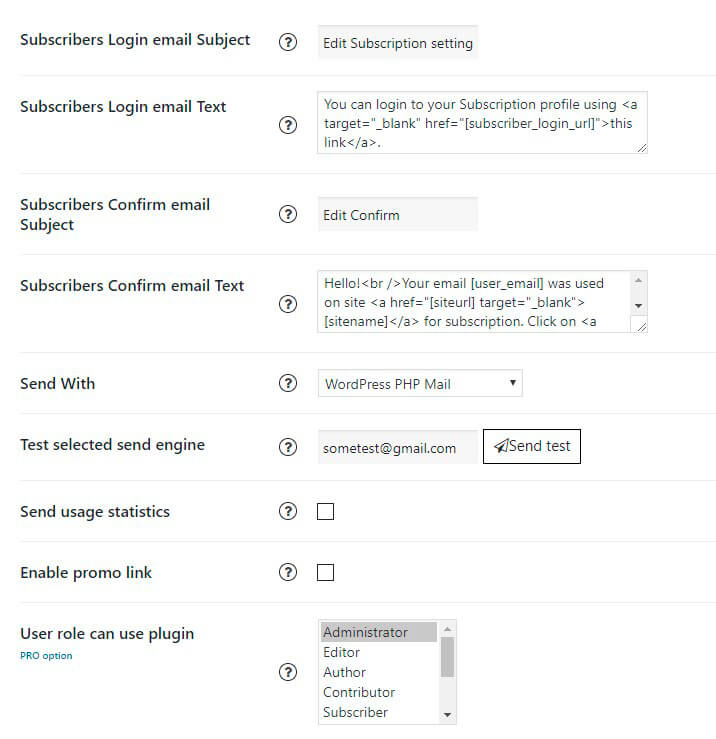To adjust Newsletter installations choose Settings tab on the left navigation menu of the Plugin
- Subscribers Login email Subject. If you mark here, this setting will send email message Subject to subscribers when they will try to login using our login form.
- Subscribers Login email Text. Email message text that will be sent to subscribers when they will try to login using our login form.
- Subscribers confirm email subject. Subject for email message that will be sent to subscribers for email confirmation.
- Subscribers Confirm email Text. Email message text that will be sent to subscribers for email confirmation. You can use here variables [subscriber_confirm_url] – to define confirm URL, [user_username] – for subscriber username, [user_email] – for subscriber email, [siteurl] – for site URL, [sitename] – your site name.
- Send With. You can send your emails with different email sending engines. Choose the one you like most from the list.
- Test selected send engine. Just to check that selected sending method work – you can send test email here. Don’t forget to add actual email here!
- User Role can use plugin. (PRO feature) Select who will have access to whole plugin from admin area – administrator, editor, contributor, author or subscriber.
- Disable HTML Emails content type. Some servers fail send emails with HTML content type: content-type = “text / html”. So here you can disable this feature if you have problems with sending emails from our plugin.
- Disable CDN usage. By default, our plugin is using CDN server to store there part of its files – images, javascript and CSS libraries. This was designed in that way to reduce plugin size, make it lighter and easier for usage. But if you need to store all files – on your server – you can disable this option here, then upload plugin CDN files to your own site as described in this article.
- Emails per Queue. Plugin is sending emails by batches – this is made because of big amount of emails can just stop your server to work. The basic number which is set in our plugin automatically is 80 emails per a hour. Plugin settings allow to change it on Settings tab, but it’s a rate which was recommended by Google developers for not being recognized as a spammer.
- Emails Queue check Frequency allows you to choose how often emails will be sent. Supsystic recommends you to set it once an hour (as it is set basically). But remind, that if you choose this option and start your Newslettering queue it will start in an hour. So do not expect an immediate result, please. If you want just to test our Newsletter plugin, because you are using it first – choose another option, like every minute, every 10 minutes etc.