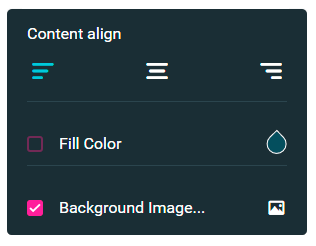Using drag & drop builder of Newsletter plugin you can change the design and content of newsletter template or add new blocks without any special skills. Drag & drop builder is very easy to use and user friendly. It contains a huge variety of options – different block templates, fonts, color and background settings.
To find the settings of newsletter drag & drop builder – click “Edit Template” button on image of your template in the right side of the page. Here you will be able to configure such settings –
- Choose font family for your page
- Specify your template width
- Specify Color or Image for Template Background
- Preview Option
- Reset default template

- Add new block to your template – Static Content, Footer or Dynamic Content. To read more about Dynamic content click here.

To add new block – simply drag the desired block from left menu to your template. Every block of your template has its own editor. In the right corner of each block there are three icons –

- Main settings of template block with such options –
- Content Align of the block
- Fill Color – for block background
- Background Image
- Additional Settings for some blocks

- Block position – simply drag the block to the desired place in the template by holding this icon.
- Delete block
All blocks of Newsletter plugin are designed using grid system. It will help you to organize the graphic elements according to world wide standard. Newsletter template is based on a table layout. Thanks to this, your newsletter will be displayed correctly for all mail clients. Grid system uses a series of containers, rows, and columns to layout and align content. At first you need to think through the design of your block – how many columns and rows you will have and how will everything be placed in this block.
| span 1 | span 1 | span 1 | span 1 | span 1 | span 1 | span 1 | span 1 | span 1 | span 1 | span 1 | span 1 |
| span 4 | span 4 | span 4 | |||||||||
| span 4 | span 8 | ||||||||||
| span 6 | span 6 | ||||||||||
| span 12 | |||||||||||
Using template builder you will be able:
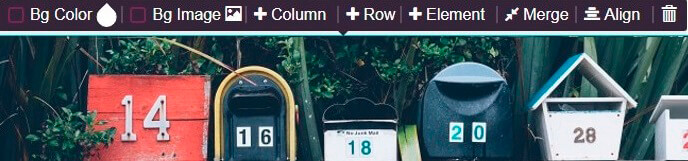
- Set Background color or Background Image of cell with element
- Add new Column
- Add new Row
- Add new Element
- Merge cells
- Specify Horizontal and Vertical Alignment
- Delete cells
Besides template builder allows you to adjust all paddings, width of columns and height of rows in block.
You can also customize each element of the newsletter block using text, image and button editors. To find these editors – simply click on the element.
- text –

- image/video –

- button –