Authorization
To enable Mailrelay Subscription Service you have to follow next steps:
- Go to Contact Form Subscribe tab and on the Subscribe to section choose Mailrelay service.
- Insert Mailrelay Host and Mailrelay Api Key for your Mailrelay account.
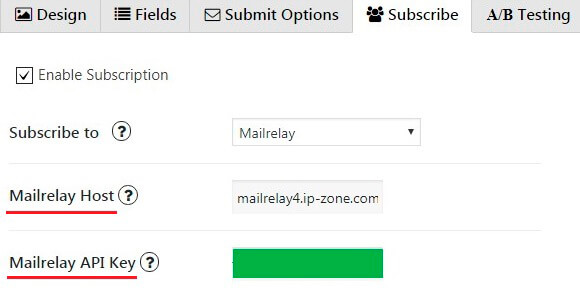
- Generate Mailrelay Api Key in the Settings tab ->API access in the end of the list.
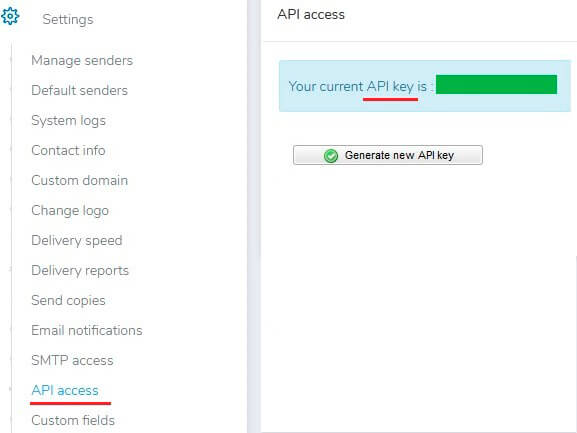
- Choose a list for subscribe.
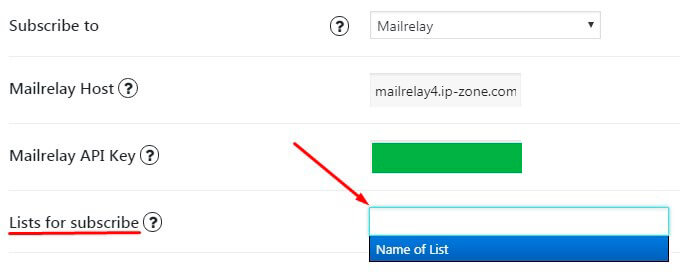
Also you can add Custom fields which will be shown in your Contact Form. To do it follow the next steps:
- Go to your Mailrelay page and click on Settings -> Custom fields in the end of the list.
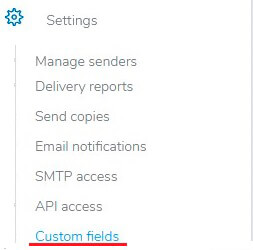
- Click on Add button.
- Add field position, title, select field type and click Save.
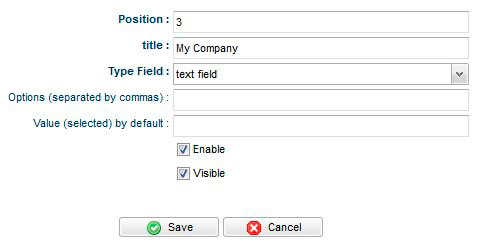
- Copy ID value from table.
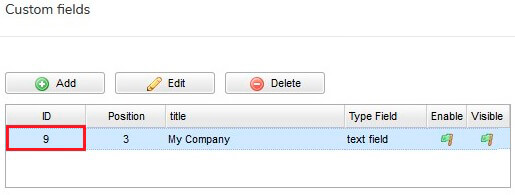
- Go to Contact Form plugin settings and open Fields tab. Click on Add New Field button:
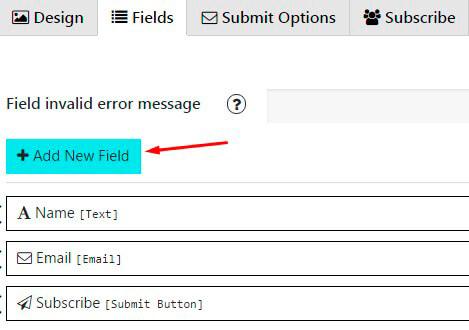
- Choose your field type.
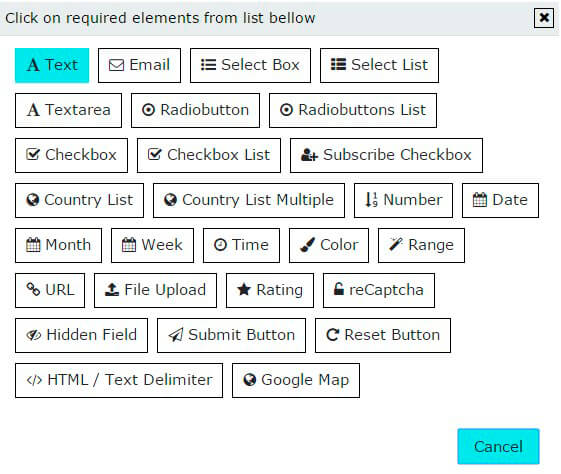
- In the Name parameter insert f_ID, where ID is your ID from step 4.
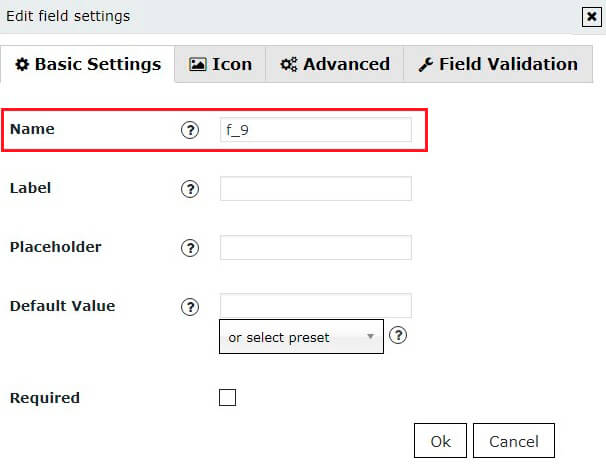
- Add label for this field, click ‘OK’ and save changes.