As you know you can easily edit the message that will be sent to you or your users with the help of Contact Form plugin by Supsystic. Just open Submit Options tab in the settings of your contact form and fill the Message field.
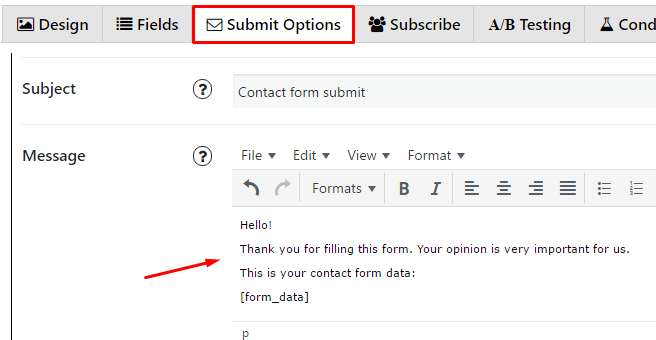
If you want to add variable information to your message, just use the following items:
- [sitename] – name of your site
- [siteurl] – URL address of your site
- [user_FIELD_NAME] – any user field, entered by user, where FIELD_NAME – is name of required field
- [user_email] – and there will be user email field data
- [user_first_name] – and there will be inserted user First Name – if such field exists in your form fields list
- [form_data] – only for Message field, it will contain full generated input form data.
For example, you want to send an email to the user who filled your contact form. Just use [user_email] item in TO field. But don’t forget to enter there your email as well, otherwise you won’t receive an email from your contact form with info filled in by user. In fact you can add to TO field several emails separated by comma.
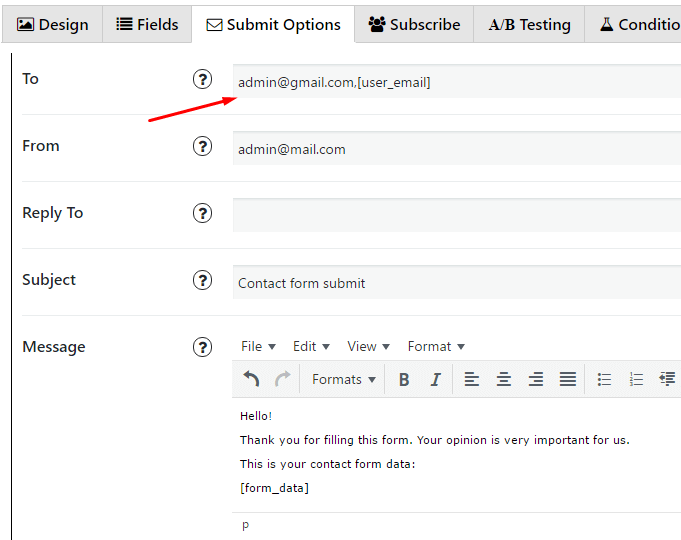
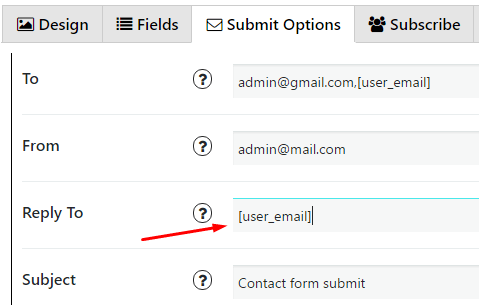
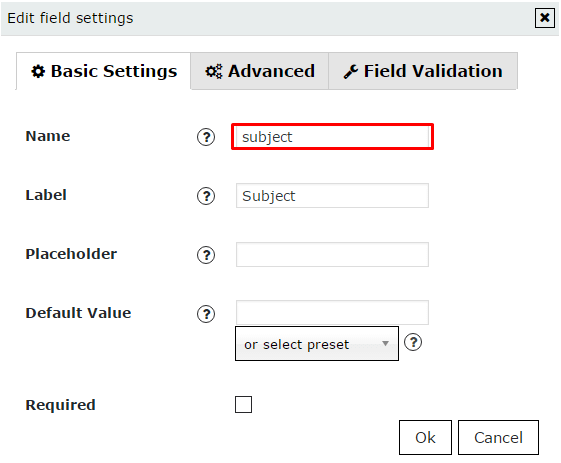
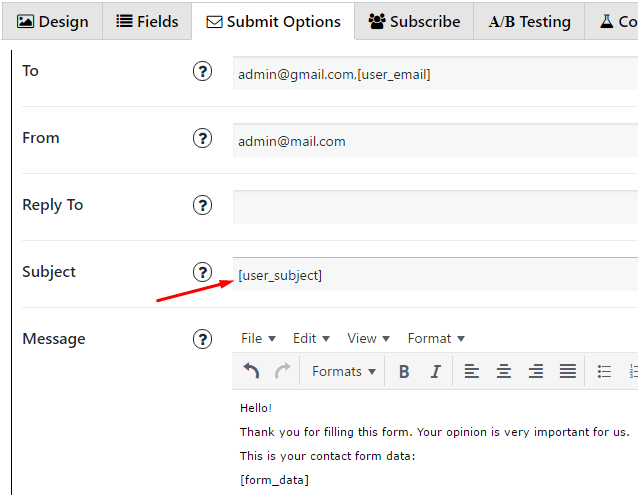
And don’t forget to save the contact form after you made some changes.
Check more about Contact Form plugin in general and how it can be useful for your site