All tables are very interesting, but sometimes you may want to make them flaming or add attractive spot. And when texts and numbers are not enough, in Data Tables you can add pictures and videos. It can be useful for new employers, for new equipment and other things. Furthermore, you can diversify your table to multifunctional source with links.
Also it’s able to combine successfully at the same time links, video and images. Thus, the table begins looking like compact, beautiful and informative. We recommend you to practice more functions in order to satisfy and involve you clients. The best table plugin for WordPress by Supsystic helps to take attention to your table, in the way your customers will come to a right decision more quickly.
| Plugin | Description | Video | Example |
| Popup plugin | Create elegant popups with Subscription Forms, Facebook Like, Option and Social locks, Contact Forms, Slider and more. | 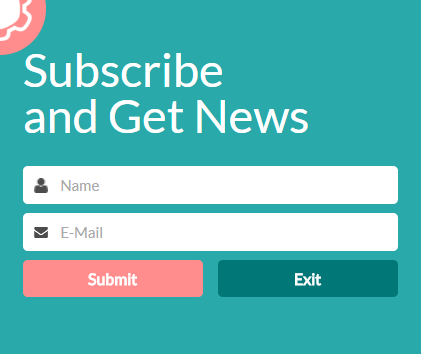 | |
| Photo Gallery plugin | Perform your best ideas, making delightful presentations or photo and video galleries. | 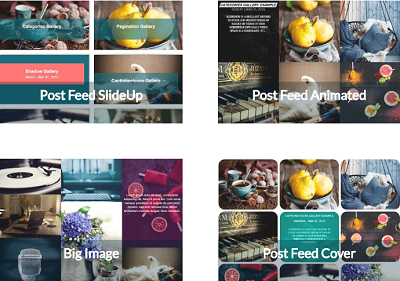 | |
| Data Table Generator | Make data table responsive, sorting, pagination, filtering with graphs and charts. | 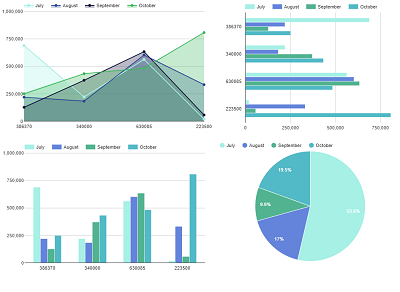 | |
| Google Maps Easy | Display custom Google Maps. Set markers and locations with text, images, categories and links. | 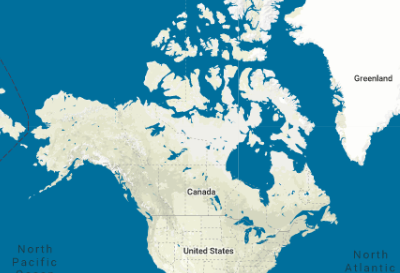 |
In order to create such amazing Data Table with Images, Links & Video:
- On the left navigation menu click “Add new table”.
- Enter the name of data table and choose the number of rows and columns.
- Click “OK” button.
- Open “Editor” tab in the table parameters.
- Add data to the wordpress table.
- To add image:
- select the cell,
- click “Insert Media” button on Editor panel,
- in opened window find the image or video.
- Choose Media File from Media library or upload file.
- To add link:
- select the cell,
- click “Create a link” button on Editor panel,
- in opened window type the url link and click “OK” button,
- in the next window type the link text and also click “OK” button.
- To add video
- select the cell,
- click “Insert Media” button on Editor panel,
- in opened window find the image or video.
- Choose Media File from Media library or upload file.
- Open Editor tab in the table settings.
- Select the cell for adding video.
- Move to YouTube website and find the necessary video. Press Share button, select the Embed Video share link.
- Set the video size, copy the share link/short-code and insert into cell in data table.
For example, we specified images width to obtain a small images:
<img src="http://your-wordpress-site-domain/wp-content/uploads/2015/03/image_example.jpg" width="60"/>
To set the size of cell with a video, you can click on it and edit <video controls> in Function row, put the value. f.e: <video controls width=”220? height=”140?>
- Set other table properties and settings.
WordPress still has no built-in wordpress table editor. It’s certainly puzzling.
Fortunately, you don’t have to look far to find perfectly adequate table-creating solution.
Create and manage your data tables without any efforts using WordPress Data Table Generator. Easy to use and fresh styling data table plugin allows you to insert custom CSS and render charts from table data! Paging, sorting, searching, export and import, font and color customization and more options which you need, are all in one superb Data Tables by Supsystic plugin!
Data Table by Supsystic is perfectly capable to extend table functionality to your WordPress site. Take a closer look at all Data Table Examples