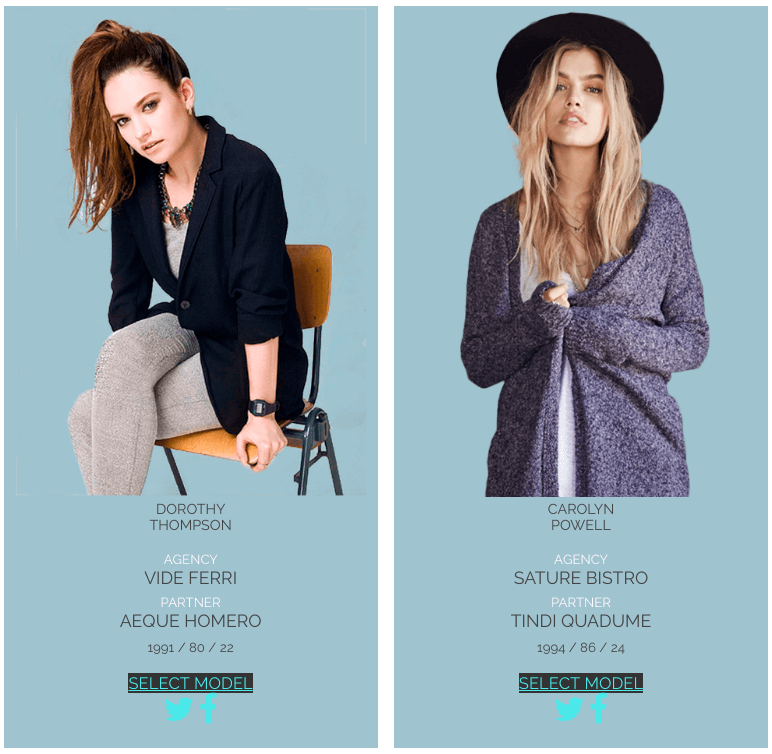Pricing Table plugin is fully customizable and was creating with customer needs in the mind. Therefore, we add an option that allows you to upload media files to your table:
- Images
- Videos
- Icons
- Buttons
Try this feature and your pricing table appearance will move to another level. By the way, you can see, how it is implemented in our ready-to-use templates.
How to add media files to Pricing Table?
To add images, videos, icons, or buttons make several easy steps in 2 minutes.
Step 1
Click on the item where you want to add a media file. In the in the popup window at the top chose the option: Image/Video, Icon, Button.
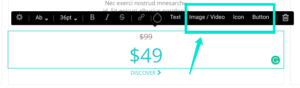
Step 2
If you choose Image, you will see the following options:
- Attributes: set id, class, and style
- Select image: upload it from the computer or choose among pictures, that were uploaded early
- Link: insert link, title, choose if you want to open link in a new page, and add nofollow attribute
If you choose Video, provide it with the link to file.
If you choose Icon, fill these fields:
- Attributes: set id, class, and style
- Change icon: place any icon from the library
- Icon size
- Color
If you choose Button, provide with the following information:
- Attributes: set id, class, and style
- Link
- Color
All changes are saved in real-time. As a result, you will see media file inserted in the pricing table.