
WordPress Plugin for Table Creation: Elevate Your Website with Seamless Data Presentation
Understanding the Role of a WordPress Plugin for Table Creation
A WordPress table plugin serves as the architect behind the scenes, allowing users to seamlessly create, customize, and embed tables into their website content. Gone are the days of wrestling with HTML and CSS to craft a basic table. With the best WordPress table plugins, like WP Table Builder, the process becomes as simple as point-and-click, empowering users of all skill levels to transform raw data into visually appealing tables and charts.
The Quest for the Best: Exploring WordPress Plugin for Table Creation
In the vast ocean of plugins, it’s essential to navigate wisely. When seeking a WordPress table plugin, factors such as ease of use, customization options, and responsiveness are paramount. Enter the WordPress Data Table Plugin by Supsystic – a versatile solution designed to meet the diverse needs of website owners.

Why Choose WordPress Plugin for Table Creation by Supsystic?
-
- Intuitive Interface: Creating a table shouldn’t feel like deciphering hieroglyphics. With WordPress Data Table Plugin, users are greeted with a user-friendly interface, streamlining the process from start to finish.
- Responsive Design: In an era dominated by mobile devices, responsive tables are no longer a luxury but a necessity. The plugin ensures that tables adapt seamlessly to various screen sizes, preserving functionality and aesthetics across devices.
- Robust Customization: No two websites are alike, and neither should their tables be. Whether you’re crafting a pricing table or a comparison chart, the plugin offers a myriad of customization options, allowing users to tailor tables to their specific needs.
- Seamless Integration: Integrating tables into your WordPress site shouldn’t require a degree in rocket science. With WordPress Data Table Plugin, embedding tables is as simple as copy and paste, ensuring a hassle-free experience for users.
Crafting the Perfect Table: A Step-by-Step Guide
-
- Installation and Activation: Begin by installing the WordPress Data Table Plugin from the WordPress repository. Once activated, navigate to the plugin settings to customize your preferences.
- Creating a Table: Click on the “Add New Table” button to initiate the table creation process. Choose from a variety of table templates or start from scratch, depending on your requirements.
- Adding Data: Populate your table with relevant data, either manually or by importing from external sources such as CSV files. With drag-and-drop functionality, arranging data becomes a breeze.
- Customization: Tailor your table to perfection with a plethora of customization options. Adjust colors, fonts, borders, and more to align with your website’s aesthetic.
-
Embedding: Once satisfied with your creation, simply copy the generated shortcode and paste it into the desired post or page within your WordPress site. Voila! Your table is now live and ready to captivate audiences.

Elevating Your Experience with WordPress Plugin for Table Creation and Charts
In an era characterized by rapid technological advancements, static content no longer suffices. Enter responsive tables and charts – dynamic elements designed to engage and enlighten users across all devices. With the WordPress Data Table Plugin by Supsystic, creating responsive tables and charts has never been easier. Whether you’re showcasing product features, comparing specifications, or presenting statistical data, the plugin empowers you to deliver immersive experiences that resonate with your audience.
Conclusion: Empower Your WordPress Journey with the Right Tools
In the ever-evolving landscape of website management, having the right tools at your disposal can make all the difference. When it comes to presenting data effectively, a WordPress plugin for table creation is indispensable. With the WordPress Data Table Plugin by Supsystic, users can unlock a world of possibilities, seamlessly crafting responsive tables and charts that captivate and inform. So, if you want to create the table of your dreams without breaking a sweat, look no further – your WordPress journey awaits.
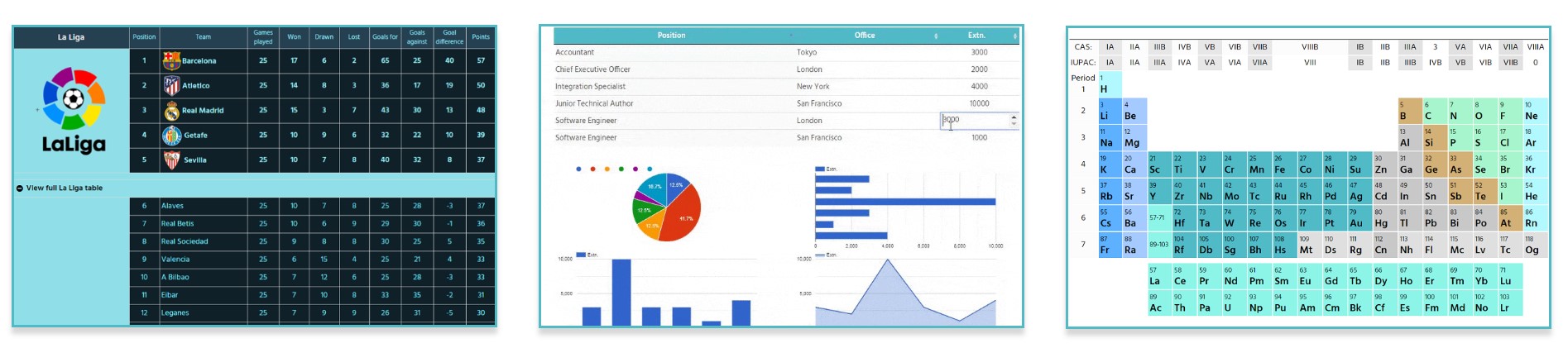
WordPress Plugin for Table Creation: FAQ
1. What is a WordPress plugin for table creation?
A WordPress plugin for table creation is a tool that allows users to easily and effectively create tables within their WordPress site without needing to write code or use complex formatting options. These plugins typically offer a user-friendly interface for designing and managing tables on WordPress pages or posts.
2. How do WordPress table plugins enhance a website?
WordPress table plugins enhance a website by providing a convenient way to display information in an organized and visually appealing manner. They can help improve the readability of content, create interactive elements like sorting and filtering options, and enhance the overall user experience on the website.
3. Which are the best WordPress table plugins available?
Some of the best WordPress table plugins include WP Table Builder, Table Press, Table Maker, and League Table, Data Table by Supsystic. Each of these plugins offers unique features and functionalities for creating and managing tables on WordPress sites.
4. What are the key features of a WordPress plugin for pricing tables?
A WordPress plugin for pricing tables typically includes features such as customizable templates, responsive design options, pricing toggles, integration with payment gateways, and easy customization for matching the website’s branding and layout.
5. How can I create responsive tables and charts on a WordPress site?
To create responsive tables and charts on a WordPress site, you can use plugins like WP Table Builder or WordPress Data Table Plugin by Supsystic. These plugins offer responsive design settings and compatibility for displaying tables and charts across various devices.
6. What are the steps to create a table with a WordPress plugin?
To create a table with a WordPress plugin, you typically need to install and activate the plugin, access the plugin’s interface within the WordPress dashboard, select the table settings and design preferences, add the table content, and then insert the table shortcode into the desired page or post.
