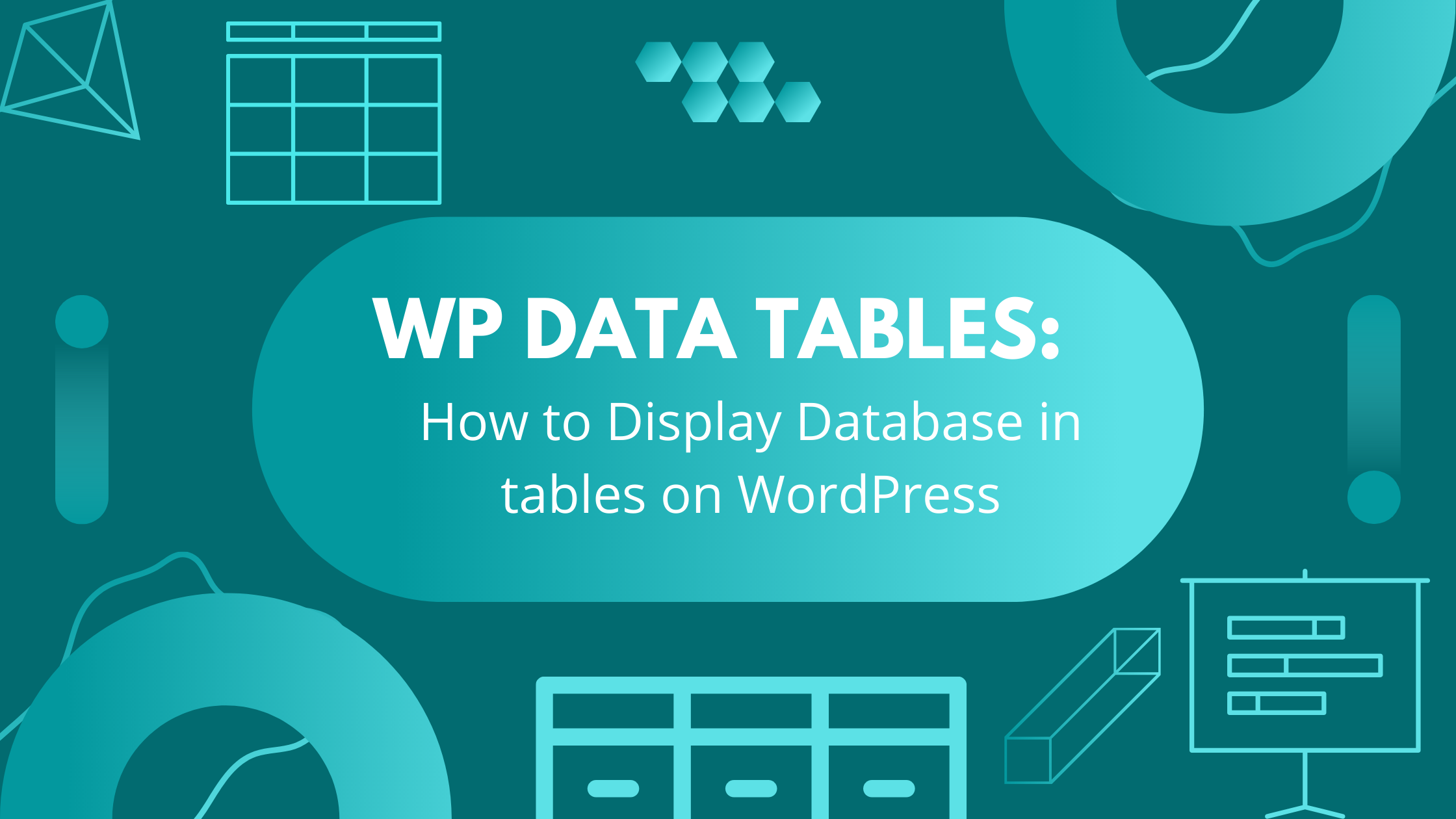WP Data Tables: How to Display Database in Tables on WordPress
Are you looking for a WordPress table plugin to display your database? Finding a plugin that can easily display your database in an easy-to-read format isn’t so simple. There are so many options out, and many of them make trying to display your WordPress data a complete chore. They require you to spend so much time learning how to make things work properly before even choosing what data from your database you want to display on your site. In this blog post, we will discuss what a WP Data Table is and how it can help you easily create tables on your website. But before we dive into what the best option is for you to display your data table, we need to answer two questions: what exactly is a WordPress data table, and what is your WordPress database?
What Is a WP Data Table?
A WP Data Table is a plugin that was specifically designed to help you quickly create tables on your website. It includes several features that make creating and managing tables much easier. Some of these features include the ability to:
- Easily import data from a CSV file or MySQL database
- Sort data in any order you want
- Add filters so users can easily find the data they are looking for
- Create custom columns and rows
These features are usually standard on most WP Data Table plugins. You can get options that go beyond these basic features while still being able to quickly and easily create tables on your website, but more about that later.
What Is a WP Data Base?
Your WP DataBase is the collection of all the data that you have on your website. This can include anything from blog post titles and content to images, plugin settings, and user data. To get a better understanding of what this could look like, let’s take a look at an example. Say you are running an e-commerce store and you want to create a table that displays all your products. You can create a table with all the information about your products including:
- Product Title
- Price
- Description
- SKU
This can be for any numerical data, not just e-commerce. For example, to display your website statistics in a blog post, like the time visitors spend on your site, or the number of clicks on a certain article in a day.
How to Display Your Database in Tables
Now that you understand what a WP Data Table is and your WP DataBase, let’s take a look at the best way to display your data. There are several different ways you can go about displaying your database on tables in WordPress. You can use a plugin, theme, or custom code. In this blog post, we will focus on using plugins as they are the easiest option for most people. When it comes to WP Data Tables, the best plugin is Data Tables Generator by Supsystic. It is a plugin that was specifically designed to help you quickly and easily create tables on your website. Data Tables Generator has a database source option that gives you the ability to display the table or even its individual fields from the database on the front end. This means you can display data from any table, whether out of the WP DataBase or an external database. You may also make Database Query the source. The plugin works on any engine supported by WordPress. Using Data Tables Generator, you can select any table from your WP database, and the plugin will automatically generate all the necessary code to display it on your website. You don’t need to learn to code or spend hours trying to get everything working correctly. The only thing you have to do is know how to import your database.
How to Import Your Database on Data Tables Generator
Importing your data is a quick and easy process. All you need to do is follow these simple steps after the plugin is installed:
- To start, select Data Tables Generator then Create a Table on the Open Source Tab.
- Enable the option Data from Database.
- Pick the type of Database: WP or External. If this option is enabled, the fields for accessing the external database are displayed. Fill in the following fields: Name, Username, and Password.
- After entering the fields, an external database is imported.
- Select the Table as a data source. In this list, you select the existing tables and views that you want to copy.
That’s it, now that you have your table selected, you can tweak the settings for your table. For a more detailed look at how to change specific settings, including how to make an SQL query and how to fully edit your table on the front end, visit our step-by-step\ guide for using the database source feature.
There are a few reasons our data table generator is the best in the business. We set out to create a great plugin for quickly creating tables without having to worry about coding or trying to get everything working correctly. It includes several features that make creating and managing tables much easier, including:
- Responsive Mode – Your table will look great on any device
- Front-end Editing – Easily make changes to your table without having to go into the backend
- Easy Sorting – Find the information from the table you need fast
- Export and Importing – Import tables from CSV, Excel, and Google Sheets, and export tables to CSV, PDF, XLS, and XLSX
- Tons of Chart Options – Area, line, pie, bar, column, bubble charts, and more
That’s not all, we also offer great customer support in case you run into any problems. Our plugin is available in free and pro versions. The free version includes tons of impressive and useful features, but our pro version takes it to the next level by offering more in-depth options. Ideal for those who want to really customize their data tables. Learn more about Data Tables Generator by Supsystic by visiting our product page. You can also learn more about the costs and how you can bundle many of our industry-leading plugins for one amazing price. If you’re looking for an easy way to create tables without having to worry about coding or trying to get everything working correctly, Data Tables Generator by Supsystic is the plugin for you! [Learn More About Supsystic Plugins] Looking for something else? Try out Supsystic social buttons for your website to be complete