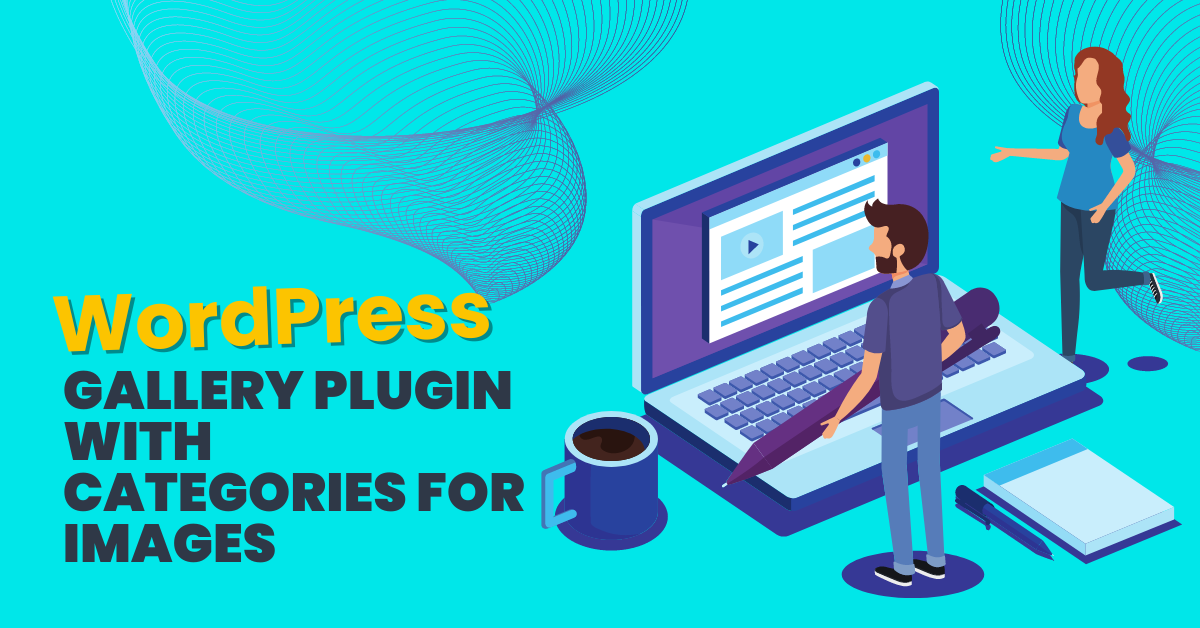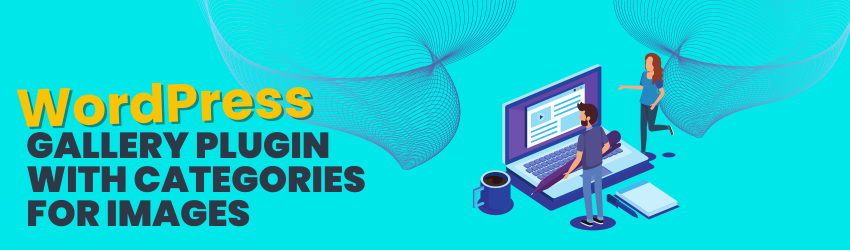
Best Category Gallery Plugin for WordPress
Are you tired of your WordPress gallery looking like a messy pile of photos?
Want to organize them like a pro?
Then you need a WordPress gallery plugin with a lightbox feature plus categories and filters for your image gallery!
In this post, we’ll dive into what this plugin is, why it’s crucial for your site, how photographers and bloggers can benefit from using categories, and why it’s a secret weapon for boosting your SEO and keeping users engaged for longer.
What is a Category Gallery Plugin for WordPress?
Imagine your website is a giant book, and each category is a chapter.
A WordPress gallery plugin with categories is like the index, helping your visitors quickly find what they’re looking for. It’s a tool that lets you group your photos into different categories or albums, making your gallery more organized and user-friendly (for you and your visitors!)”
Why are Categories Important?

Organizing your photos with categories isn’t just about aesthetics; it’s about user experience.
When visitors can easily find what they’re looking for, they’re more likely to stay on your site longer, explore more content, and, ultimately, become loyal fans. Plus, a well-organized gallery can showcase your work in the best possible light, helping you stand out from the crowd.
How Photographers Use Categories

Photographers, listen up!
When visitors can easily find what they’re looking for, they’re more likely to stay on your site longer, explore more content, and ultimately, become a loyal fan. Plus, a well-organized gallery can showcase your work in the best possible light, helping you stand out from the crowd.
Categories and filters are your best friends when it comes to showcasing your work in a WordPress gallery.
You can create categories based on the type of photography (e.g., landscape, portrait, wildlife), the location (e.g., city, beach, mountains), or even the camera settings (e.g., black and white, long exposure, HDR). This allows you to tailor your gallery to your audience’s interests. That means they spend more time looking at what they want in your image gallery – rather than looking for what they want.
How a Gallery with Categories Helps with SEO
Here’s the juicy part: using a WordPress gallery plugin with categories can significantly boost your SEO.
When you categorize your photos, you’re essentially creating more entry points for search engines to discover your content. Plus, when visitors spend more time exploring your well-organized gallery, it sends a positive signal to search engines like Google that your site is valuable and relevant, which can improve your rankings.
Travel Blogger Example:
Let’s investigate how it works in the real world. Imagine you’re a travel blogger, and you want to showcase your adventures around the world.
With Photo Gallery by Supsystic, you can create categories for each continent (e.g., Europe, Asia, Africa) and subcategories for each country (e.g., France, Japan, South Africa). This allows your visitors to explore your travels by region, making it easier for them to find inspiration for their next adventure.
Enter Photo Gallery by Supsystic
Now that you know the importance of a WordPress gallery plugin with categories, let’s talk about how Photo Gallery by Supsystic can help you achieve this.
With it, you can create stunning galleries with customizable categories in just a few clicks.
Whether you’re a photographer, blogger, or business owner, this plugin is a game-changer for showcasing your images in the most professional and organized way possible. And, the best part, it’s user-friendly!
Here are some examples of the built-in gallery/category templates…
Bordered Button
No border Button
Orange Fun Button
Dotted Lime Button
Red Lobster Button
Let’s Create Your Image Categories Now (for Free)!
Use this link to download our Free Photo Gallery Plugin (free version).
Then open your WordPress website and Upload/Install/Activate the plugin.
Now, navigate to your newly installed Photo Gallery by Supsystic – and click the 14-day Free Trial Banner. This will activate the premium version and give you access to all the advanced features – including Categories and Tags.
Now it’s time to have some fun!
Adding Images and Building Your Categories
Now, follow these few steps to select your gallery design, add images, and build your categories. Alternatively, you might prefer to watch our introductory videos here. These are the step by step instructions:
- On the left navigation menu, click “New Gallery”.
- Enter the name of grid gallery and choose rounded template.
- Click the “OK” button.
- To add images – click on the “Add Images” button.
- Choose images from the WordPress Media Library –
- select those images and videos that you like or need, and
- If you need more images, click the Upload Files tab – you can drop files anywhere to upload or select files from your computer.
- Click on the “Choose Image” button.
- Now, we add tags for the categories.
- Click on “Images list”
- For each photo, choose the Categories tab
- Add a tag for all images
- Go back to the settings – click the “Properties” button.
- Go to the Categories tab and activate the Categories option. Customize categories.
- Then on the Main tab find “Custom Buttons” option and activate it. Click “Show preset Editor” and choose the preset for categories or create your own preset.
- Customize other photo gallery settings.
Important! After changing the settings of WordPress gallery plugin don’t forget to click “Save” button.
How to Save and Show the Gallery
Under preview image of grid gallery, you can see the shortcode. Copy and paste the shortcode into your post or page and WordPress gallery plugin by Supsystic plugin will automatically create the gallery on your page using the settings you choose above. You can also use “add shortcode” button in WordPress visual editor of the page.