After you have created a table you can fill it in “Editor” tab. The task of tables editor is clear – here you can customize or change something in your table, add new info, lists, columns or rows.
To do it you need:
- Open “Editor” tab.
- Fill the table.
- Customize the data using toolbar – here you can:
- make undo/redo action by clicking on the arrows
- insert row and column to the table:
- set Column width for selected columns in pixels or percents
- set Multiple Sorting (note, you can set it only if Sorting option in Features tab will be disable)
- set the font style of text – bold, italic, underline
- choose text and background color
- specify horizontal and vertical alignment
- set the word wrapping
- create a link or insert a picture to the table
- add a comment to a cell
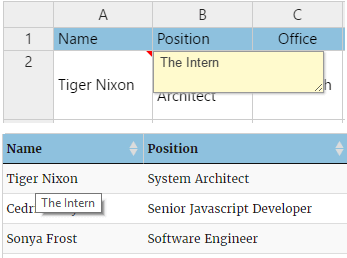
- set formats (currency, percent, date) for the cell or column
- make the cell hidden
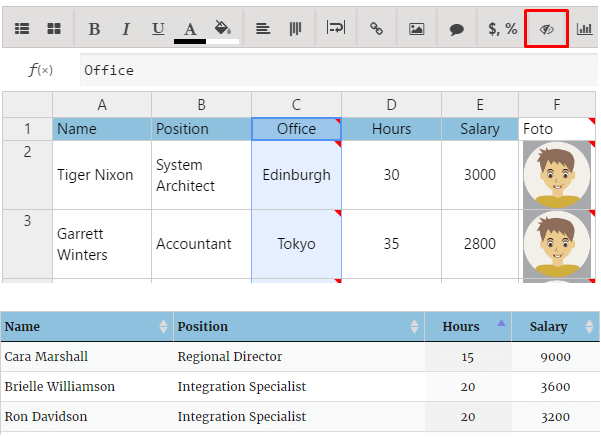
- add a diagram
- add editable fields – so users can insert their data to the table on your website
- insert functions in your table
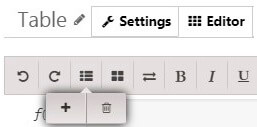
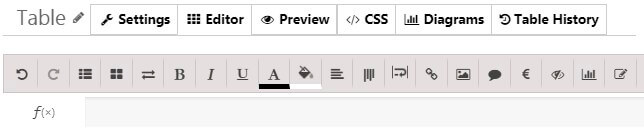
The following opportunities are available by clicking the right button of the mouse (choose the certain cell, column or row and click the right button of the mouse) –
- insert row or column where you want
- remove row or column
- cancel or restore your actions
- enable “Read only” mode for any cells, rows and columns and even for the whole table
- set the alignment of text
- merge or unmerge cells
- add or delete comment
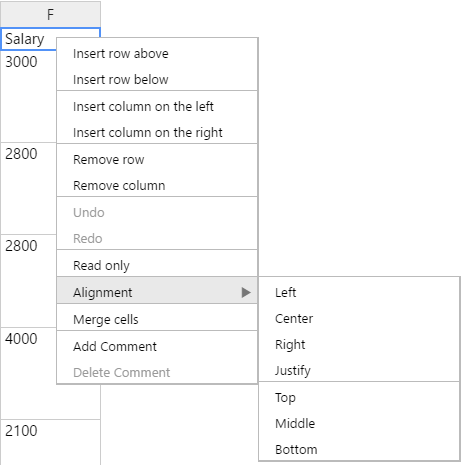
Also you have the ability to change the column / row width – use your mouse, move the cursor on the right side of the column boundary / (bottom side of the row boundary) you want until it becomes a resize cursor, and then drag the boundary.
Check out the info with FAQs, video tutorials and different kinds of asking pages, question-awnser forums+general info and plans back on this page WordPress Data Tables Documentation.
Back to main page of WordPress Data Tables Generator . Look through the main tasks of our plugin, themes, variants and also some advices for installation!
WordPress comes with a visual post editor which is nice, but there are certain things that it can not do. Creating tables is one of them. Tables are an important tool to sort and present data in an understandable format. Even though you can create tables by manually writing HTML and CSS inside your posts, it is not a feasible option for many especially if they lack the HTML and CSS knowledge. The best thing with Data Table Generator plugin for WordPress sites is that you don’t need to touch any line of a code or HTML window. Plugin can do everything instead of you!
Tables editor helps you with every task and you can easily add a new info for your users ad customers, put comments or descriptions, images or something else. Make everything for your browsers and in the nearest future they will become your direct clients. Increase your conversion rate with the WordPress Data Table Generator plugin by Supsystic!