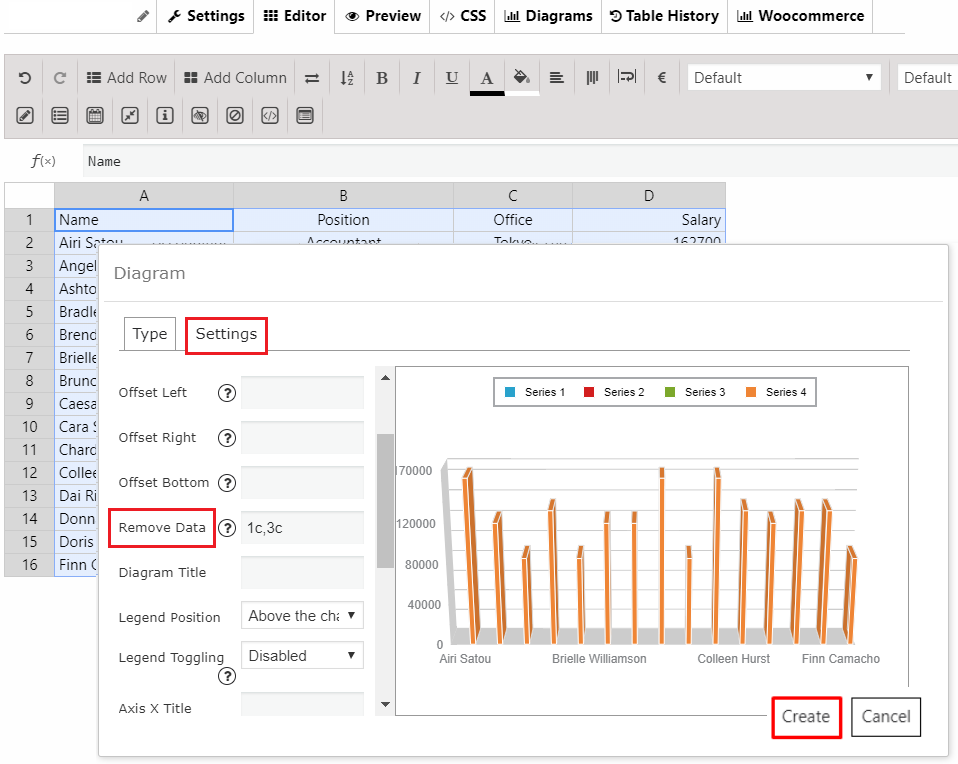If you have a table with many columns, you can select the specific columns to build a diagram. Also, you can remove the rows you need not in the diagram.
In order to build diagrams from selecting specific columns and rows, please follow the next instructions:
- Move to Editors tab and select the column you need
- Click create Diagram button and choose diagram type
- Select the Settings Tab and find the Remove Data field.
- You can set the rows and cols from the selected range, which has to be removed from the diagram. For example: 1r,2c.
- In this case, the first row and the second column will be removed from the diagram.
- Leave this field blank to use all selected rows and columns.
- Adjust other diagram appearance and click Create.
For example, you need to use Column #2 and Column #4 for a diagram. Insert there: 1c,3c – to remove the 1st and 3d columns from the diagram: