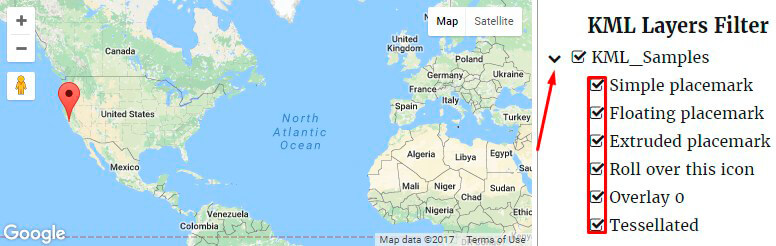Google Maps plugin allows you to enable different useful filters for your map:
- Markers filter
- KML layers filter
With information below you will know more about them.
To use markers filter first of all you need to create categories on your Google maps plugin.
For this move to Marker Categories Tab of the plugin. Here is possible to –
-
- Add Category
- Add Categories Levels
- Edit Category
- Delete Category
- Search and Sort by Title and ID
- Turn pages with categories
- View – elect the number of categories on one page
To create new one click Add Category button. In new window you can establish:
-
-
- Category Title – type your category name inside the field
- Parent Category – select Parent Category from the dropdown list or create new.
- Background Color – tick needed color for marker icon background
- Cluster Icon – Upload Icon choose you like or back to Default Icon variant for your markers category
-
Also, in Map Tab Settings you can:
- Select Filter background color for sidebar.
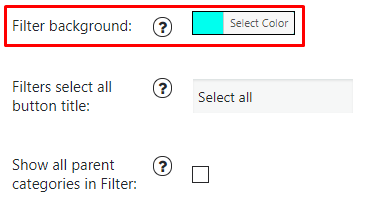
- Enable Filters select all button title if you want to select and display all category by 1 click:
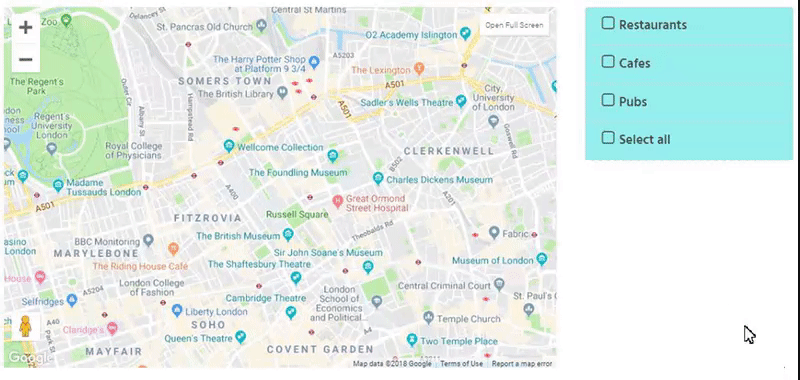
- Enable Show all parent categories in Filter to Show parent categories even if they have no markers, but their child categories have.
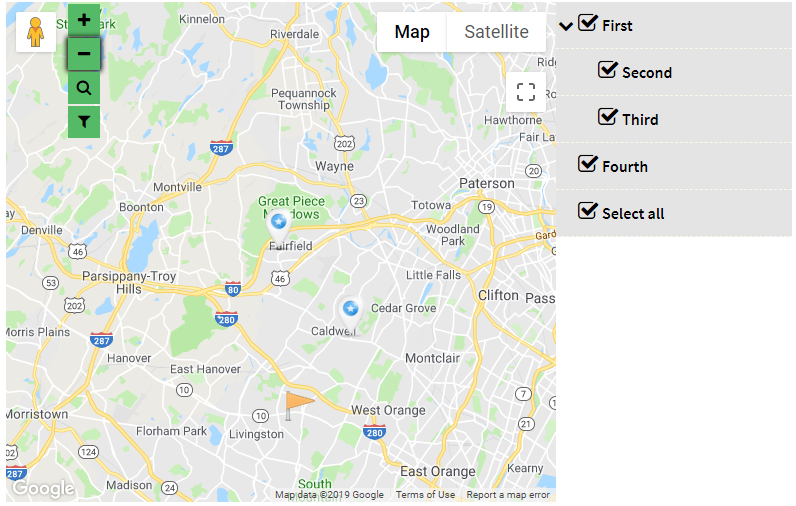
When you have created the marker on the Marker Tab, scroll down till you find Markers Category, set the one you created for current marker and click Save Marker button.

After that you need to enable Custom Map Controls option by clicking on the main Map menu checkbox.
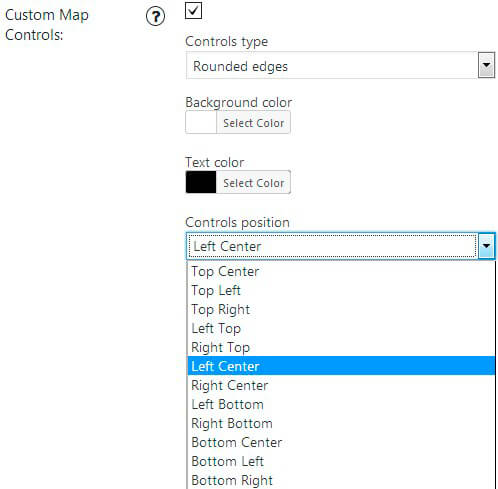
Here you can manage next parameters:
-
-
- Controls type
- Background color
- Text color
- Controls position
- Min Search Radius (in meters): 0 by default
- Max Search Radius (in meters): 1000000 by default
- Search Country – All countries by default
-
After all this settings your map will display with parameters – filter all your markers by categories:
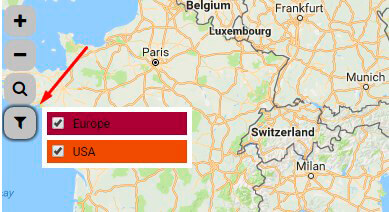
On Google Maps plugin you can also Add KML files to display custom layers on the map.
Its additional option – Enable KML layers filter – add form to map for dynamically enable / disable KML layers and sublayers.

You can enable Hide Sublayers at KML filter option by clicking on checkbox, otherwise you will see a full list of Sublayers.