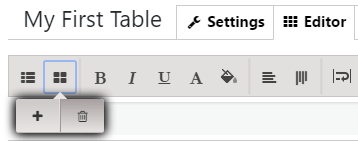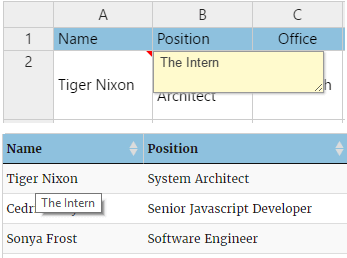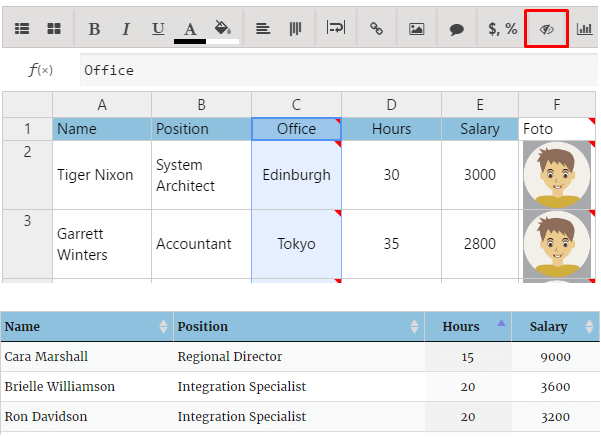Simple Data Table Generator by Supsystic has an ultimate number of different options and actions for our users. You can do literally everything with this plugin, what is connected to data table creation on WordPress sites. Of course, our tables are one of the most important element that help you to present data in a comprehensive format. In WordPress, you can create tables by writing HTML and CSS syntax. But this method is very time-consuming and also not a feasible option. The best way to create and manage data tables in your WordPress post or site, blog, portfolio, at least, is by using html Table maker for WordPress. Find below also, the instruction how to format the table without touching code line.
In order to answer the question how to format table, especially its content – open Editor tab.
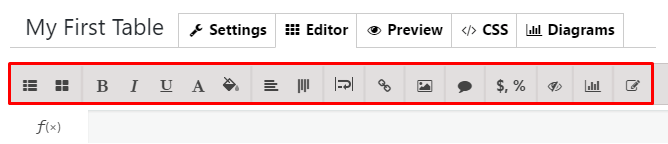
Here you can:
- insert row and column to the table

- set the font of text – bold, italic, underline
- choose text and background color
- specify horizontal and vertical alignment
- set the word wrapping
- create a link or insert a picture to the table
- add a comment to a cell

- set formats (currency, percent, date) for the cell or column
- make the cell hidden

- add a diagram
- add editable fields – so users can insert their data to the table on your website
- insert functions in your table
Besides, by clicking the right button of the mouse (choose the certain cell, column or row and click the right button of mouse) you have such abilities for the option “how to format wordpress table”
- insert row or column where you want
- remove row or column
- cancel or restore your actions
- enable “Read only” mode for any cells, rows and columns and even for the whole table
- set the alignment of text
- merge or unmerge cells
- add or delete comment
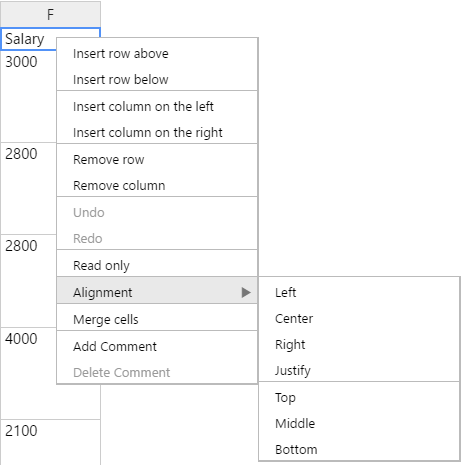
Also, you have the ability to change the column / row width – use your mouse, move the cursor on a right side of the column boundary / (bottom side of the row boundary) you want until it becomes a resize cursor, and then drag the boundary.
WPCom_Markdown class is not exists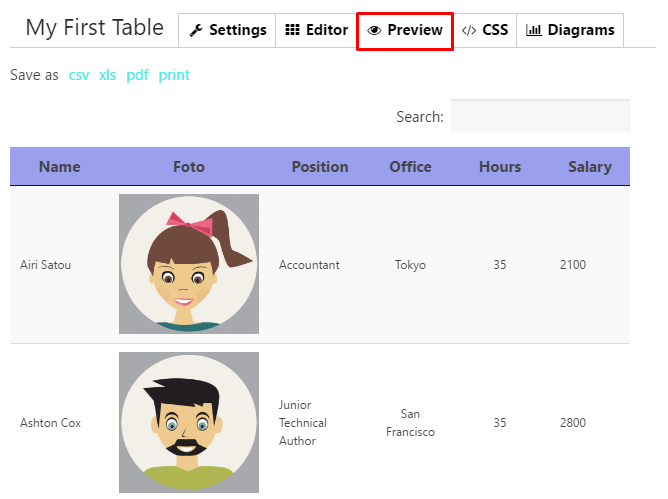
Check out the info with FAQs, video tutorials and different kinds of asking pages, question-answer forums+general info and plans back on this page WordPress Data Tables Documentation. Still don’t understand how to format the table, content, and size? Look through the FAQ page!
NB for new users! Back to main page of WordPress Data Tables Generator . Look through the main tasks of our plugin, themes, variants and also some advice for installation.
The plugin offers not only an easy interface that allows you to edit table data very quickly and easily, but also long and very understandable, simple instructions on our page in order to answer your questions. Without any knowledge of HTML, CSS or programming languages, the plugin enables you to create tables with ease. This table may contain any type of data including formulas etc. The Data Table Generator WordPress plugin has a simple structure, easy admin elements and clear panel for changing options.
No matter how many columns do you have, which type of content or the size of your data table. The design would be responsive and look good on any device: tablet, cell phone, laptop etc. Hope we have helped you to answer the question “How to format the table”.