Having created some maps and markers you may need to export or import them. Click Maps Import/Export Tab on left Google Maps Easy menu to open such opportunity.
There are 4 sections:
- Maps
- Import – click here to add new Map from external source
- Export – press this button to download maps you have created here
- Markers
- Import – to add new Markers to your site with external file click here
- Export – to download maps you have created here push this button
- Figures
- Import – click here to add new Figures from external source
- Export – press this button to download maps you have created here
- HeatMap Layer
- Import – to add new HeatMap to your site with external file click here
- Export – to download maps you have created here push this button
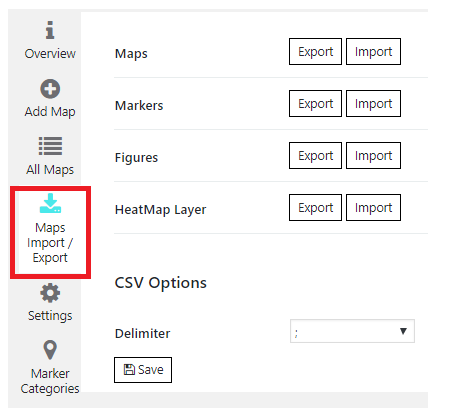
For example, if you need to import markers or another objects to other map, open the downloaded file. Find object that you need to add and in “map_id” column change number on map id where you want to import objects. Also, for markers you need to clear “marker_id” column. Then just import updated file with “Import” button.
All Maps, Markers, Figures, and HeatMap layers associated with ID are not imported within the same website.