You can use Data Table Generator to display links and hyperlinks in the table – either as clickable text or as buttons, icons or images. These hyperlinks can link to any URL, for example, another page on your site, an external URL or a link to download a file.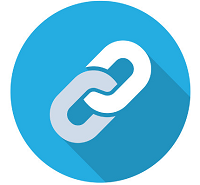
You can add a hyperlink to any text-based fields that you’re displaying.
If you need to add hyperlinks in Data Table you can choose one of the following hyperlink types: a link to another cell with a link, or web page link.
In order to insert a hyperlink in the table you need:
- Open an Editor.
- Select a cell. This should be a cell into which you want to insert your hyperlink.
- Add a formula – HYPERLINK(“URL”, “link label”)
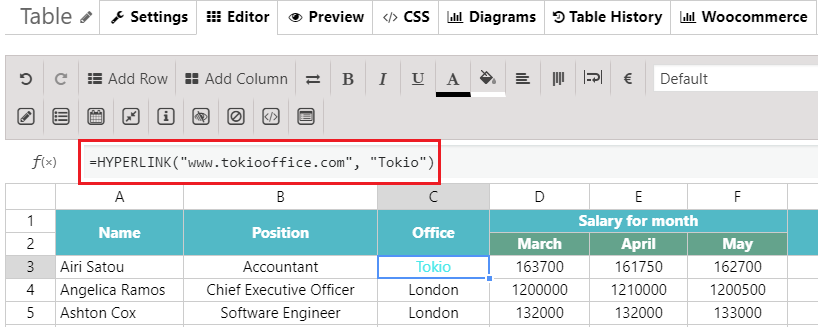
url– The full URL of the link location enclosed in quotation marks, or a reference to a cell containing such a URL. Only certain link types are allowed.
http://,https://mailto:aim:ftp://gopher://telnet://andnews://are permitted; If no protocol is specified,http://is assumed, and is prepended tourl
Hyperlinked Cell Formula Google =HYPERLINK(“www.google.com”, “Google”) www.google.com =HYPERLINK(“www.google.com”) - The second case in which you might want to use the HYPERLINK function is when the link could change. In this case, you can use a cell reference instead of writing in the URL.
For example, you could use =HYPERLINK(B2, “friendly name”)This way, whenever the URL in cell B2 changes, the link will automatically update. Clicking on a cell with a link in it will take you to wherever that link is pointing.
If your Excel and Google google sheets files contain hyperlinks, the formulas are taken into account when importing.