On the Settings tab find Table elements section so you can select the elements of the table that will be displayed on the site page.
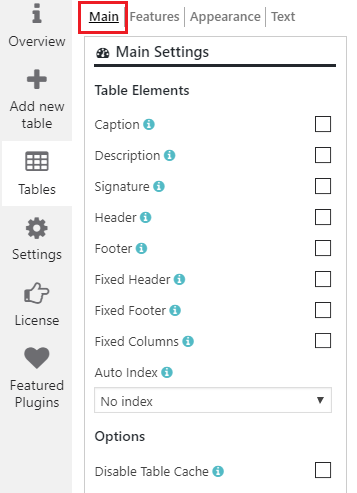
- Caption – display the title of the table.
- Description – short description of the table between title and table.

- Header – display the first row as a header of a table. Also, you can set amount of rows which will be moved to the header.
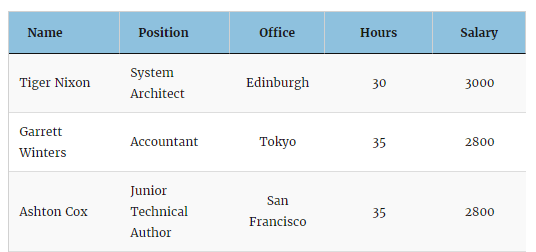
- Footer – display the first row as a footer of a table.
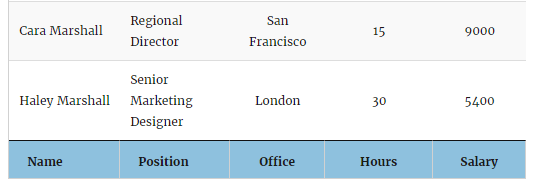
- Fixed Header – allows to fix the table’s header during table scrolling.
- Fixed Footer – allows to fix the table’s footer during table scrolling.
- Custom Footer – if checked – footer will be created of the last table rows. Otherwise – footer will be created of header rows.
- Fixed Table Height – if you check fixed header or fixed footer this option will appear to set the table’s height and create a vertical scroll.
- Fixed Columns – allows to fix columns during table scrolling.
- Left/Right Columns Count – number of columns to fix by the left/right side of the table.
- Auto index – add an auto index to your table. Here you can use the first column as an index or create a new column for this purpose.
Language
Here you can set the language for your table with WordPress Data Tables Generator. Choose one from the drop-down list:
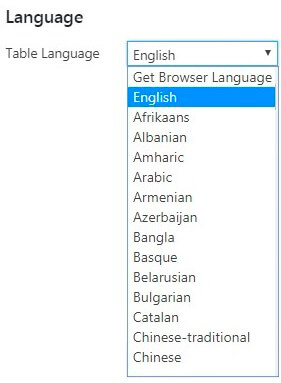
Overwrite table text
Here you can change the settings of service text in your table:
- Empty table – set the text that your users will see if the table has no data.
- Info text – the text that users will see in the left bottom corner under your table if pagination is enabled.
- Empty info text – set the text that users will see in the left bottom corner under your table if it is empty (pagination should be enabled).
- Filtered info text – set the text for filtering.
- Length text – the text that users will see in the left top corner above your table if pagination is enabled.
- Search label – rename the label for searching on your own taste.
- Zero records – input the text for users, if no matching data were found during their search
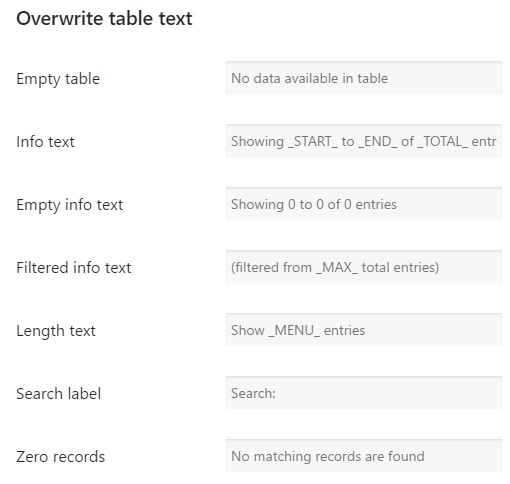
Options
- Disabling Table Cache – this feature is necessary for those cases when the table contains inner shortcodes. By checking the box, you can make sure that they will be rendered correctly and won’t be influenced by a cache.
Back to WordPress Data Tables Documentation .
Back to the main page of WordPress Data Tables Generator .