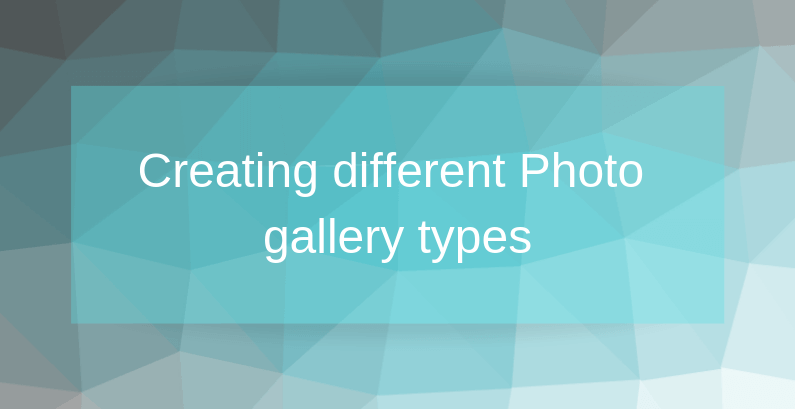 Photo galleries allow you to showcase images in an interesting and marvelous way. As a result, your photos are aesthetically pleasing enough to catch the user’s eye. WordPress has a gallery functionality built-in in most WP themes. But if you want to extend your gallery with additional features like lightbox, pagination, scrolling, and so on – install the Supsystic Photo Gallery plugin. Let’s create your first Photo Gallery!
Photo galleries allow you to showcase images in an interesting and marvelous way. As a result, your photos are aesthetically pleasing enough to catch the user’s eye. WordPress has a gallery functionality built-in in most WP themes. But if you want to extend your gallery with additional features like lightbox, pagination, scrolling, and so on – install the Supsystic Photo Gallery plugin. Let’s create your first Photo Gallery!
Step 1: Install and Activate the plugin
The first step is to install and activate our plugin.
- Go to Plugins -> Add New
- In the Search bar type Photo Gallery by Supsystic
- Click Install button
- Wait for several seconds
- Click Activate button
When you complete all the steps, you will see a new item on the left menu panel – Gallery by Supsystic.
Step 2: Create a new gallery
This page will appear after you push the New Gallery button. 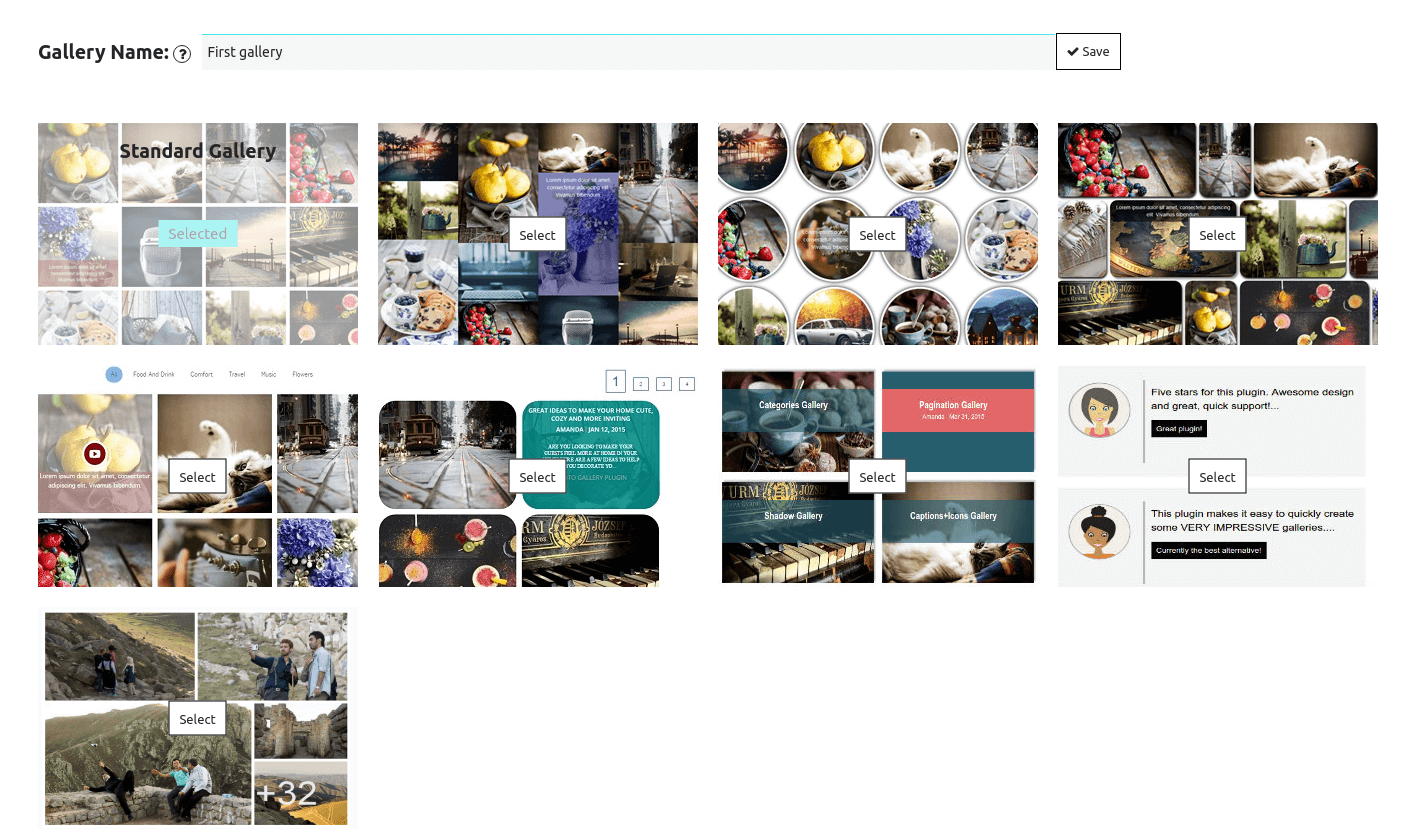 Now you have to enter the name and select the Gallery type.
Now you have to enter the name and select the Gallery type.
As we focus only on the appearance of Gallery types, more about features and available options you can find in the photo gallery documentation here.
- Click Add images
- Select Import option
- Upload photos
Standard Gallery
In this guide, we are going to consider all Gallery types. And start from the Standard Gallery. So, select it and push the Save button. Don’t worry you can easily change to another type later. 
Vertical Gallery
You can change the Gallery type in the special drop-down menu. Navigate to Main -> Type -> Gallery Type. 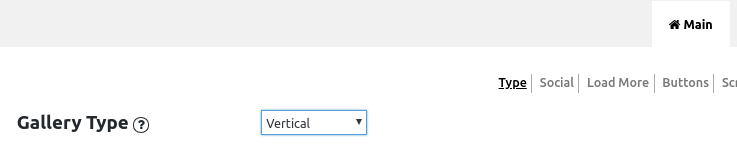 Here is how the Vertical Gallery looks like.
Here is how the Vertical Gallery looks like. 
Horizontal Gallery
Horizontal Gallery is the most suitable for images with a landscape view. 
Fixed Columns Gallery
Fixed Columns Type is the best choice if you need to set a gallery in percentage, for example, for a responsive site. So, you can choose the Number of Columns both for the page and the given width of the screen. 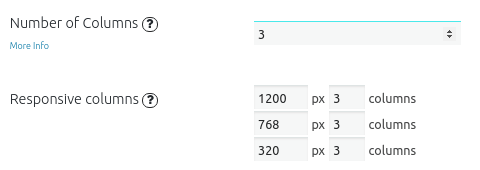 Here is the final result.
Here is the final result. 
Mosaic Gallery
With a Mosaic type, you can configure all the gallery and images settings like position, width, radius, etc.  So, try the different types and select the most suitable for your business needs!
So, try the different types and select the most suitable for your business needs!