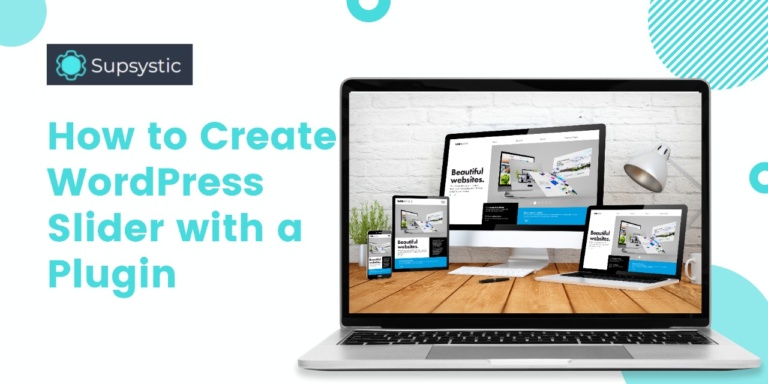Sliders are one of those components that can be found on almost any website. They’re simple to set up and, as long as you use compelling images, they almost always look great. You can also do some interesting things with a WordPress slider, such as adding transition effects to it. Sliders, on the other hand, aren’t a built-in feature of WordPress, so you’ll need to use the WordPress Slider plugin to enable them. The entire process has three steps:
- Configure your WordPress slider and add the media you want to use.
- Set up your WordPress slider.
- Put your new slider wherever you want it to appear.
After that, we’ll introduce you to some of the best WordPress slider plugins so you know what you’re up against.
How to Make a Slider in WordPress (In 3 Steps)
Although you can use any WordPress slider plugin, here we will talk about the Supsystic plugin which is simple to use, has a lot of fun features, and allows you to set up as many sliders as you want.
Step 1: Configure Your WordPress Slider and Insert Your Media
When you activate the Supsystic plugin, a new Supsystic tab will appear on your dashboard. You’ll see a list of all your existing WordPress sliders there (which should be empty right now). Go ahead and select the “Create New Slider” option. The plugin will prompt you to select the type of slider you want to use. You can select from eight different variations, including horizontal sliders with and without thumbnails. So select that option and press the “Create” button. The plugin will then take you to your new element’s SLIDES tab. You can use the WordPress media uploader to add all of the images you want your slider to include here, or you can select existing images from your library.
Step 2: Configure Your WordPress Slider
Following that, you can customize how your WordPress slider works. Scroll down to the Background section of the SLIDES tab to do so. You can create a unique background for each of your slides by selecting an image and adding whatever colors and text you want. You can see how each image will appear on the slider by scrolling down. There is also a preview button that you can use to see how your WordPress slider is coming along. When you’re finished here, navigate to the SLIDER CONTROLS tab. There, you can specify the type of control you want for your slider. Arrows are the default setting. Of course, you are free to use any control scheme you want. Then go to the SLIDER SETTINGS tab, where you can fine-tune your WordPress slider even more. You’ll find options to change the width and height of your slider, for example. You can even give it a name that will appear in the Supsystic tab. If you scroll down a little further, you can also add simple transition effects to your slider. Finally, by scrolling down to the Appearance section, you can experiment with skins. These are slider templates that allow you to customize their appearance.
Step 3: Position Your New Slider Where You Want It to Appear.
Your WordPress slider is now complete; all that remains is to place it on your website. Because the Supsystic plugin generates a shortcode for each slider you create, this procedure is pretty simple. To find those shortcodes, navigate to your dashboard’s Supsystic tab and look in the Shortcode column. Copy the shortcode for the slider you want to use on your site and paste it into the editor of the page or post where you want it to appear. Simply copy and paste the shortcode wherever you want your WordPress slider to appear. Remember that you can use the Supsystic WordPress slider plugin to create as many sliders as you want. You can also delete those you no longer want to use from the Supsystic tab by clicking the delete button next to any of them.
Conclusion
Sliders are extremely popular for a reason. All you have to do is select a few images, apply a transition effect or two, and possibly include some text, and you’ll have an element that will look great anywhere on your site (particularly as a header). You can easily create a slider in WordPress by using your favorite WordPress slider plugin. Looking for the best and most secure WordPress plugins? Supsystic got you covered.