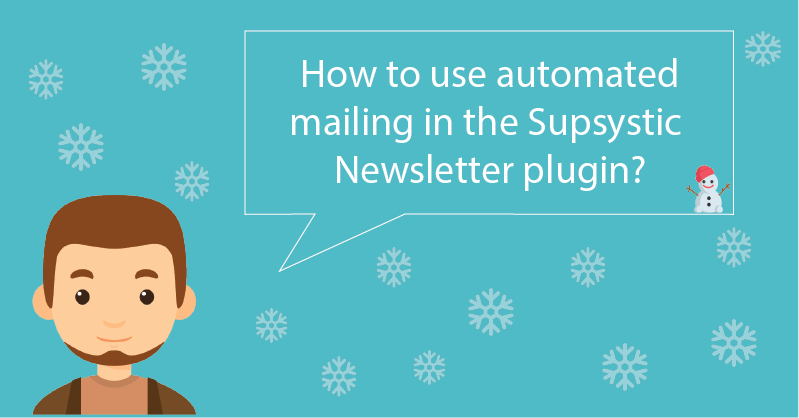
How to use automated mailing in the Supsystic Newsletter plugin?
It is hard to overestimate the importance of email base. First up, it gives you direct access to your target audience, which is interested in your goods or services. Secondly, it is one of the biggest marketing selling channels. And the last, but not the least, email marketing is the core component of your loyalty program. As a successful entrepreneur, you need to try to grab and hold as much users’ attention as you can. So, today we will tell you about one useful feature available in the Supsystic Newsletter plugin – automated mailing.
 What are the advantages of Supsystic Newsletter plugin?
What are the advantages of Supsystic Newsletter plugin?
Our plugin attains all the necessary email marketing tools and things for both personal and business needs. Users can configure it to behave as desired providing the best experience for users interacted with your email campaigns. ![]()
![]() Attention!
Attention!
Our plugin was developed to satisfy the needs both business and personal
![]()
Supsystic Newsletter plugin is filled with useful things:
- Professional pre-made templates
- Simple and understandable Drag & Drop builder
- Unlimited Emails and subscribers
- Customizable and dynamic content
- Subscription option
- Statistics
- Responsiveness
- SMTP support
- Automated emails feature.
So, you can start sending eye-catching emails without wasting any time. 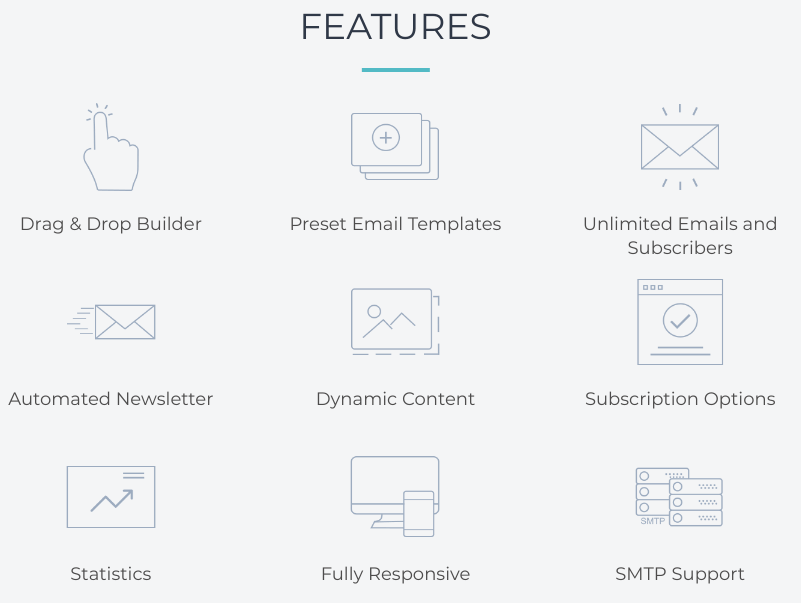
 Why do I need automated newsletters?
Why do I need automated newsletters?
Automated email feature allows you to save your time and send newsletters regularly. You can prepare your email campaigns at any time, download them into our plugin, and select the automated option. Then, your emails will be sent automatically in a defined period of time:
- Immediately
- Daily
- Weekly
- Monthly.
 How to set up automated newsletters?
How to set up automated newsletters?
There is a very simple process:
- Install Supsystic Newsletter plugin
- Activate it
- Press Create Newsletter button in the plugin’s menu
- Type Newsletter Name and select Newsletter Subscribers
- Choose the Template
- Design and customize it.
After that, go to the Main tab, and just under the When to send option press New content arrived. You will see 4 variants:
- Immediately: email will be sent after pressing the Send button
- Daily: you can choose the time
- Weekly: you can choose the day and time
- Monthly: select the date and time.
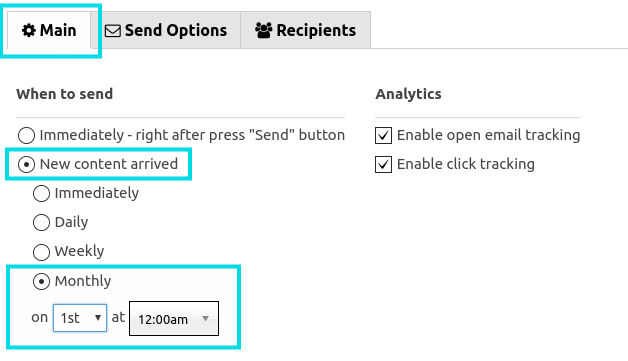 Try it! The automated email feature is a great solution to help you save the most precious resource – the time.
Try it! The automated email feature is a great solution to help you save the most precious resource – the time.