
Membership Community: Step by Step
How can we improve our membership site and make it more interesting for users and more gainful for our business? For example, let’s continue our story about membership site with online learning courses. So, we have created membership site and setting up great online business, what else we need to develop it? One of the most useful thing we can do is to add online Community (Forum) for our membership site, where membership users will be able to discuss different subjects and will find answers on their questions. It is a good and effective idea, which is proved by many successful membership sites. First of all it will increase number of visiting your site. Communicating on the forums, users will make new acquaintances and contacts, they will return to the site to check the answer to their question or comments on their topics. Also if online community will be useful for your clients, they will advise it to their friends or at least mention it in conversation. Online Community will be very useful addition for learning courses. Membership users will be able to find additional information, to ask questions, discuss different courses topics and share their experience with each other. Besides that it is profitable strategy for your membership website, Forum is a resource with new information that are constantly updates. It will save your time and make your work more easier. Community will provide new ideas for your site content, which really interests your membership users. Now let’s start to create the Community. One of the most popular tools for adding forum to your Membership Site is bbPress plugin. It is fully free plugin for easily setup discussion forums inside your WordPress site. One more important thing – it is integrated with our Membership by Supsystic plugin. Therefore it will be ideal software for creation community inside membership site. In this article you can check how to build membership site with paid subscriptions plans for learning courses. After we have created and configured membership site, we need to install bbPress plugin. Go to Plugins -> Add New in the WordPress admin menu and enter bbPress in the Search. Press Install Now, then Activate plugin. After plugin is activated you get to the Welcome page where you can see updates information about bbPress plugin.  At first we need to configure Forum Settings. In the WordPress navigation menu go to Settings -> Forums, here you can adjust all Forum settings you need. By default all useful options are enabled – Favorites, Subscriptions, Topics tags, Search, Post formatting. Customize all other settings you need and let’s move on.
At first we need to configure Forum Settings. In the WordPress navigation menu go to Settings -> Forums, here you can adjust all Forum settings you need. By default all useful options are enabled – Favorites, Subscriptions, Topics tags, Search, Post formatting. Customize all other settings you need and let’s move on. 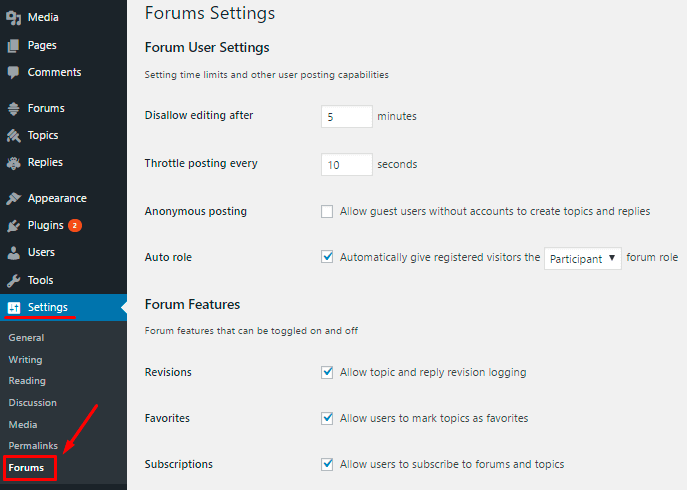 How to create new Forum? Go into Dashboard -> Forums -> click “New Forum” button, enter Forum name and description. Then you need to configure Forum attributes –
How to create new Forum? Go into Dashboard -> Forums -> click “New Forum” button, enter Forum name and description. Then you need to configure Forum attributes –
- Type: Forum
- Status: Open
- Visibility: Private (only logged in registered users with a forum role can see these forums)
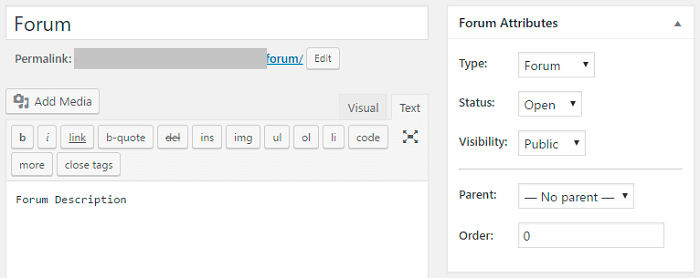 Now we can Publish new forum and check how it looks on frontend.
Now we can Publish new forum and check how it looks on frontend. 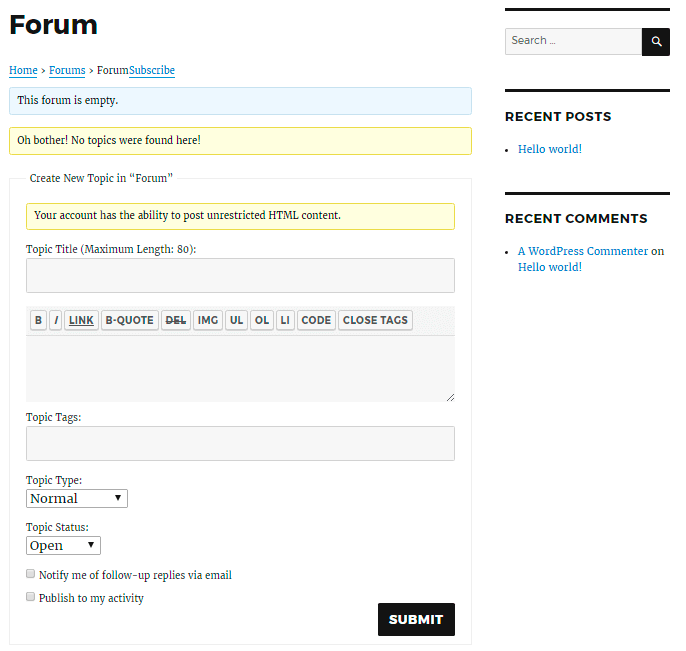 Here membership users will be able to create new topics, leave the replies and simply find useful information. After this we can add Forum page to the site menu. Also we can add a few Forums for different subjects. Read more about bbPress forum settings in plugin documentation. Let’s configure bbPress forum with Membership plugin. Go to Membership by Supsystic -> Forum tab, here you can find options which help you to configure Membership Community with bbPress forum. This tab allows you –
Here membership users will be able to create new topics, leave the replies and simply find useful information. After this we can add Forum page to the site menu. Also we can add a few Forums for different subjects. Read more about bbPress forum settings in plugin documentation. Let’s configure bbPress forum with Membership plugin. Go to Membership by Supsystic -> Forum tab, here you can find options which help you to configure Membership Community with bbPress forum. This tab allows you –
- Enable Forum Tab – Forum tab will be added to the user profile menu.
- Replace bbPress profile link with link to Membership profile – when someone clicks on the user name in Forum activity, he will be redirected to user Membership profile, instead of the bbPress profile.
- Roles who can have forum tab – select the roles for users, who will have Forum tab in their user profile menu.
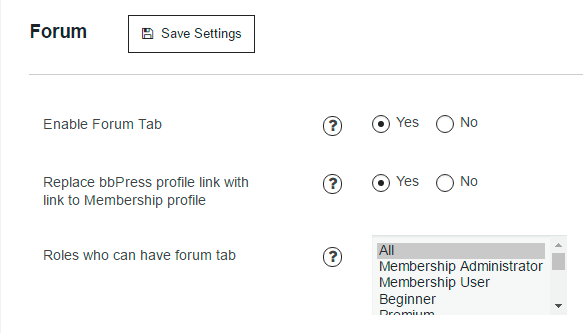 Enable first two options – Forum Tab and Replace bbPress profile link with link to Membership profile. The third feature you can use, if you want to provide Community feature for additional fee or it will be included to separate subscription plan. But we will return to this a little later, find information in conclusion part. WPCom_Markdown class is not exists Now user profile will have one more tab – Forum. This tab will show all user activities from bbPress Forum. It includes such sections –
Enable first two options – Forum Tab and Replace bbPress profile link with link to Membership profile. The third feature you can use, if you want to provide Community feature for additional fee or it will be included to separate subscription plan. But we will return to this a little later, find information in conclusion part. WPCom_Markdown class is not exists Now user profile will have one more tab – Forum. This tab will show all user activities from bbPress Forum. It includes such sections –
- Topics Started
- Replies Created
- Favorites
- Subscriptions
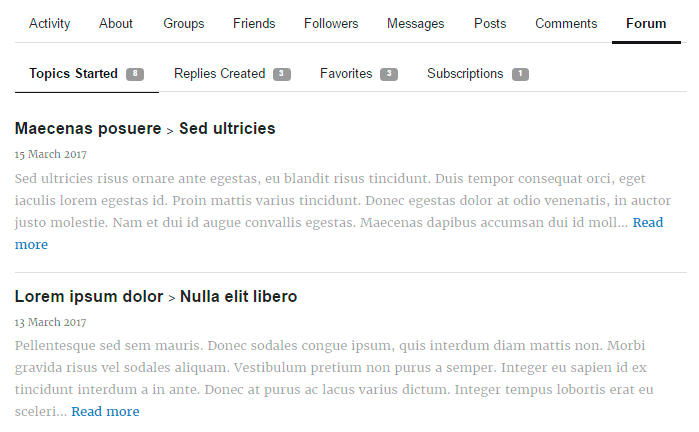 Also plugins integration allows automatically publish forum topics and replies to Membership Activity. Simply tick “Publish to my activity” checkbox before posting new topic/reply on Forum.
Also plugins integration allows automatically publish forum topics and replies to Membership Activity. Simply tick “Publish to my activity” checkbox before posting new topic/reply on Forum. 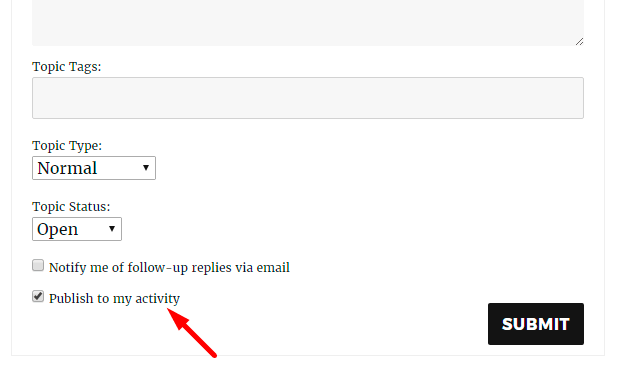 Also you can enable Groups feature in Membership plugin, create a few specific groups and fill it with useful tips and small articles on different subject of your learning courses. Go to Membership by Supsystic -> Main tab, Groups feature should be enabled. In order to restrict access to Groups – go to Roles tab, find here Groups section and choose the roles which will be able to create, join and read Groups. IMAGE On the frontend -> Groups page (add this page to the site menu), click “Create Group” button. Creation process allows you –
Also you can enable Groups feature in Membership plugin, create a few specific groups and fill it with useful tips and small articles on different subject of your learning courses. Go to Membership by Supsystic -> Main tab, Groups feature should be enabled. In order to restrict access to Groups – go to Roles tab, find here Groups section and choose the roles which will be able to create, join and read Groups. IMAGE On the frontend -> Groups page (add this page to the site menu), click “Create Group” button. Creation process allows you –
- Set group name.
- Set the description of the group.
- Choose the Community type – open, closed (users will need to send request in order to join the group) or private (in this case group will be invisible for other membership users, and joining the group will be available only by invitation from group administrator).
- Invite users to your group.
After creation of new group you will be redirected to the Group page. We have configured our Online Community. Now we need to fill Forums and Groups content in order to to engage and interest membership users. Find more information in Membership Documentation and check the Demo site with bbPress integration. In conclusion, some more useful tips for your online business.
- In order to make the content of your Groups more attractive – use integration of Membership plugin with Gallery and Slider by Supsystic. Go to Main plugin page -> Content section. Here you will be able to activate Gallery and Slider features. Read more about Gallery and Slider integrations and check the feature on membership demo site.
- If you want to provide Community and Groups features only for owners of special subscription plan or for additional fee -1) Create special Membership Role. 2) Enable for this role Groups permissions – go to Roles tab, find Groups section and activate next checkboxes – Create, Join and Read Groups. Don’t forget to disable these features for other membership roles except administrator. 3) Go to Membership by Supsystic -> Forum tab -> Roles who can have forum tab – here you need to select new created role. Now only this membership role will have Forum tab in their user profile menu. 4) Done! After user will purchase the special subscription plan – you need to change user role on Users tab of Membership plugin.
