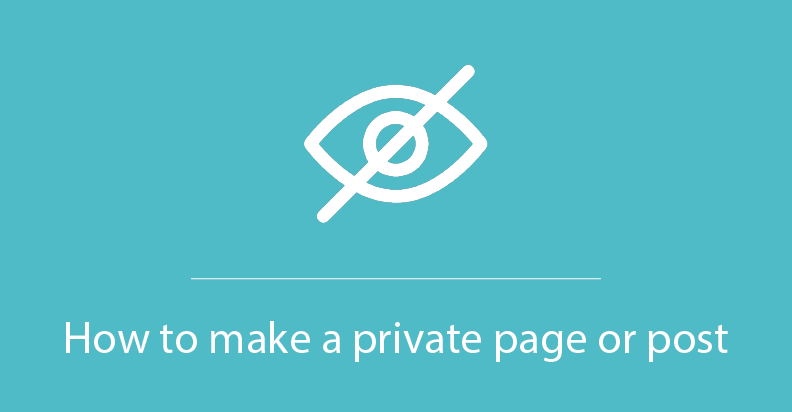
How to make a private WordPress blog or a private post
People use WordPress for different purposes. Some of them for the running company’s websites, some of them for blogs, and some of them for the sharing personal information. Suppose, you want to create a photo gallery and get an access only for relatives and friends, or you start a blog but do not want all Internet users can find you. Today we will discuss how to create a completely private or with a restricted access site.
 What does ‘private post’ means?
What does ‘private post’ means?
Private post means ‘it is not visible to the public’. Therefore, you can choose who has a right to see your content according to their roles. WordPress has three types of roles:
- Administrator – the most important user. He can create, edit and delete any page
- Editor – has the same permissions as an administrator in terms of content modification
- Author – can create, edit, view and delete only his own private posts
 Who has the right to change user roles?
Who has the right to change user roles?
An administrator has a full package of rights. So, he can invite, remove new users, and, also, change their current rules. But, if the administrator does not own a site, he can’t transfer the ownership. Nevertheless, we advise you to have a limited number of administrators.
 How can I create a private post or page?
How can I create a private post or page?
First of all, you need to add a new page (post). Then, go to the small box in the top of the right corner. It is named Publish. Check the option Visibility. There are three variants:
- Public
- Password protected
- Private
 When someone with no rights permission tries to view this page, he will see something like this.
When someone with no rights permission tries to view this page, he will see something like this. 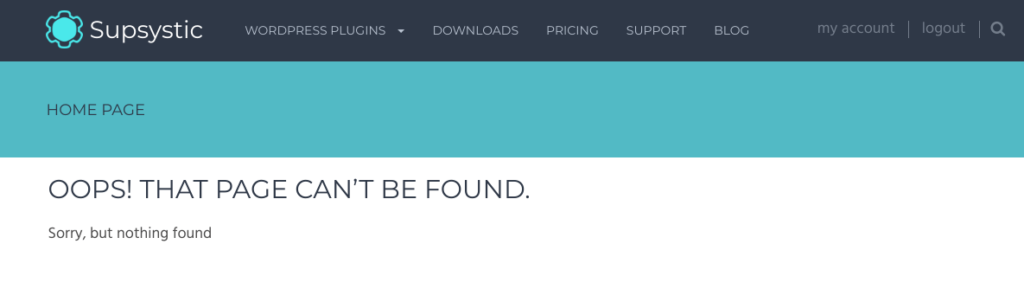
 Will all my content be invisible?
Will all my content be invisible?
No. It is important to remember that images and other media files uploaded to your WordPress library can be viewed by other authors. Also, users with the direct link to a file can see it.
 Can I make private posts that have already published?
Can I make private posts that have already published?
Yes, you can. For this just change the settings in a Publish box like in the first step, and click to the Update button. 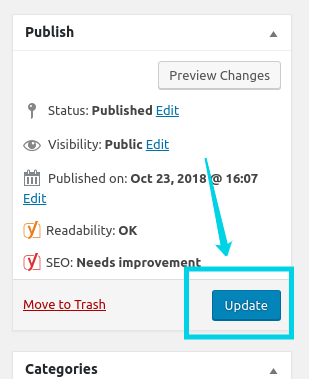
 How can I manage a content restriction in another way?
How can I manage a content restriction in another way?
Supsystic has a great solution to build online communities, create groups and give them roles – Membership plugin. It provides users with a huge list of useful settings:
- Appearance customization
- Friends and Followers tabs
- Activity page
- Membership registration and login form
- Members list, etc.
But the most important is that you can set a role restriction on your site. Let’s see how to do this. Membership plugin has currently three roles by default, but you can add new:
- Membership Administrator
- Membership User
- Membership Guest
Moreover, users can set the permissions from the front-end builder.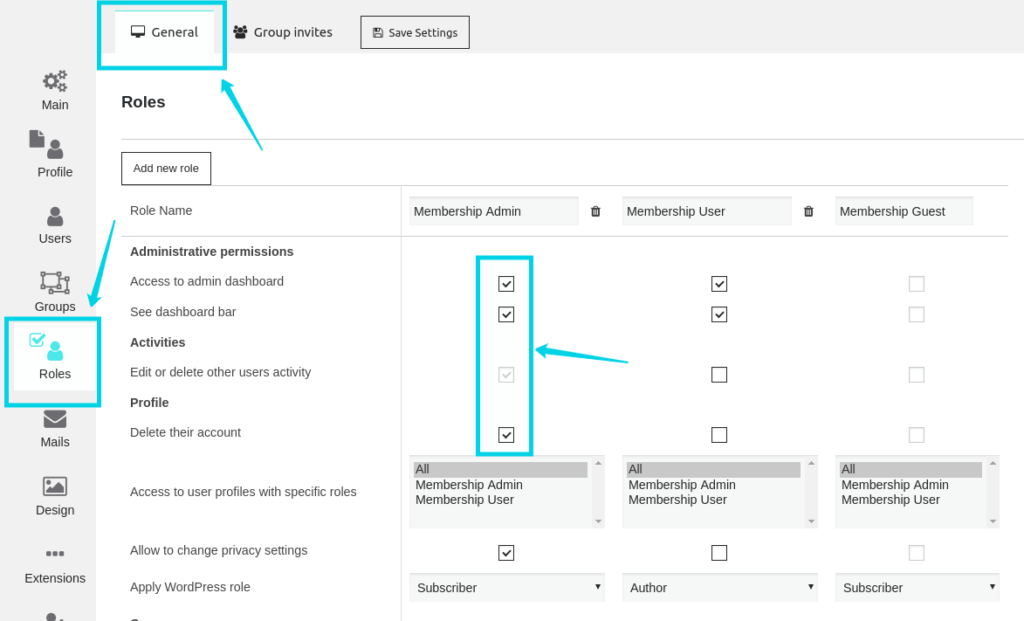 So, WordPress provides you with a simple way to change and manage roles permission. But it has some limits. To extend your capabilities, please, install the Membership plugin by Supsystic. Also, Browse through our extensive collection of WordPress plugins designed to boost your business and find the perfect fit for your needs.
So, WordPress provides you with a simple way to change and manage roles permission. But it has some limits. To extend your capabilities, please, install the Membership plugin by Supsystic. Also, Browse through our extensive collection of WordPress plugins designed to boost your business and find the perfect fit for your needs.
 What does ‘private post’ means?
What does ‘private post’ means?