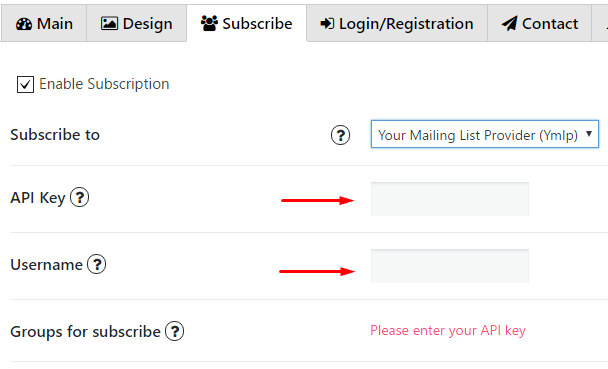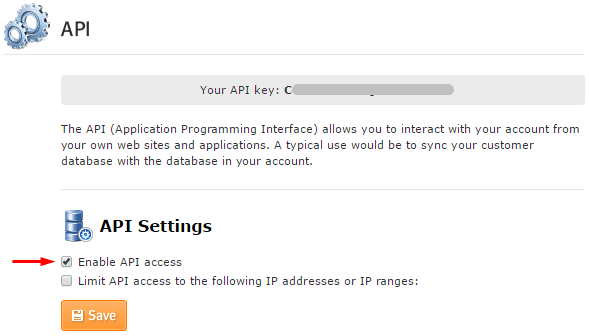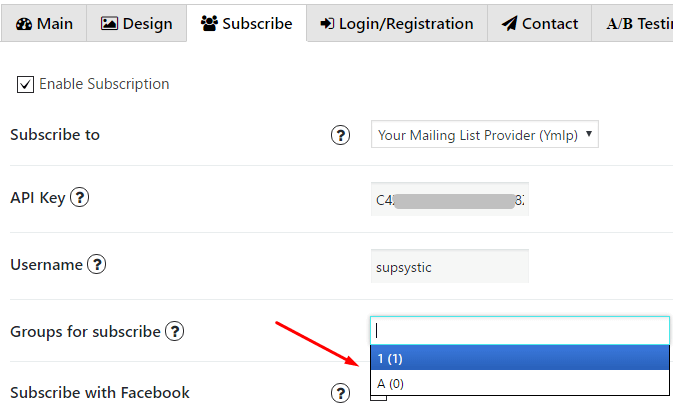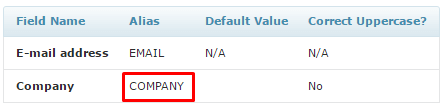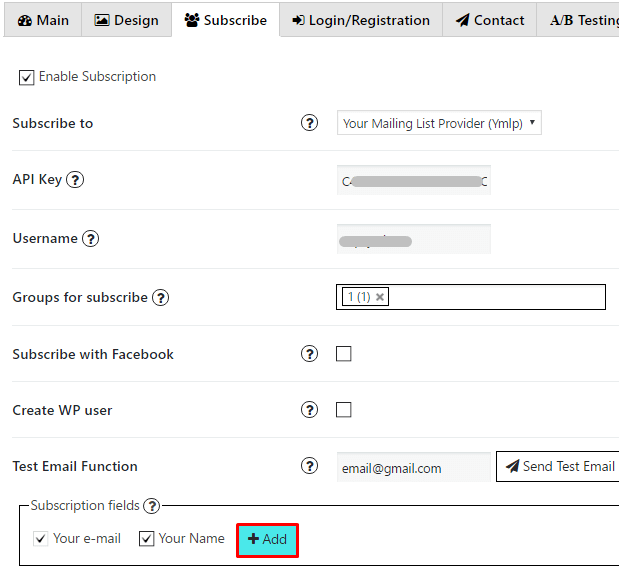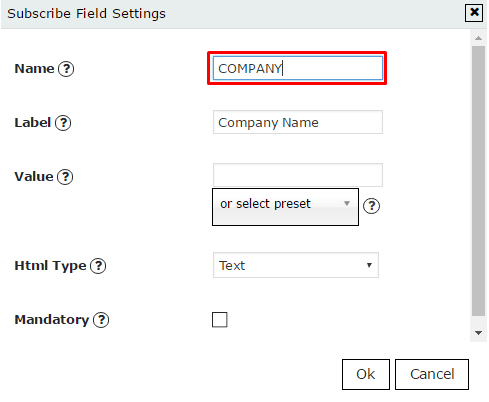Authorization
To enable Your Mailing List Provider (YMLP) subscription service you have to follow next steps.
- Add your username in YMLP account and API Key.

- In your YMLP Account go to Configuration -> API and copy API Key. Also you need to enable API access

- Select groups for subscribe

Custom fields
- Go to Manage Contacts -> Manage Data Fields on your YMLP page.
- Click on Add field button to add new custon field.
- Insert name for new field and click ‘Add’

- Your new field will appear in the table, copy its alias value

- Go to PopUp plugin setting window and open Subscribe tab of that pop up where you want to add Custom field. Click on Add button

- In the Name field insert the value you’ve copied in step 4

- Add label for this field, click ‘OK’ and save changes.
Now in pop up your visitors will see your new Custom field.