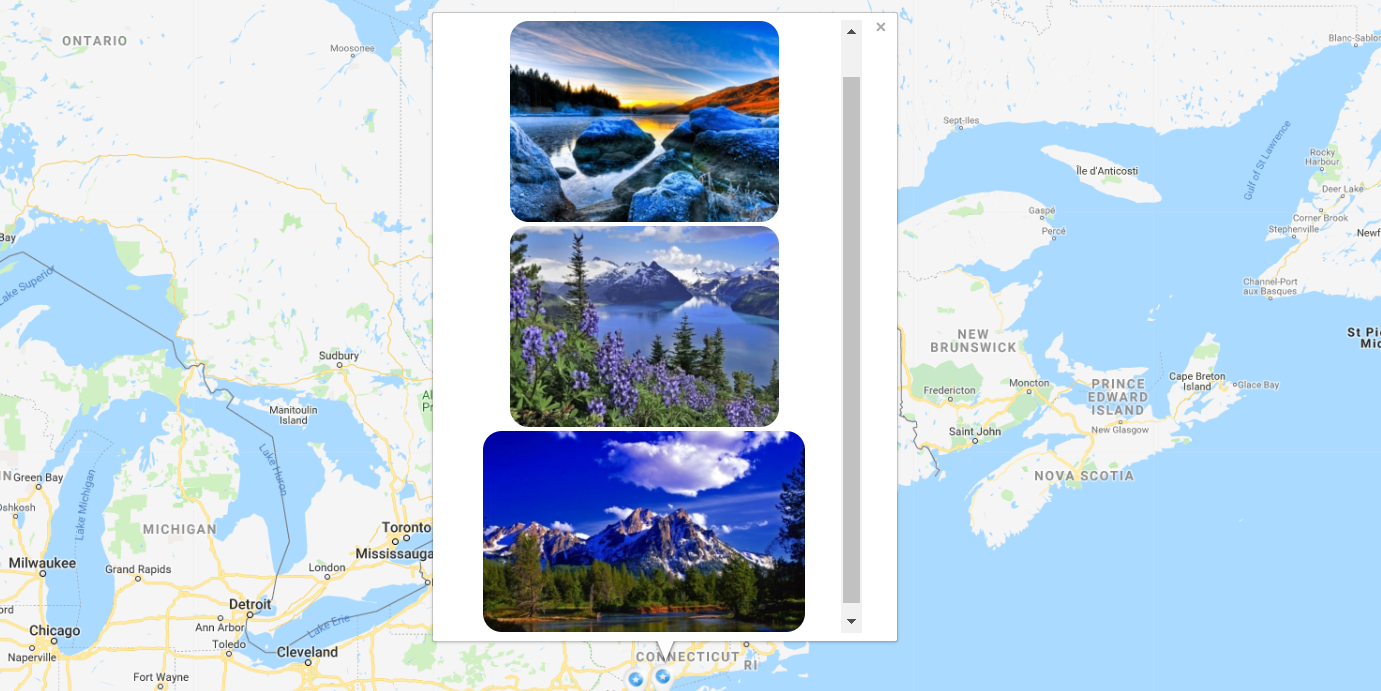Using Google Maps Easy by Supsystic, you have opportunities to change markers configuration and settings, customize the markers following your needs and requirement.
To make the markers more interesting and informative, fill the Marker Description — it’s that you want to appear in marker popup info-window: text, video, image or link for more detailed description;
Now you can add a Photo gallery into marker info window popup.
- First of all, copy shortcode of gallery, which you want to add to the marker.
- It’s easy, but if you have no experience with our Photo Gallery Plugin, download it and look at the settings in Documentation section.
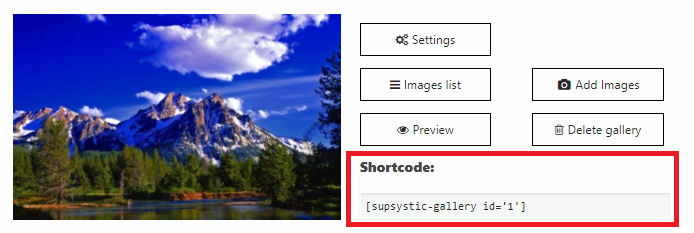
- Then paste short code into Marker Description tab. Don’t forget to press Save button.
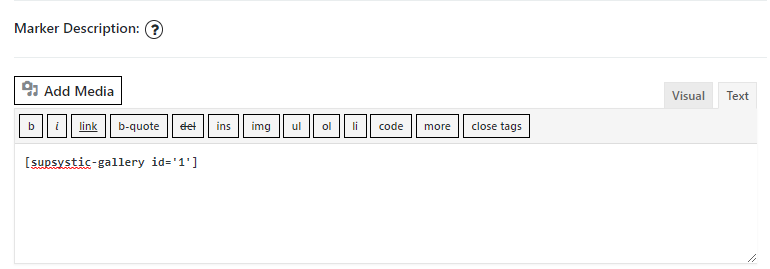
- Now you can enjoy creative Map with a beautiful gallery of images and photos, which will be even more attractive to users.