You can use Linked images feature on the Gallery Properties to add linked images to the chosen image. Please follow next steps:
-
- on the Images list click on Linked images -> Choose images buttons
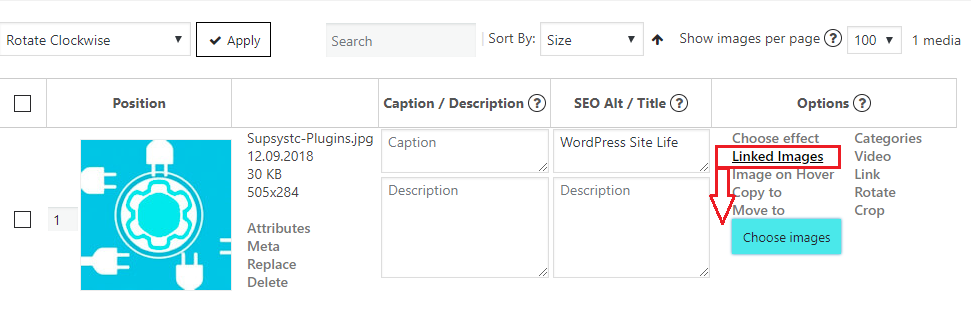
-
- on the new window tick Add images -> choose images you want by selecting Upload files or you can choose them on Media Library
-
- on Linked Images editor you can not only to add images but you can also delete them: at first click on images you want to be deleted and click on Remove selected button
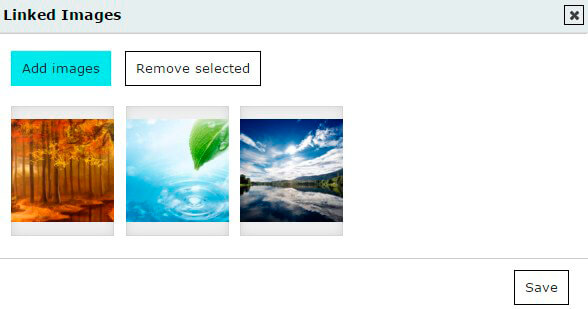
- here you can customize images order in which they will display by dragging them
- click Save button.
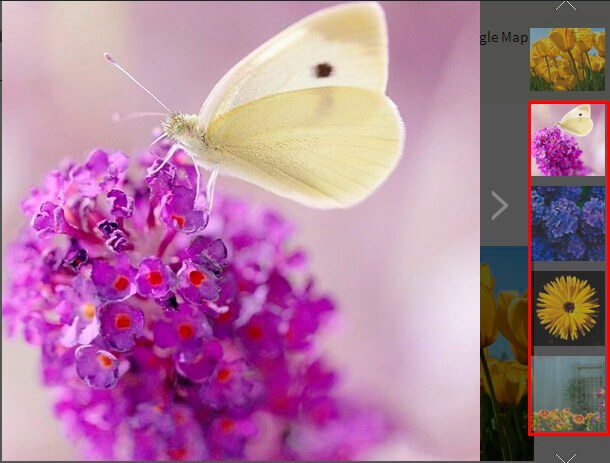
In order to configure the Linked images feature go to Main tab of your Gallery -> Pop-up Image.
There you can manage:
-
- Popup box theme – please, choose Theme 7. It is mandatory, only this popup theme supported the linked images.
- Popup Linked Image Text – text type what would be shown on your image
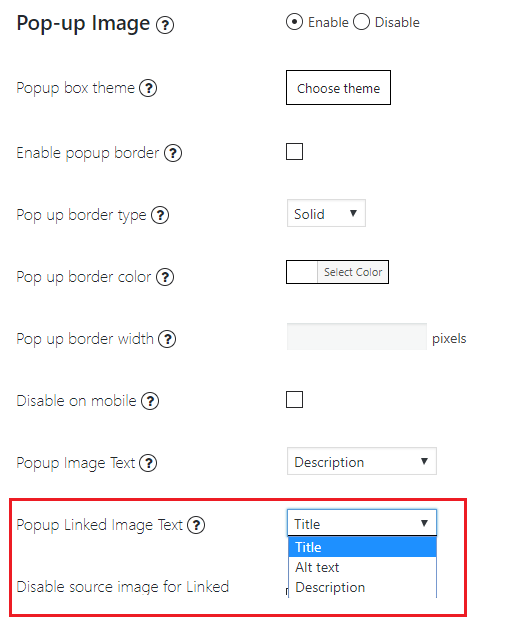
- Disable source image for Linked Images – if you want to hide source image for Linked images in popup just click on the checkbox.