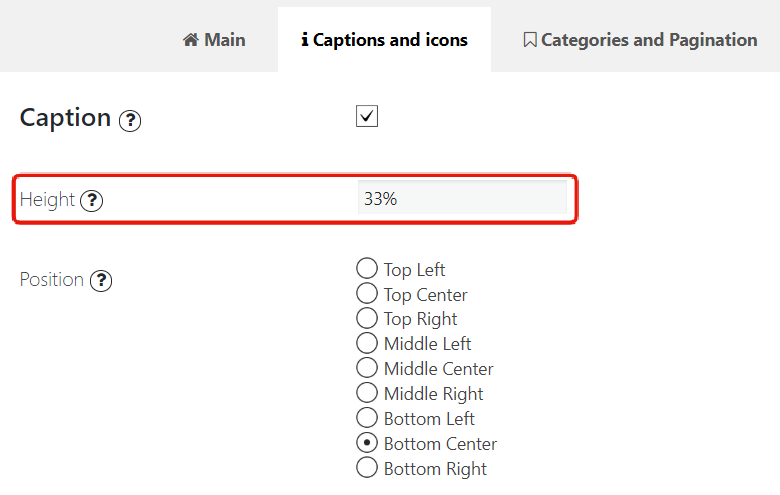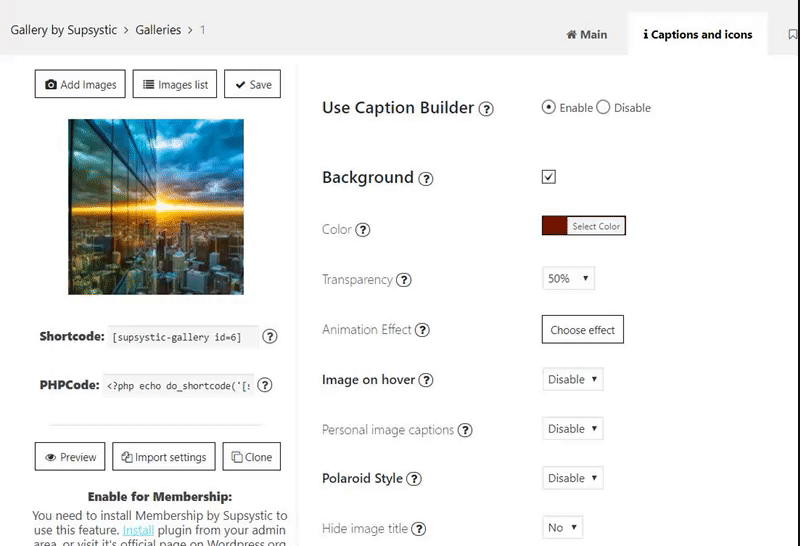Gallery by Supsystic Plugin provides all tools to create, develop and customize the awesome galleries and images grids.
The Caption Builder offers a mount of options and settings. Add caption, description and adjust the appearance of these information. With caption builder you are able to set the location, font, font style and font size, specify the padding for your caption/description text.
Now you have a possibility to set the Caption and Description Height. Just choose the caption height in pixels or percents. It is simple option, but has a big difference, if you need to make your Gallery with Captions more catchy and responsive to user’s action.
In order to create Gallery with custom Caption height you need:
- On the left navigation menu click “New Gallery”.
- Enter the name of image gallery and choose Standart template. Click “OK” button.
- To add images – click on “Add Images” button.
- Go to Captions and icons tab, activate Caption option and/or Description option.
- Choose height in pixels or percents (for example: 33%, 50px).

- Configure the settings of Caption and Description Height.

- Specify the other settings.
- Copy and paste the shortcode into your post or page. You can also use “Add shortcode” button in WordPress visual editor of the page.