Authorization
To enable Active Campaign subscription service you have to follow next step.
- Add your API URL and API Key
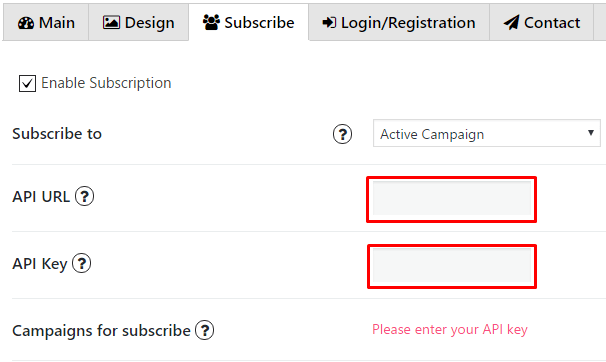 You can find them in your account settings. Click on your name account in top right corner and go to My settings. Choose Developer in left side menu
You can find them in your account settings. Click on your name account in top right corner and go to My settings. Choose Developer in left side menu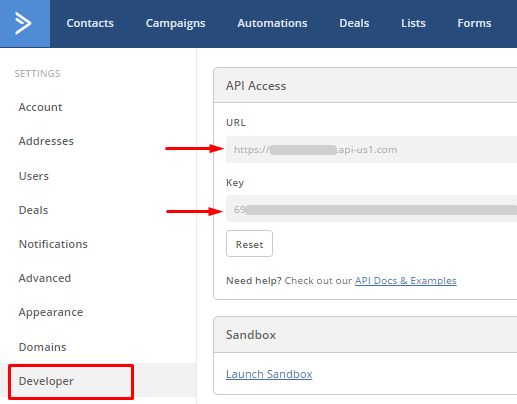
- Copy API URL and API Key
- Insert API URL and API Key in PupUp plugin settings
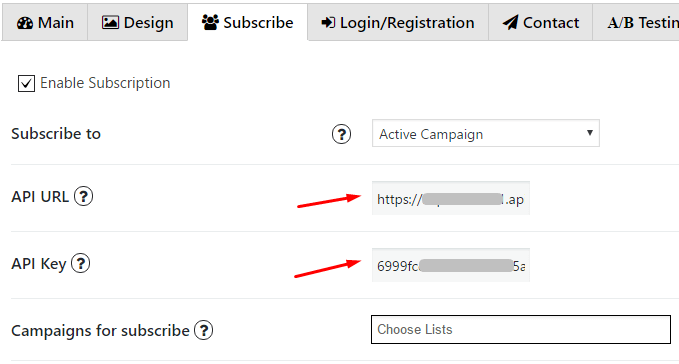
- Choose a campaign from the list
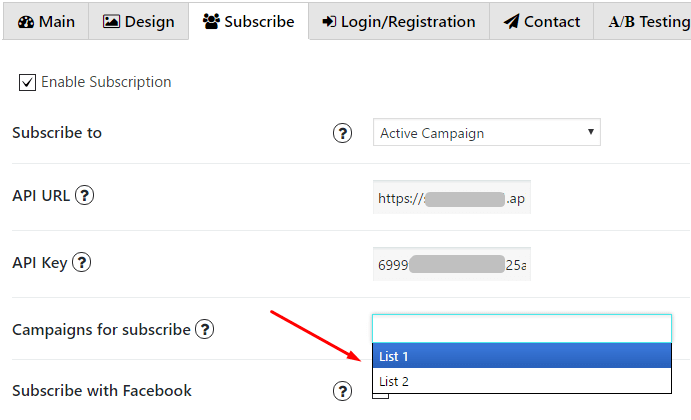
Custom fields
For such fields as First name, Last name and Phone you need to use following variables for Name parameter of your field –
- first_name
- last_name
- phone
Also you can add Custom fields which will be shown in your pop up. To do it follow the next steps:
- Go to your Active Campaign account. In top bar menu click on Lists, and Manage Fields button
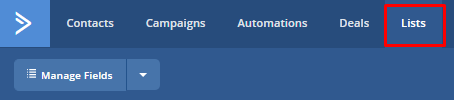
- To add new custom field click New Custom Field button on the top right corner
- Choose a type of field you would like to add and type a name for it, click Add
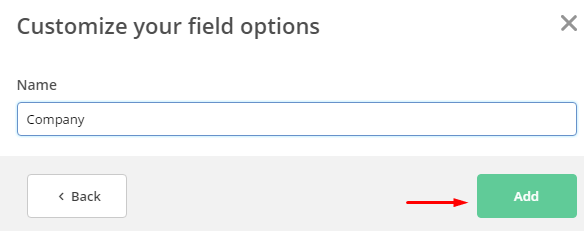
- Now in the list of fields find just created field and copy its Personalization Tag without “%” symbols

- Go to PopUp plugin setting window and open Subscribe tab of that pop up where you want to add Custom field. Click on Add button
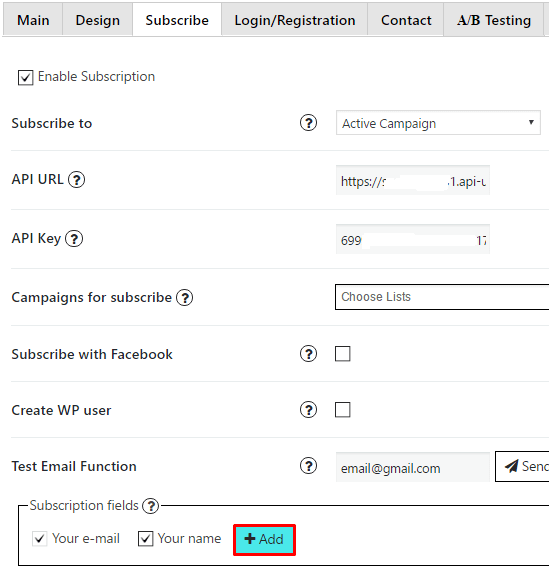
- In the Name field insert the tag you’ve copied in step 4
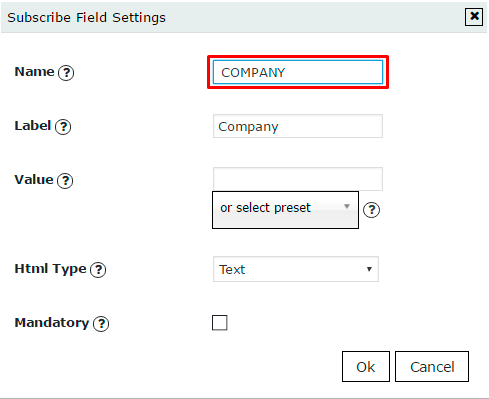
- Add label for this field, click ‘OK’ and save changes.