Authorization
To enable subscription to Get Response you need to follow next steps.
- Add your API Key. For this go to your Account Details, choose API & OAuth on the left menu. There you will see your API Key.
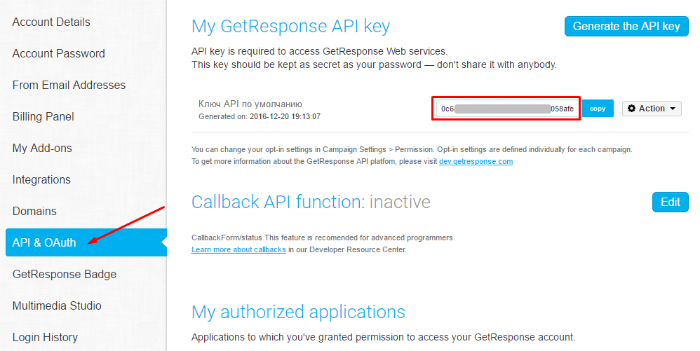
- Copy your API Key and paste it in popup subscribe settings.
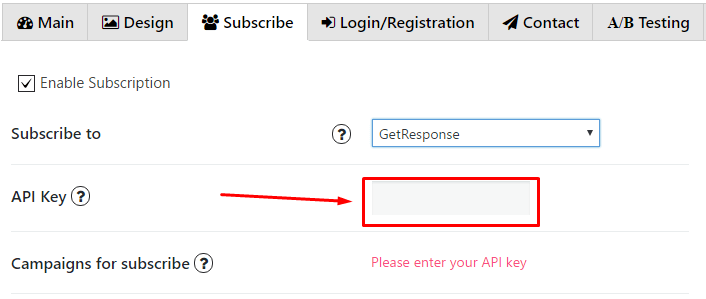
- Choose campaigns for subscribe.
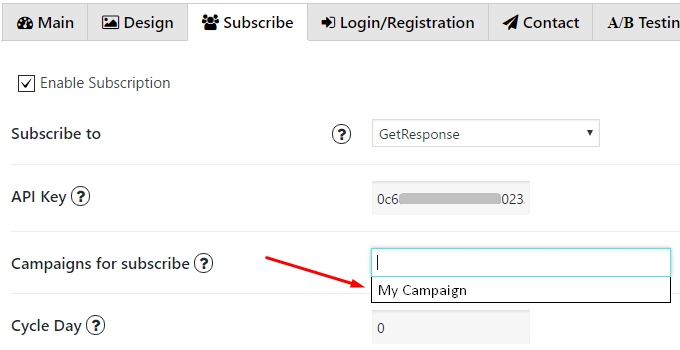
Custom fields
Also you can add Custom fields which will be shown in your pop up. To do it follow the next steps:
- Go to GetResponse and choose Contacts in the dashboard menu, click on Custom Fields
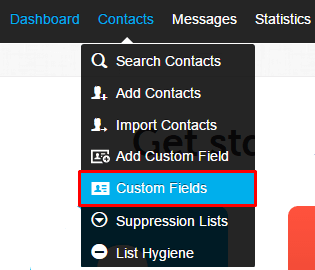
- Click the Create new button to create new custom field
- Type in the custom field name and copy it. Choose the type, format and custom field value (if needed). Click Save custom field button

- Go to Pop Up plugin setting window and open Subscribe tab of that pop up where you want to add Custom field. Click on Add button
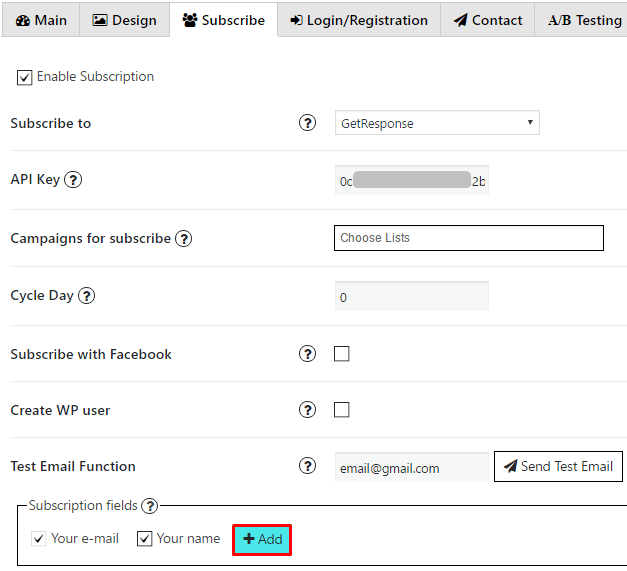
- In the Name field insert the name you’ve copied in step 3
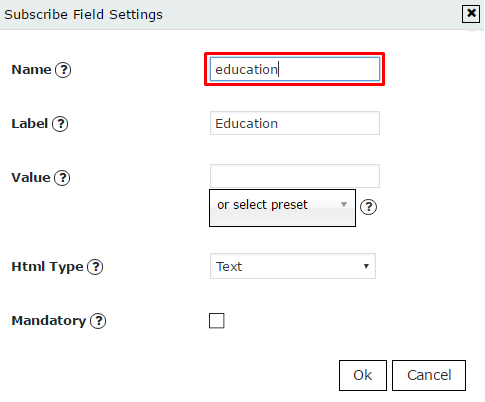
- Add label for this field, click ‘OK’ and save changes.