Statistics of WordPress Popup plugin usage is measured according to four criteria:
- Displayed – number of views of popup window on the screen;
- Subscribed – number of executed subscriptions;
- Shared – total number of clicks on social networks buttons (share);
- Facebook Liked – number of assigned likes (for template Facebook Like only);
- Closed – number of close actions.
These data are displayed on the Main PopUp Usage Statistics graph.
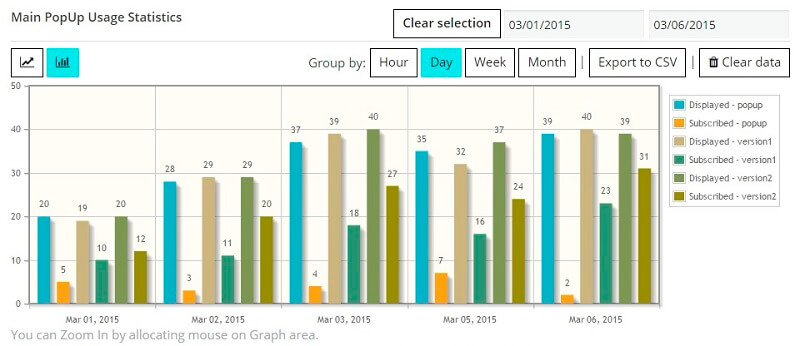
- Output data in the form of line graph or bar graph.
- Select any specific time frame for viewing statistics (for all the time by default).
- Grouped data to periods: hour, day, week or month for more compact output.
- View any portion of the graph in detail using the zoom by allocating mouse on graph area.
- Export statistics to cvs file.
- Remove all statistics at any time you need.
For more detailed statistical study on WordPress Popup plugin there are two additional bar graphs:
- Ratio of All Actions – the ratio of the number of views of popup window to the total number of subscriptions. These data clearly show how often users seeing popup subscribe. Also in this diagram displayed the number of assigned likes (for template Like Facebook only).
- Ratio of All Social Share – the ratio of subscribers to the available social networks. It shows which social network is more popular among users.
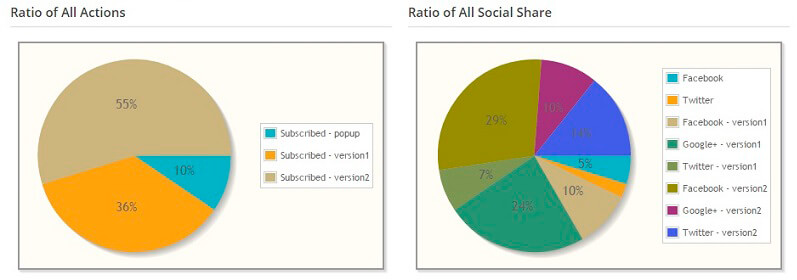
- Date – period of information collection (depends on the main graf’s period grouping);
- Views – total number of views of popup window;
- Unique Views – number of unique (first) views of popup window to users;
- Actions – total number of actions with popup window;
- Conversion – percentage ratio of actions with popup window to unique views of popup window, numeric representation of popup window effectiveness.
One more cool feature on this tab – Google Analytics PRO feature. Enable checkbox and plugin will activate Google Analytics for your PopUp – and you will be able to check PopUp statistics from your Google Analytics account. Check more details here.

Besides you can disable collecting all statistics at all. This is not recomended, but if you need this – you can do it – enable “Disable Statistics” checkbox on the bottom of Statistics tab.