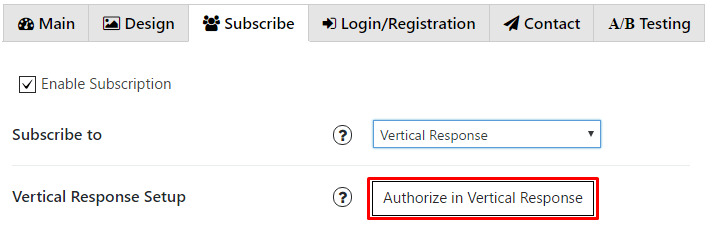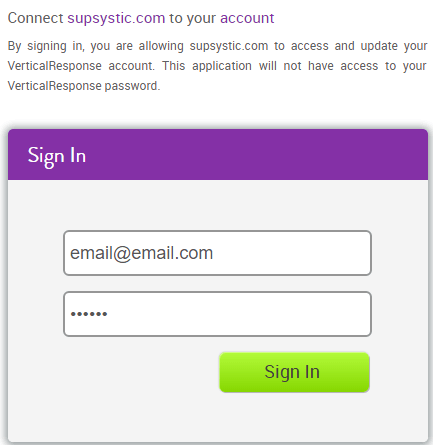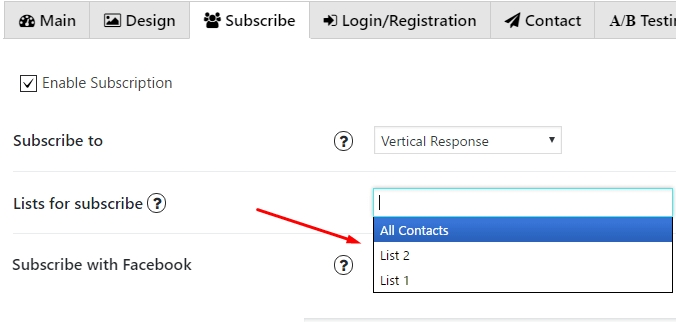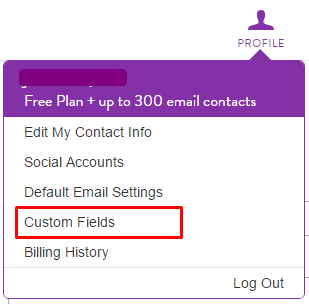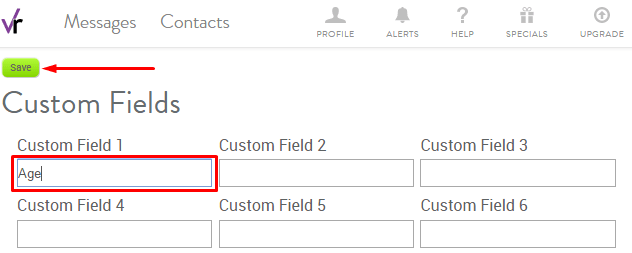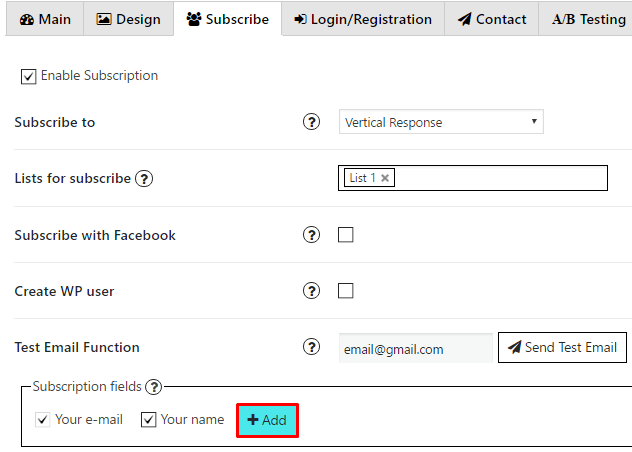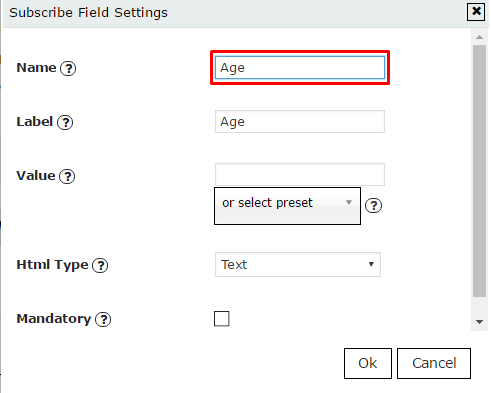Authorization
To enable VerticalResponse subscription service you have to follow next steps.
- Click on Authorize in VerticalResponse button

- After this current page will reload to Sign-in page of the service where you need to insert your login and password. And in next step click Sign in button

- Choose a list for subscribe

Custom fields
Also you can add Custom fields which will be shown in your pop up. To do it follow the next steps:
- Go to your Vertical Response account and click on Profile -> Custom Fields

- There are twenty fields here that you can set up for whatever you need. Click in one of the boxes and add your field name. Click the Save button in the top left corner to save your changes

- Copy this field name
- Go to PopUp plugin setting window and open Subscribe tab of that pop up where you want to add Custom field. Click on Add button

- In the Name field insert the name you’ve copied in step 3

- Add label for this field, click ‘OK’ and save changes.