Authorization
To enable Vision6 subscription service you have to follow next instruction.
- Add your API Key

- To create new key you need to click the Integrations link on the Main Menu of the system, which is located on the left hand side of the page. At the top of the page, click the API Keys tab and then Create API Key button.
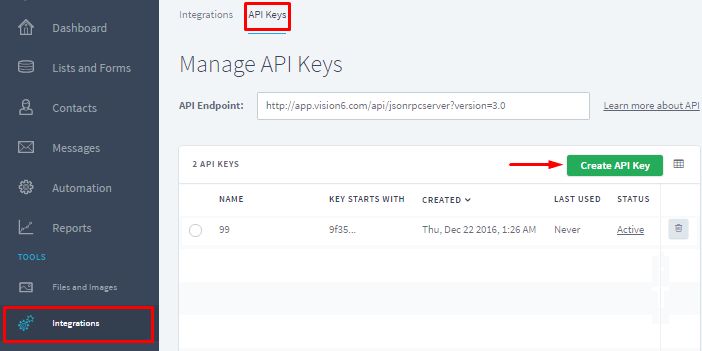
- Enter a name for the API Key and click ‘OK’

- The dialogue box now displays your API Key which you need to copy
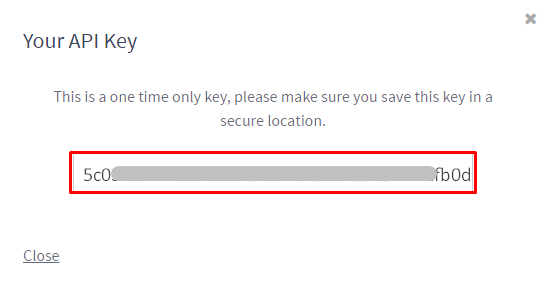
- Insert your API Key in the PopUp plugin settings window and choose a list for subscribe
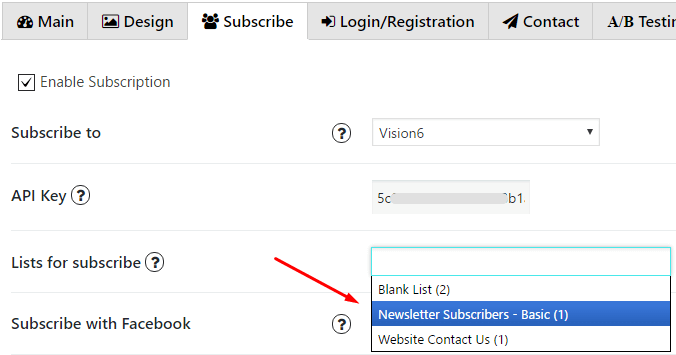
Custom fields
Also you can add Custom fields which will be shown in your pop up. To do it follow the next steps:
- Go to your Vision6 page and choose Lists and Forms on the left side menu.
- Select list you want to add custom field to and click on Edit Forms button
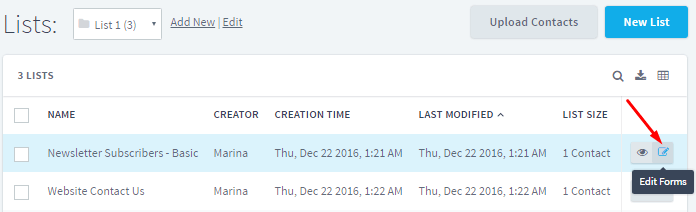
- Click Add New Fields button on the right side
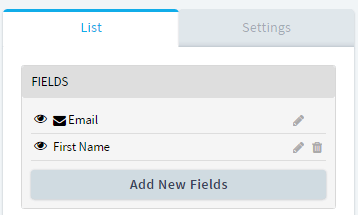
- In popup scroll down to Custom Fields section and choose a type of your field. Click on Add button
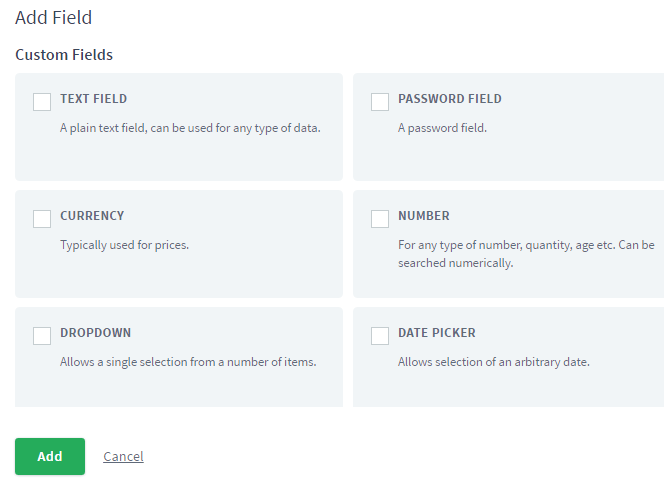
- Type a name for your custom field and copy it. Click on Save button
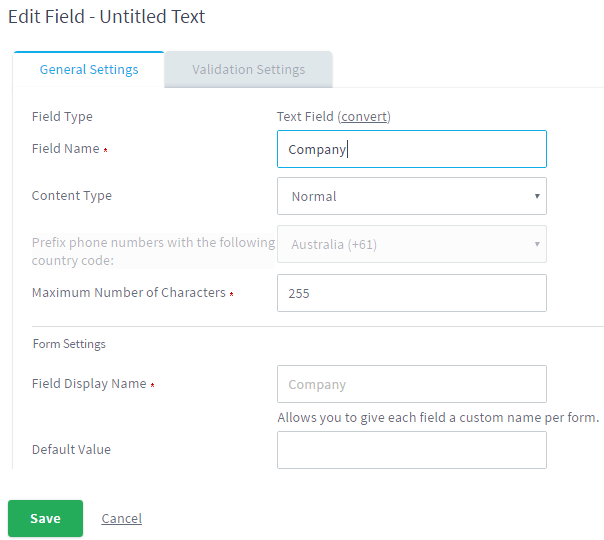
- Go to PopUp plugin setting window and open Subscribe tab of that pop up where you want to add Custom field. Click on Add button
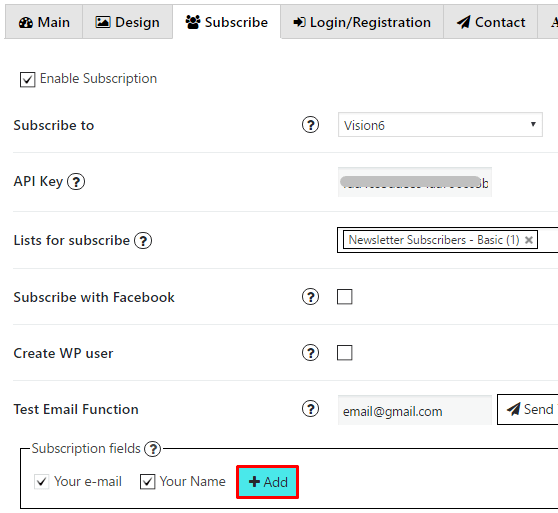
- In the Name field insert the name of your custom field from step 5
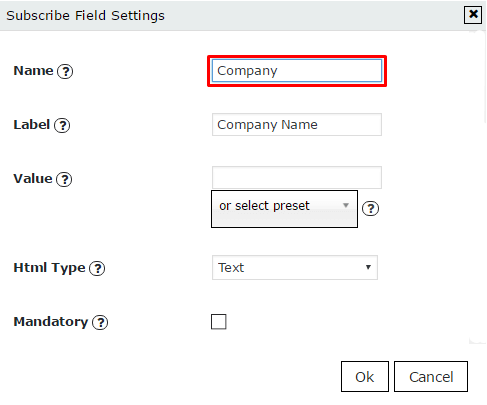
- Add label for this field, click ‘OK’ and save changes.